Pioneer BCS-727 User Manual
Page 80
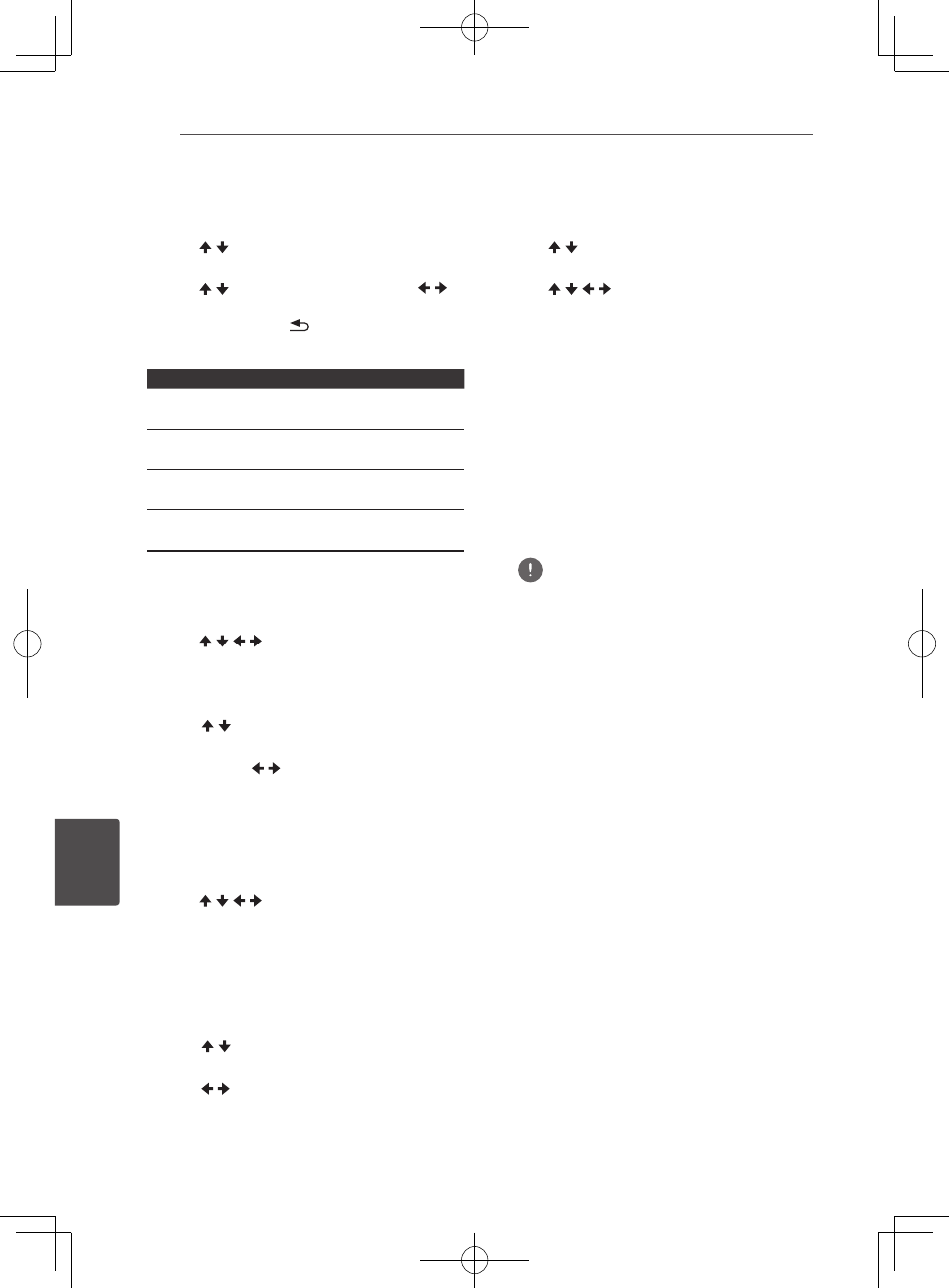
Advanced settings
80
En
Adv
anc
ed settings
8
Adjusting the video
1. Select and set Display Setting
d Video
Adjust
d Next Screen.
Use / to select, then press ENTER.
2. Select the item and change the setting.
Use / to select the item, then use /
to change the setting. Once the setting is
completed, press
RETURN to close the
settings screen.
Item
Description
Brightness
Select this to adjust the TV screen’s
brightness.
Contrast
Select this to adjust the TV screen’s
contrast.
Hue
Select this to adjust the color (green
and red) balance of the TV screen.
Saturation
Select this to adjust the TV screen’s
saturation.
Adjust speaker settings
1. Select and set Audio Output
d Speaker
Setup
d Next Screen.
Use / / / to select, then press ENTER.
2. A picture of speakers will be shown on
the screen. Select the speaker using
cursor and press ENTER.
3. Use / to select Trim or Delay and
then press ENTER.
4. Use cursor / to adjust the setting,
then press ENTER.
Adjust speaker settings while listening
to a sound
1. Select and set Audio Output
d Test
Tone
d Next Screen.
Use / / / to select, then press ENTER.
2. A test tone will be output. The speakers
will switch automatically.
3. A picture of speakers will be shown
on the screen. Press ENTER when
the speaker you wish to adjust to is
focused.
4. Use / to select Trim or Delay and
then press ENTER.
5 Use / to adjust the setting, then press
ENTER.
*1ms = 30 cm
Setting the IP address
1. Select and set Network
d IP Setting d
Next Screen.
Use / to select, then press ENTER.
2. Set IP address.
Use / / / to set the IP address of the
player or DNS server, then press ENTER.
y Auto Set IP Address
On – The player’s IP address is obtained
automatically. Select this when using
a broadband router or broadband
modem that has a DHCP (Dynamic Host
Configuration Protocol) server function.
This player’s IP address will automatically
be allocated from the DHCP server.
Off – The player’s IP address must be set
manually. Use the number buttons (0 to 9)
to input the IP address, subnet mask and
default gateway.
Note
y
For information on the DHCP server function,
refer to the operating instructions for the
network device.
y
You may need to contact your Internet service
provider or network administrator when
inputting the IP address manually.
