Playing in the desired order (programmed play), Making bookmarks, 57 – zoom – Pioneer BCS-727 User Manual
Page 57: Zoom
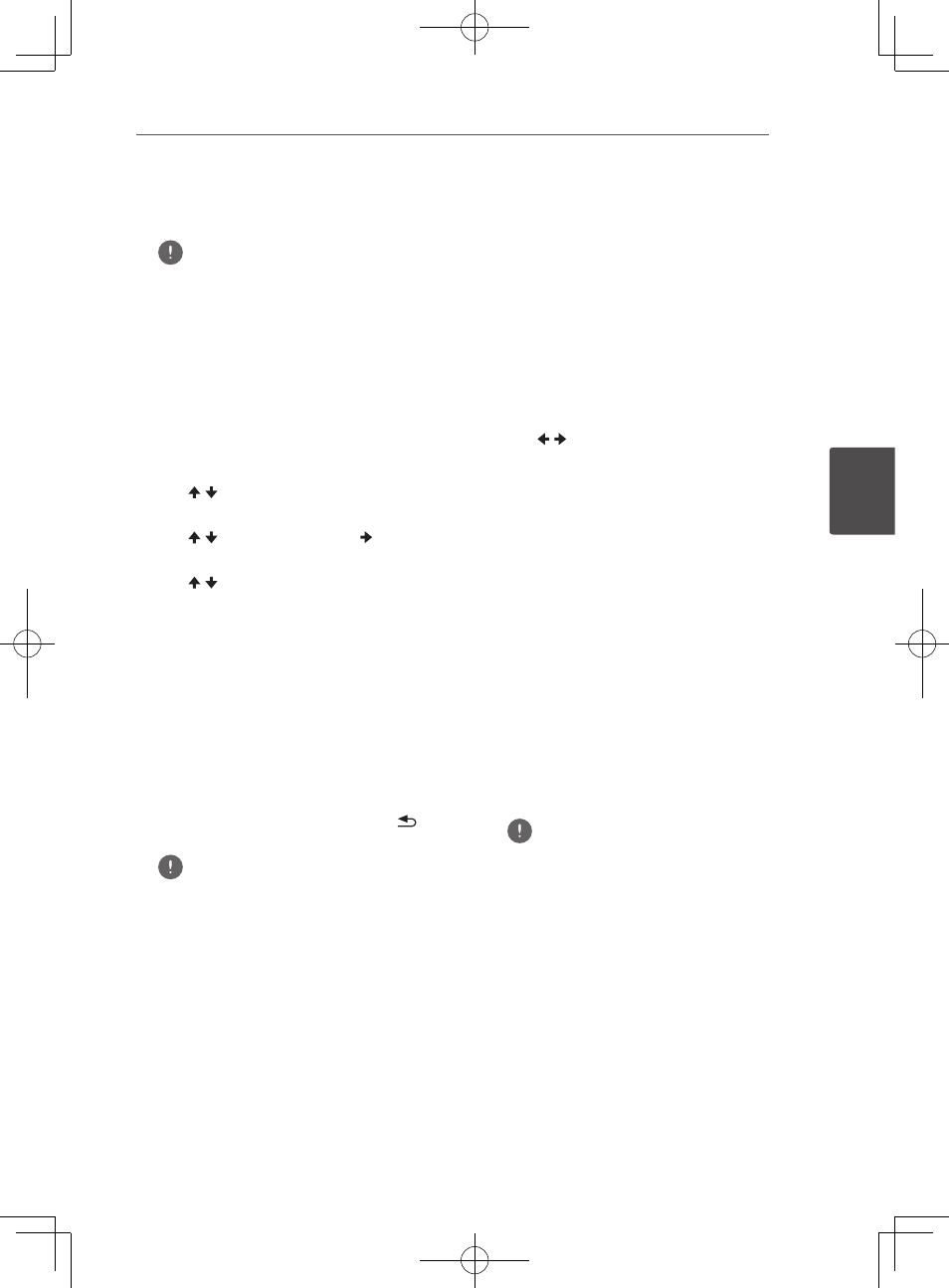
Playback
57
En
Pla
yback
4
To cancel Repeat Play
y
Press REPEAT several times during
Repeat Play.
Note
y
Repeat Play is canceled in the following cases:
– When you search outside the repeat range.
– When you start other Repeat Play or
Random Play.
Playing in the desired order
(Programmed Play)
1 During playback, press PROGRAM.
y
The program screen is displayed.
2. Select the program number.
Use / to select, then press ENTER.
3. Select the title you want to play.
Use / to select, then press .
4. Select the chapter you want to play.
Use / to select, then press ENTER.
5. Press PLAY.
y
Playback starts.
Editing the program
1. Select the program number you want to
edit, then press ENTER.
2. Select title/chapter, then press ENTER.
Deleting the program
Select the program number you want to
delete, then press CLEAR.
y
To delete all the programs, press
RETURN.
Note
y
When you use audio CDs for Programmed Play,
enter the track number in step 3.
y
This function does not work with BDs.
Making bookmarks
You can make bookmarks on the video
currently playing and play back the scene later.
During playback, press BOOKMARK.
y
The bookmark is made.
y
Maximum number of bookmarks are 12.
Playing the bookmarked scene
1. Press and hold BOOKMARK for a few
seconds.
y
The list of bookmarks is displayed.
2. Select the bookmark you want to play.
Use / to select, then press ENTER.
Deleting the bookmark
Select the bookmark you want to
delete, then press CLEAR.
y
Bookmarks may not be allowed to make
for some discs.
y
Bookmarks are canceled in the following
cases:
– When the player’s power turned off.
– When the disc tray is opened.
Zoom
During playback, press ZOOM.
y
Each time you press ZOOM, the zoom
level changes as shown below.
Zoom 2x
d Zoom 3x d Zoom 4x d
Zoom 1/2
d Zoom 1/3 d Zoom 1/4 d
Normal (not displayed)
Note
y
This function does not work with some discs.
