Sorting waypoints 48, Skipping a waypoint, Using the demonstration guidance – Pioneer AVIC-F950BT User Manual
Page 48: Using the demonstra, 06 checking and modifying the current route, Sorting waypoints
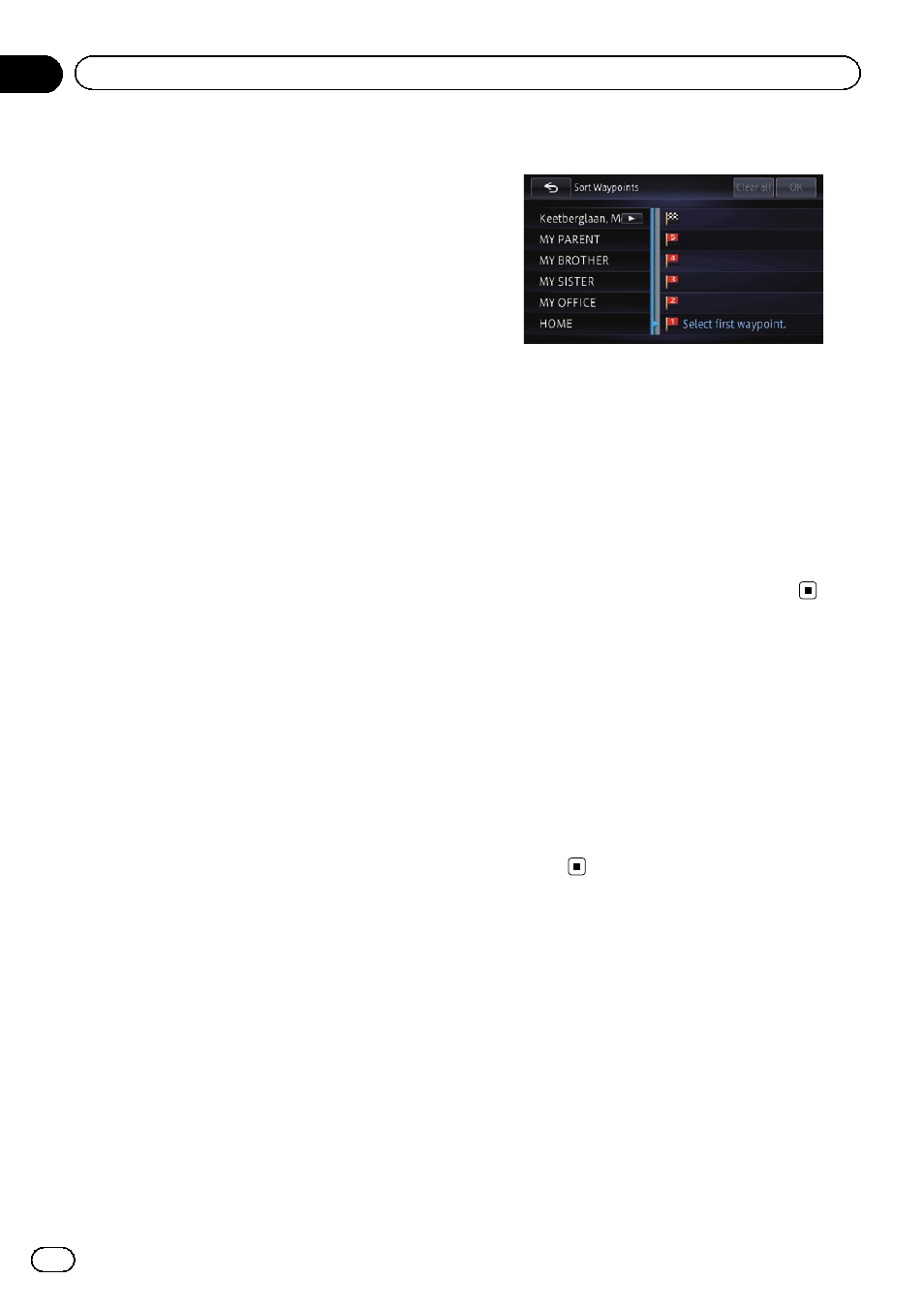
2
Touch [Options], and then touch [Way-
points].
The
“Waypoints List” screen appears.
3
Touch [Delete].
The
“Delete” screen appears.
4
Select the waypoint that you want to
delete.
A tick mark appears next to the selected way-
point.
5
Touch [Delete].
A message confirming whether to delete the
waypoint appears.
6
Touch [Yes].
The selected waypoint will be deleted from the
list.
7
Touch [OK] on the
“Waypoints List”
screen.
The route is recalculated, and the Route con-
firmation screen appears.
8
Touch [OK].
A map of the current position appears.
Sorting waypoints
You can sort waypoints and recalculate the
route.
p You cannot sort waypoints that you have al-
ready passed.
1
Display the editing route screen.
= For details of the operations, refer to How to
use the navigation menu screens on page
22.
2
Touch [Options], and then touch [Way-
points].
The
“Waypoints List” screen appears.
3
Touch [Sort], and then touch [Manual].
You can specify the order of waypoints to sort.
# If you touch [Automatic], the waypoints are
sorted in the order of the nearest one from the
current location.
4
Touch the waypoint or destination.
Put them in the desired order.
5
Touch [OK].
The
“Waypoints List” screen appears.
6
Touch [OK] on the
“Waypoints List”
screen.
The route is recalculated, and the Route con-
firmation screen appears.
7
Touch [OK].
A map of the current position appears.
Skipping a waypoint
1
Display the editing route screen.
= For details of the operations, refer to How to
use the navigation menu screens on page
22.
2
Touch [skip waypoint].
The next waypoint is considered to have al-
ready been passed through, and a route is
searched.
Using the demonstration
guidance
You can confirm the route by making the navi-
gation system run to the destination from the
point of departure on screen.
p The demonstration is repeated, but finishes
in the following cases:
! When starting actual driving
! When searching a route
! When deleting route
! When is touched [Demo OFF].
Engb
48
Chapter
06
Checking and modifying the current route
