Displaying the traffic notification, Icon, Changing the view mode – Pioneer AVIC-F950BT User Manual
Page 135: Displaying the screen for system, Settings, Selecting the language 135, Displaying the screen for system settings, Customising preferences, Displaying the traffic notification icon, Selecting the language
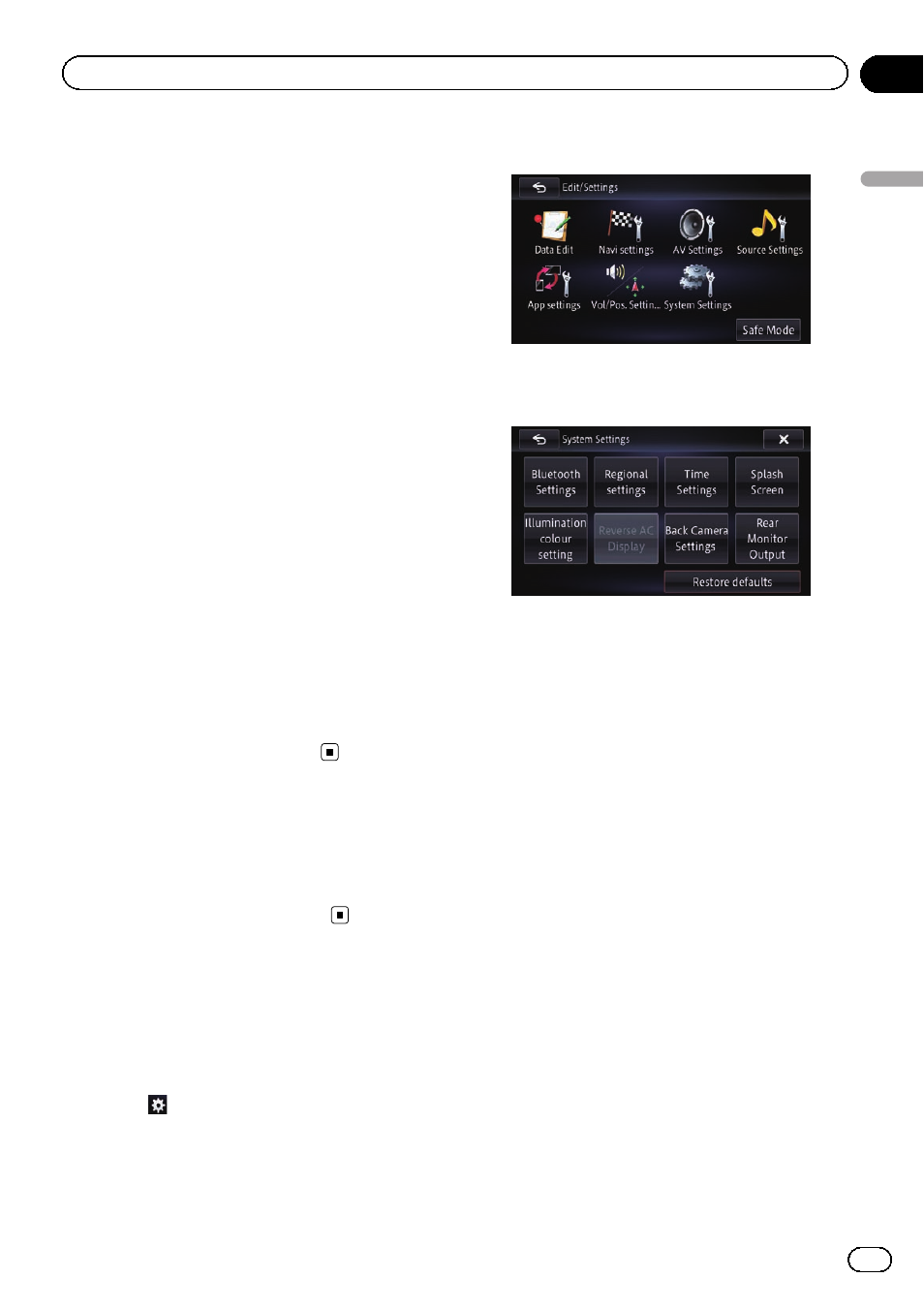
4
Touch the item you want to set.
! km (default):
Shows distance in kilometres.
! mile:
Shows distance in miles.
! Mile&Yard:
Shows distance in miles and yards.
# If you touch [No], the setting is cancelled.
Displaying the traffic
notification icon
Selects whether to display or hide the traffic
notification icons on the map when incidents
occur on your route.
1
Display the
“Navi Settings” screen.
= For details, refer to Displaying the screen for
navigation function settings on page 128.
2
Touch [Traffic Info].
3
Touch [Traffic].
The setting screen appears.
4
Touch the item you want to set.
! On (default):
Displays the icons on the map.
! Off:
Hides the icons on the map.
Changing the view mode
Various types of screen displays can be se-
lected for navigation guidance.
= For details of the operation, refer to Switch-
Displaying the screen for
system settings
1
Press the HOME button to display the
“Top Menu” screen.
2
Touch
.
The
“Edit/Settings” menu appears.
3
Touch [System Settings].
The
“System Settings” screen appears.
4
Touch the item you want to configure.
Selecting the language
You can set the languages used on the pro-
gramme and voice guidance. Each language
can be set separately.
1
Display the
“System Settings” screen.
= For details, refer to Displaying the screen for
2
Touch [Regional settings].
The
“Language settings” screen appears.
3
Touch [Program Language].
The
“Select programme language” screen
appears.
4
Touch the desired language.
After the language is selected, the previous
screen returns.
5
Touch [Voice Language].
The
“Select voice language” screen appears.
6
Touch the desired language.
After the language is selected, the previous
screen returns.
Engb
135
Chapter
26
Customising
pr
eferences
Customising preferences
