Searching for pois around the city 41, Searching for and selecting a location, Searching for pois around the city – Pioneer AVIC-F950BT User Manual
Page 41
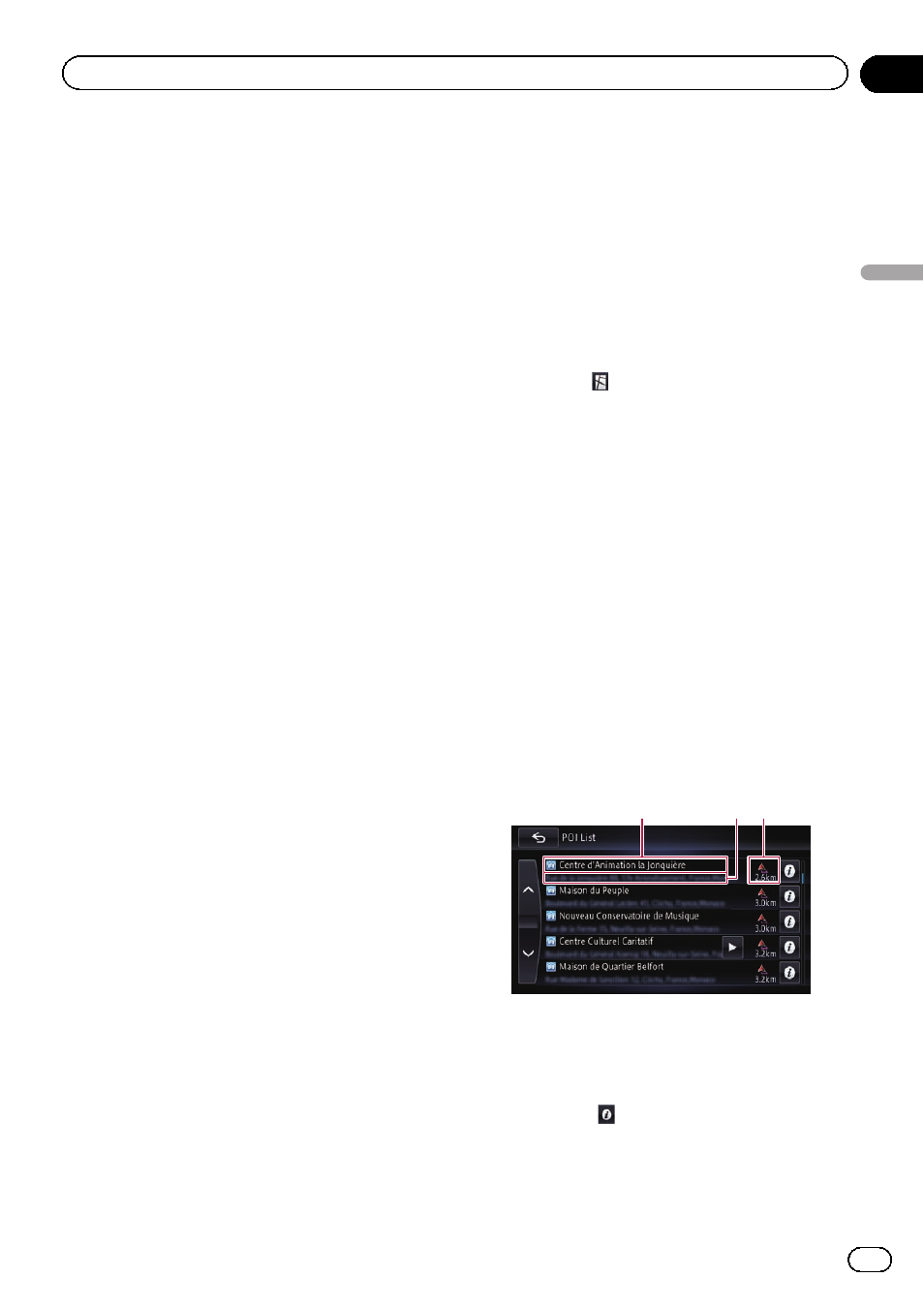
3
Touch the category you want.
The
“POI List” screen appears.
p If there are more detailed categories within
the selected category, repeat this step as
frequently as necessary.
4
Touch the POI you want.
The searched location appears on the map
screen.
= For subsequent operations, refer to Setting
a route to your destination on page 44.
Searching for POIs around the city
You can search for POIs around a specified
city.
p If the search candidates number reaches
20 or less, the screen automatically
changes to the search result screen.
1
Display the
“Destination” screen.
= For details of the operations, refer to How to
use the navigation menu screens on page
22.
2
Touch [Around City].
The
“Around City” screen appears.
3
Touch [Country].
The
“Country List” screen appears.
4
Touch one of the items on the list to set
the country as a search area.
The screen returns to the previous screen.
5
Touch [City].
# If you touch [History], the “City History List”
screen appears, enabling you to search by pre-
viously selected city history.
= For details, refer to Searching by selected
6
Enter the city name and then touch
[OK].
The
“Select City” screen appears.
7
Touch the desired city name.
POIs are divided into several categories.
p The “Category history” screen appears if
you have searched for POIs before.
p The history can be stored up to 10 genres.
You can delete the stored histories collec-
tively.
p If you want to delete the histories, touch
[
Delete All].
p If you want to search for a genre other than
displayed, touch [
Other]. The POI list is dis-
played.
# If you touch
, the geographic centre of the
city appears on the map screen.
8
Touch the category you want.
The
“POI List” screen appears.
p If there are more detailed categories within
the selected category, repeat this step as
frequently as necessary.
9
Touch the POI you want.
The searched location appears on the map
screen.
= For subsequent operations, refer to Setting
a route to your destination on page 44.
How to read the
“POI List” screen
The following information is displayed on the
“POI List” screen.
1
2 3
1 Facility name
2 Facility address
3 Distance from the position that the search
starts
p If you touch , detailed information of the
facility appears.
Engb
41
Chapter
04
Searc
hing
for
and
selecting
a
location
Searching for and selecting a location
