Starting procedure, For iphone users 110, For smartphone users 110 – Pioneer AVIC-F950BT User Manual
Page 110: Reading the screen, 22 using aha radio, For iphone users, For smartphone users
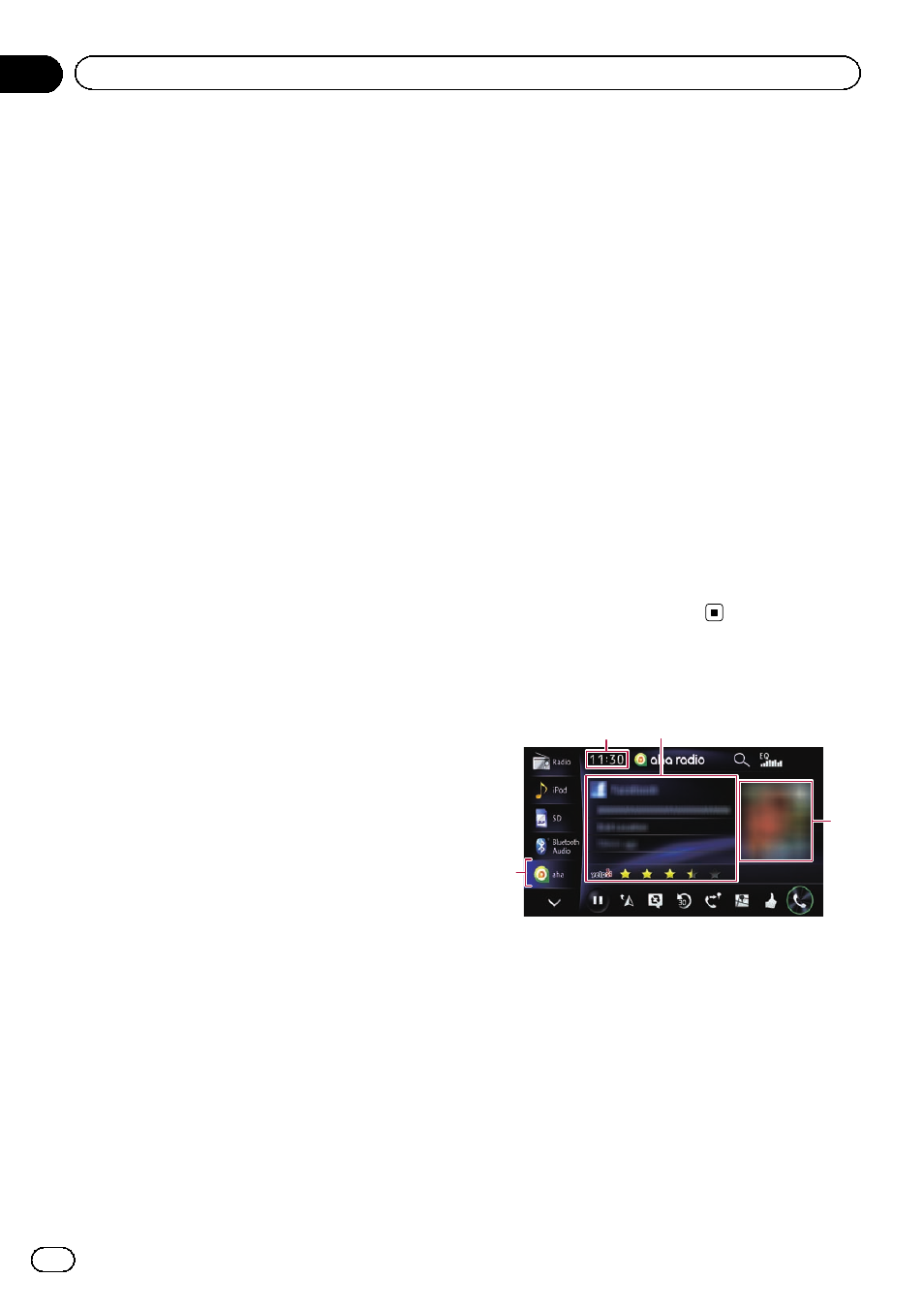
Starting procedure
The procedure varies depending on your type
of device.
For iPhone users
1
Prepare the navigation system to con-
nect to your iPhone.
= For details, refer to Selecting the device con-
2
Start up the Aha Radio application in-
stalled on the iPhone.
p Before starting up, sign-in to Aha Radio
from your iPhone.
3
Connect your iPhone.
p If the iPhone is already connected, touch
[
aha] on the left edge of the screen.
= For details, refer to Connecting your iPod on
4
Display the AV operation screen.
= For details of the operations, refer to Dis-
playing the AV operation screen on page 71.
5
Touch [aha] on the left side of the
screen to display the
“aha” screen.
6
Use the touch panel keys on the screen
to control the Aha Radio.
For smartphone users
1
Prepare the navigation system to con-
nect to your smartphone.
= For details, refer to Selecting the device con-
2
Register your smartphone and connect
it to this product via the Bluetooth wireless
technology.
p The registered device must be selected as
the priority device.
= For details, refer to Registering your
3
Unlock your smartphone.
4
Connect your smartphone to this pro-
duct via the separately sold App Connectiv-
ity Kit (CD-AH200).
= For details of the operations, refer to the In-
stallation Manual.
p The cable connection method varies de-
pending on your device.
5
Display the AV operation screen.
= For details of the operations, refer to Dis-
playing the AV operation screen on page 71.
6
Touch [aha] on the left side of the
screen to display the
“aha” screen.
When you touch [
aha], the navigation system
attempts to establish a Bluetooth connection.
After the connection is successfully estab-
lished, the touch panel keys on the
“aha”
screen are activated.
7
Use the touch panel keys on the screen
to control the Aha Radio.
Reading the screen
2
3
4
1
1 Source icon
Shows which source has been selected.
2 Current time
3 Current station information
Shows which source has been selected.
! Station name
Shows the name of the Aha Radio sta-
tion to which navigation system is cur-
rently tuned.
! Detailed information
Shows the information on the content
currently being played.
Engb
110
Chapter
22
Using Aha Radio
