Olympus E-PM2 User Manual
Page 80
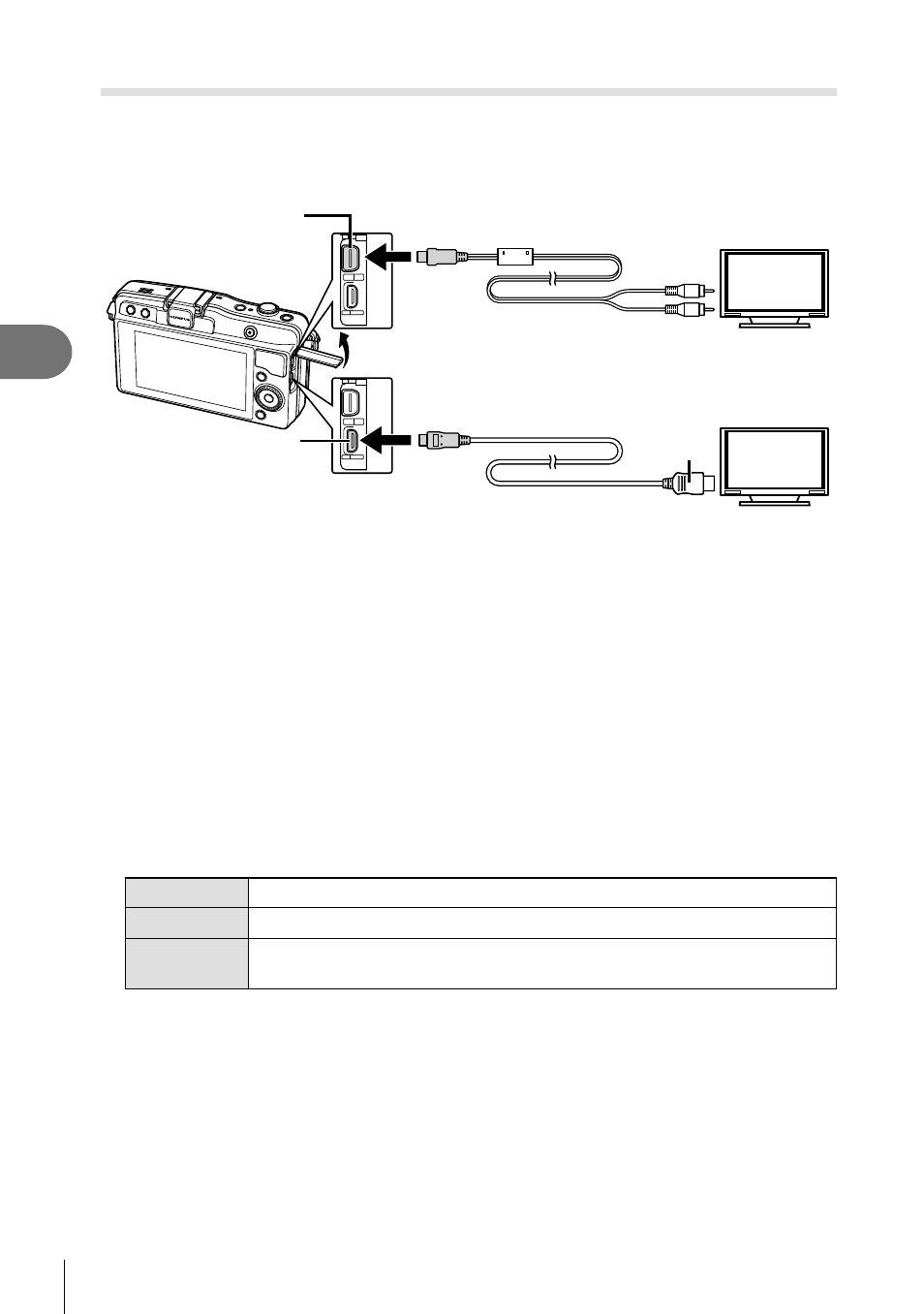
80 EN
Frequently-used options and customization
3
Viewing camera images on TV
Use the AV cable provided with the camera to playback recorded images on your TV.
Connect the camera to an HD TV using an HDMI cable (available from third-party
suppliers) to view high-quality images on a TV screen.
AV cable (included)
(Connect to the TV video input jack
(yellow) and audio input jack (white).)
HDMI cable (sold separately: CB-HD1)
(Connect to the HDMI connector on the TV.)
Multi-connector
HDMI Micro connector
(type D)
Type A
1
Use the cable to connect the camera to the TV.
• Adjust settings on the TV before connecting the camera.
• Choose the camera video mode before connecting the camera via an AV cable.
2
Choose the TV input channel.
• The camera monitor turns off when the cable is connected.
• Press the
q button when connecting via an AV cable.
#
Cautions
• For details on changing the input source of the TV, refer to the TV’s instruction manual.
• Depending on the TV’s settings, the displayed images and information may become
cropped.
• If the camera is connected using both an AV and HDMI cables, it will assign priority to
HDMI.
• If the camera is connected via an HDMI cable, you will be able to choose the digital video
signal type. Choose a format that matches the input format selected with the TV.
1080i
Priority is given to 1080i HDMI output.
720p
Priority is given to 720p HDMI output.
480p/576p
480p/576p HDMI output. 576p is used when [PAL] is selected for
[Video Out] (P. 72).
• You cannot shoot pictures or movies when the HDMI cable is connected.
• Do not connect the camera to other HDMI output devices. Doing so may damage the
camera.
• HDMI output is not performed while connected via USB to a computer or printer.
