Basic operations, Adjusting settings, Display the super control panel – Olympus E-PM2 User Manual
Page 44: Tap the desired item, Rotate the dial to choose an option, 44 en, Tap the shooting mode icon to display the top menu, Tap the desired shooting mode, Cautions, Press q to display the cursor
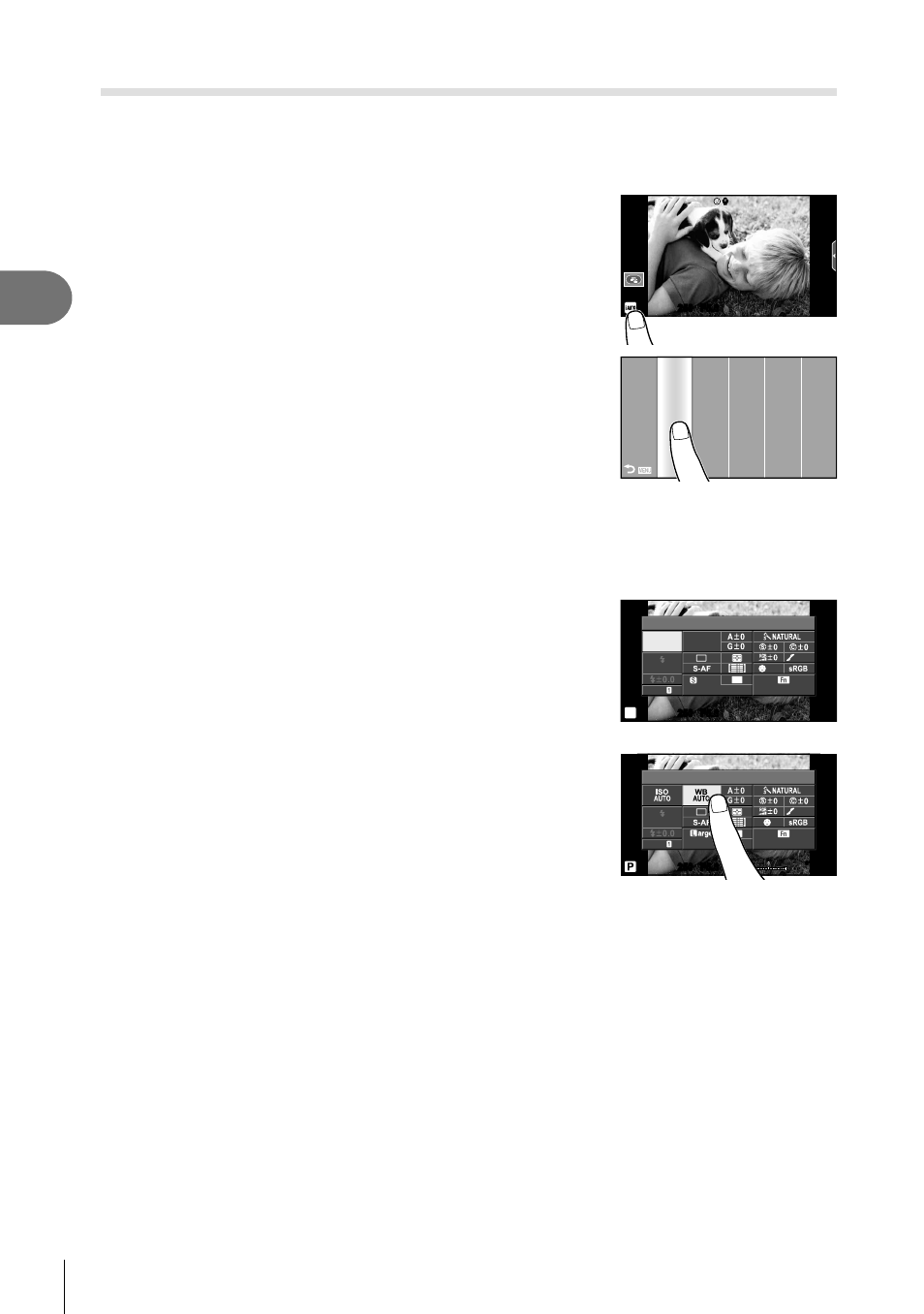
44 EN
Basic operations
2
Adjusting Settings
You can set the shooting mode and functions.
Set the shooting mode
Select the shooting mode setting.
g “Setting the Shooting mode” (P. 17)
1
Tap the shooting mode icon to display the top
menu.
250
250 F5.6
01:02:03
01:02:03
38
38
ISO-A
200
R
R
2
Tap the desired shooting mode.
P
A
S
M
A
SCN
ART
n
SETUP
Using the super control panel
Settings can be adjusted in the super control panel.
g “Using the super control
panel” (P. 83)
1
Display the super control panel.
• Press
Q to display the cursor.
250
250 F5.6
Super Fine
Off
mall
NORM
ISO
AUTO
AUTO
WB
AUTO
+RAW
+RAW
4:3
Recommended ISO
AEL/AFL
S-IS
P
36
36
2
Tap the desired item.
• The item will be highlighted.
250
250 F5.6
Normal
i
WB
NORM
AUTO
4:3
AEL/AFL
01:02:03
01:02:03
1023
1023
+
2.0
+
2.0
S-IS
3
Rotate the dial to choose an option.
#
Cautions
• The situations in which touch screen operations are not available include the following.
Panorama/3D/e-portrait/multiple exposure/during bulb or time photography/one-touch
white balance dialog/when buttons or dials are in use
• In self-timer mode, the timer can be started by tapping the display. Tap again to stop the
timer.
• Do not touch the display with your fi ngernails or other sharp objects.
• Gloves or monitor covers may interfere with touch screen operation.
• You can also use the touch screen with the
ART and SCN menus. Tap an icon to select
it.
