Printing, Print reservations, Single-frame print reservations – Olympus VG-180 User Manual
Page 36: 36 en, Use fg to select [ < ], and press the a button, Use fg to select [set], and press the a button, Display the setup menu
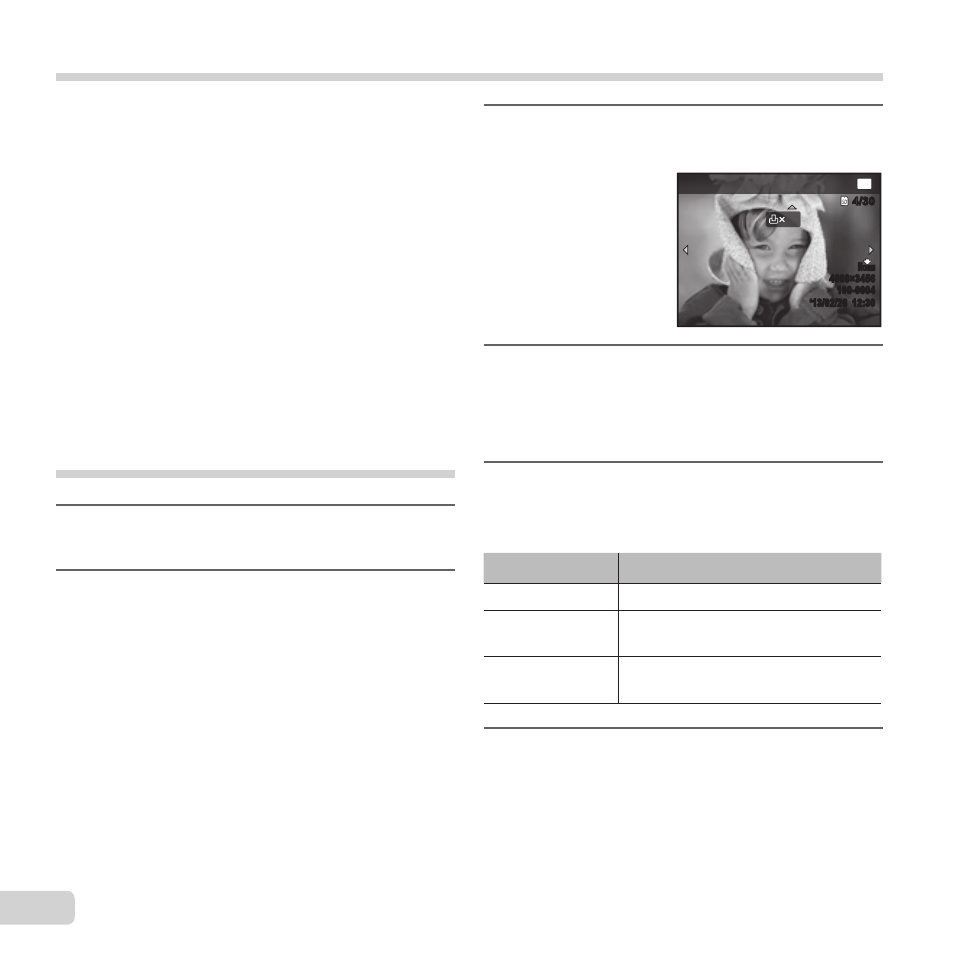
36 EN
Print Reservations
3
Use
FG to select [
<], and press
the
A button.
0
4/30
4/30
Print Order
OK
N
ORM
100-0004
‘13/02/26 12:30
N
ORM
100-0004
4608Ч3456
4608Ч3456
‘13/02/26 12:30
4
Use
HI to select the image for
print reservation. Use
FG to
select the quantity. Press the
A
button.
5
Use
FG to select the [
X] (date
print) screen option, and press
the
A button.
Submenu 2
Application
No
This prints the image only.
Date
This prints the image with the
shooting date.
Time
This prints the image with the
shooting time.
6
Use
FG to select [Set], and
press the
A button.
In print reservations, the number of prints and date
imprint option are saved in the image on the card.
This enables easy printing at a printer or print shop
supporting DPOF by using only the print reservations
on the card without a computer or a camera.
● Print reservations can be set only for the images
stored on the card.
● DPOF reservations set by another DPOF device
cannot be changed by this camera. Make changes
using the original device. Making new DPOF
reservations with this camera will erase the
reservations made by the other device.
● DPOF print reservations can be made for up to 999
images per card.
Single-frame print reservations
[<]
1
Display the setup menu.
● “Using the setup menu” (p. 24)
2
From the playback menu
q,
select [Print Order] and then
press the
A button.
