Rotating images, Rotating images q q [ [ y y, 29 en – Olympus VG-180 User Manual
Page 29
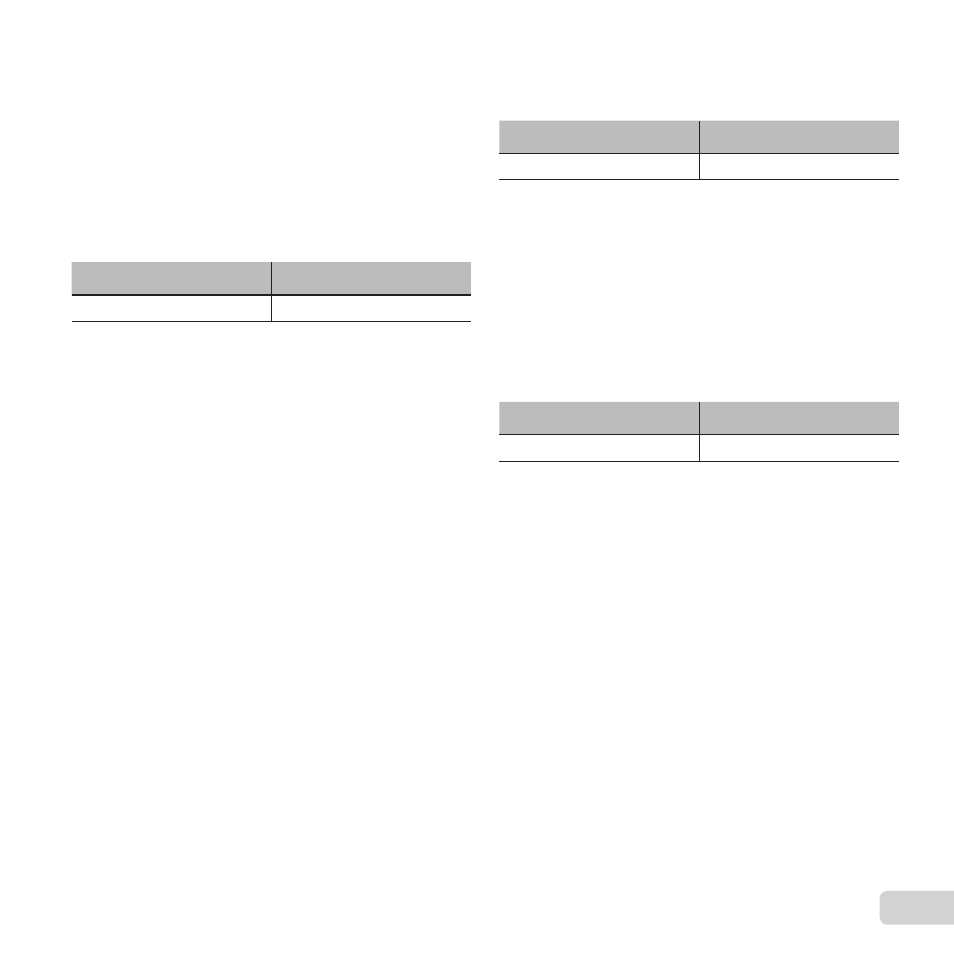
29
EN
3
Press the
A button after you have selected the
area to trim.
● The edited image is saved as a separate
image.
Brightening areas that are dark
Brightening areas that are dark
due to backlight or other reasons
due to backlight or other reasons
q
q [Shadow Adj]
[Shadow Adj]
Submenu 1
Submenu 2
Edit
Shadow Adj
1
Use
HI to select an image, and press the
A
button.
● The edited image is saved as a separate image.
● Depending on the picture, the editing may not be
effective.
● The retouching process may lower the image
resolution.
Retouching red eyes in fl ash
Retouching red eyes in fl ash
shooting
shooting
q
q [Redeye Fix]
[Redeye Fix]
Submenu 1
Submenu 2
Edit
Redeye Fix
1
Use
HI to select an image, and press the
A
button.
● The edited image is saved as a separate image.
● Depending on the picture, the editing may not be
effective.
● The retouching process may lower the image
resolution.
Rotating images
Rotating images
q
q [ [y
y]]
Submenu 1
Submenu 2
Edit
y
1
Use
HI to select an image.
2
Press the
A button to rotate the image.
3
If necessary, repeat Steps 1 and 2 to make
settings for other images, and press the
button.
● The new picture orientations will be saved even
after the power is turned off.
