Q playback menu, Playing back images automatically, Changing the image size – Olympus VG-180 User Manual
Page 28: Changing the image size q q [ [ q q, Cropping image, Cropping image q q [ [ p p, 28 en
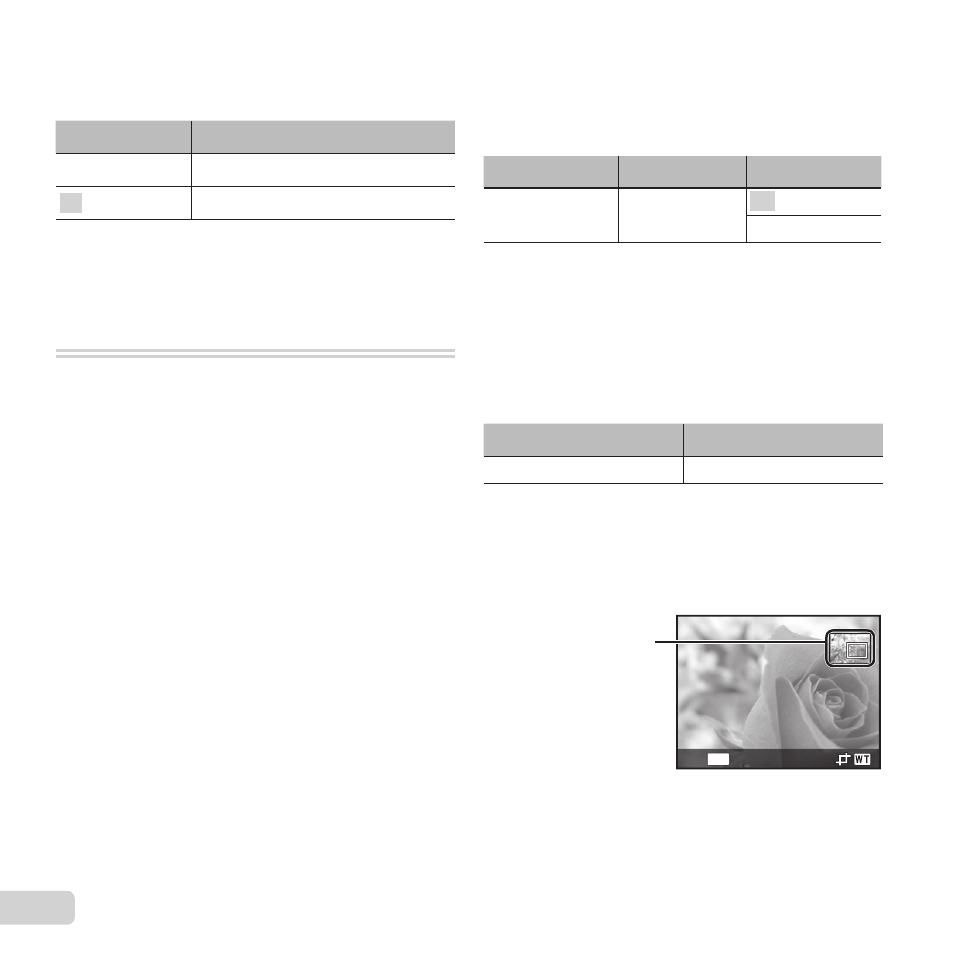
28 EN
Recording sound when shooting
Recording sound when shooting
movies
movies A
A [ [R
R]]
Submenu 2
Application
Off
No sound is recorded.
On
Sound is recorded.
● When set to [On], only the digital zoom can be
used during movie recording. To record the movie
with the optical zoom, set [R] (movies) to [Off].
q Playback Menu
Playing back images automatically
Playing back images automatically
q
q [Slideshow]
[Slideshow]
To start a slideshow
To start a slideshow
After pressing the
Q button, the slideshow starts.
To stop the slideshow, press the
Q button or the
button.
● During a slideshow, press
I to advance one
frame,
H to go back one frame.
Changing the image size
Changing the image size
q
q [ [Q
Q]]
This saves a high-resolution image as a separate
image with a smaller size for use in e-mail
attachments and other applications.
Submenu 1
Submenu 2
Submenu 3
Edit
Q
1
Use
HI to select an image.
2
Use
FG to select an image size and press the
A button.
● The resized image is saved as a separate
image.
Cropping image
Cropping image
q
q [ [P
P]]
Submenu 1
Submenu 2
Edit
P
1
Use
HI to select an image, and press the
A
button.
2
Use the zoom buttons to select the size of the
cropping frame, and use
FGHI to move the
frame.
Cropping frame
MENU
Back
