Erasing images, Erasing images q q [erase] [erase, Protecting images – Olympus VG-180 User Manual
Page 30: Protecting images q q [ [ r r, 30 en
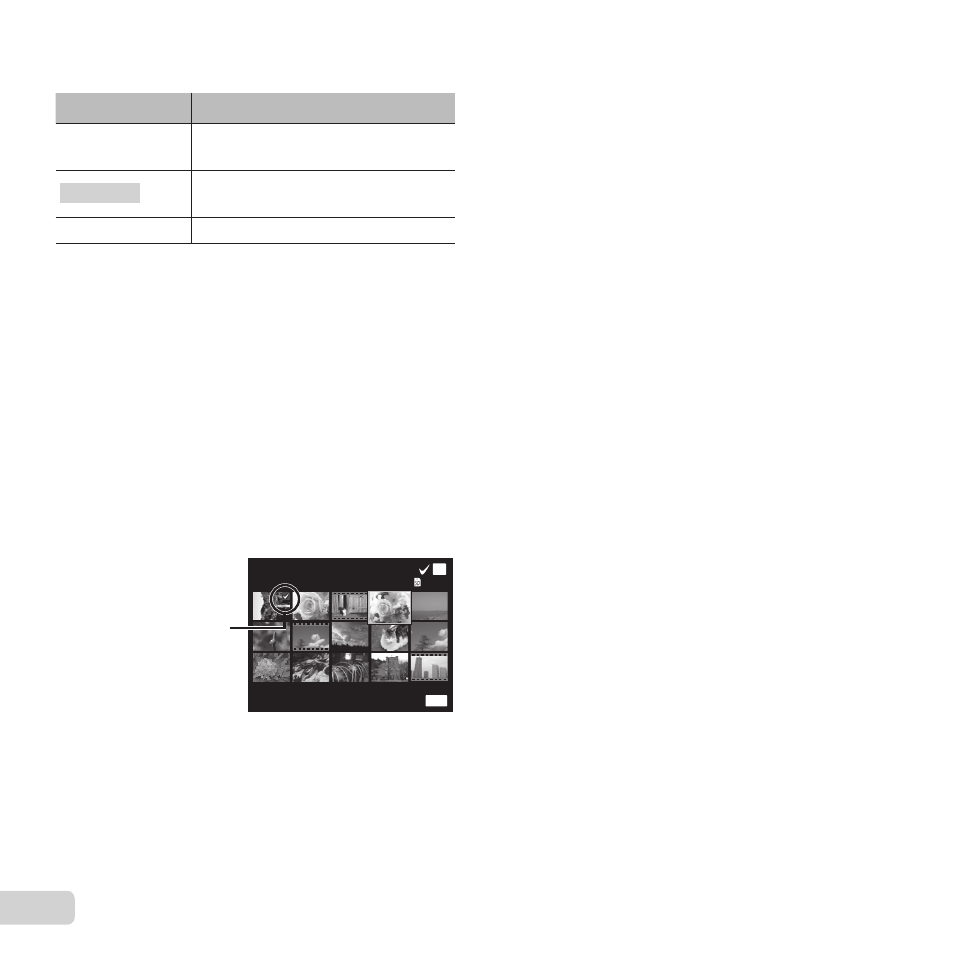
30 EN
Erasing images
Erasing images
q
q [Erase]
[Erase]
Submenu 2
Application
All Erase
All images in the internal memory
or card will be erased.
Sel. Image
Images are individually selected
and erased.
Erase
Deletes the image displayed.
● When erasing pictures in the internal memory, do
not insert the card into the camera.
● Protected images cannot be erased.
To individually select and erase images
To individually select and erase images
[Sel. Image]
[Sel. Image]
1
Use
FG to select [Sel. Image], and press the
A button.
2
Use
FGHI to select the image to be erased,
and press the
A button to add a R mark to the
image.
● Press T of the zoom button to return to the
single frame display.
Sel. Image
Erase/Cancel
OK
MENU
(1)
4/30
R mark
3
Repeat Step 2 to select the images to be erased,
and then press the
button to erase the
selected images.
4
Use
FG to select [Yes], and press the
A
button.
● The images with a R mark are erased.
To erase all images [All Erase]
To erase all images [All Erase]
1
Use
FG to select [All Erase], and press the
A button.
2
Use
FG to select [Yes], and press the
A
button.
Saving print settings to the image
Saving print settings to the image
data
data
q
q [Print Order]
[Print Order]
● “Print Reservations” (p. 36)
● Print reservation can be set only for still images
that are recorded to the card.
Protecting images
Protecting images
q
q [ [R
R]]
● Protected images cannot be erased by [Erase]
(p. 17, 30), [Sel. Image] (p. 30), or [All Erase] (p. 30),
but all images are erased by [Memory Format]/
[Format] (p. 31).
1
Use
HI to select an image.
● Press the W zoom button to display an index
view. Images can be quickly selected using
FGHI. Press the T button to return to the
single frame display.
2
Press the
A button.
● Press the
A button again to cancel the
settings.
