Selecting pictures from a calendar, Editing raw data, Changing the image size – Olympus SP-565 UZ User Manual
Page 49: Cropping images
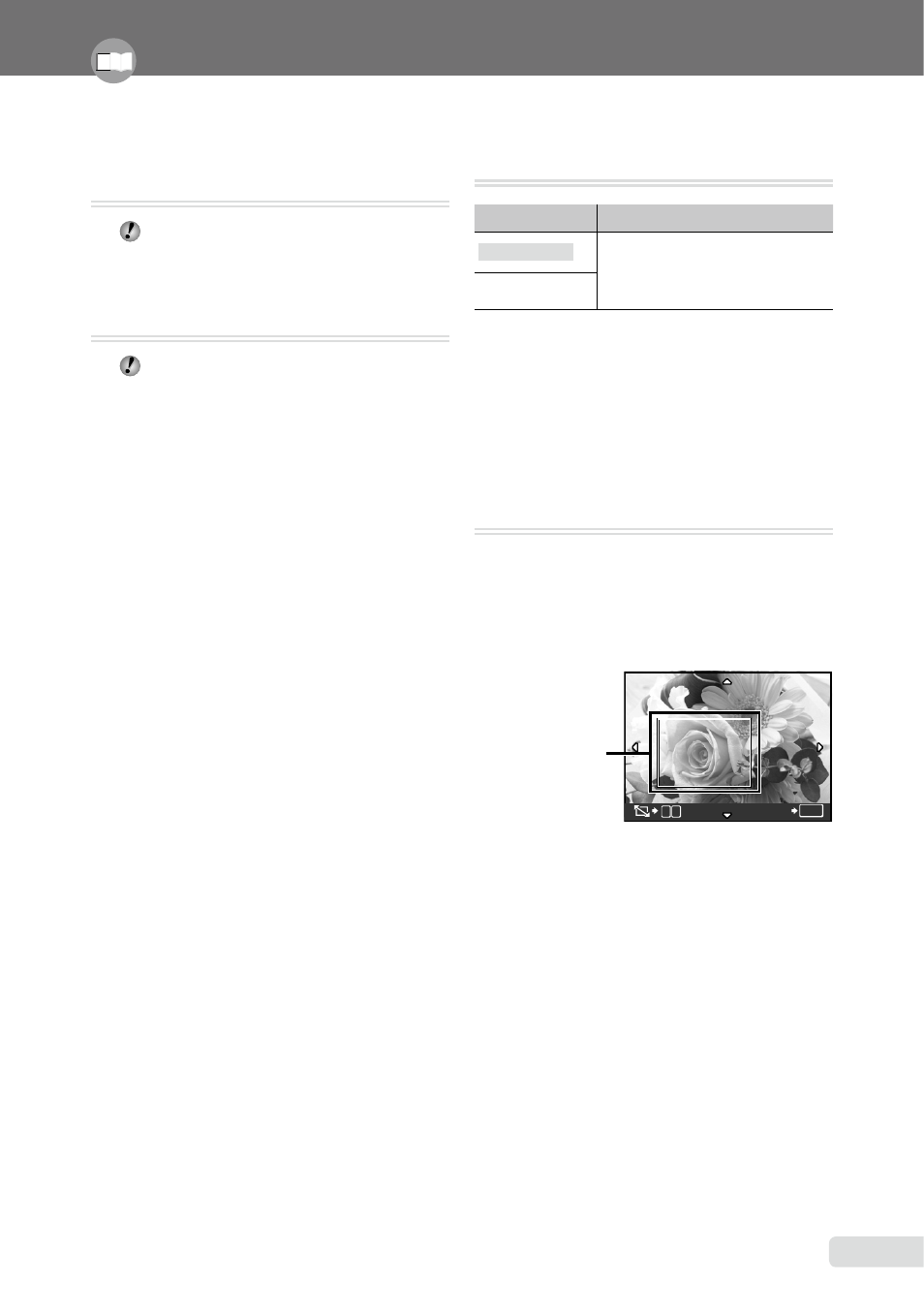
EN
Selecting pictures from a calendar
[
+
CALENDAR]
+
CALENDAR
“To select images in calendar view”
(p. 28)
Editing RAW data [RAW DATA EDIT]
EDIT RAW DATA EDIT
This function saves images recorded in
RAW data format as separate images
in JPEG format. The items that can be
adjusted by [RAW DATA EDIT] are shown
below.
[D IMAGE QUALITY]
(p. 31)
•
[WB]
*1
(p. 32)
•
[> (WB fine adjust)]
(p. 39)
•
[PICTURE MODE]
(p. 39)
•
[SHARPNESS]
(p. 39)
•
[CONTRAST]
(p.40)
•
[SATURATION]
(p. 40)
•
*1
[V (One-touch WB)] is available only when
[WB] was set to [V] during shooting.
Changing the image size [
Q
]
EDIT Q
Submenu 2
Application
C
640 × 480
This saves a high-resolution image
as a separate image with a smaller
size for use in e-mail attachments
and other applications.
E
320 × 240
1
Use 9: to select an image, and press
the
o button.
2
Use 78 to select the image size, and
press the
o button.
The resized image will be saved as a
separate image.
Cropping images [
P
]
EDIT P
1
Use 9:
to select an image, and press
the
o button.
2
Use the zoom lever to select the size of
the cropping frame, and use 789:
to
move the frame.
OK
SET
W T
Cropping frame
3
Press the
o button.
The edited image will be saved as a separate
image.
●
●
Adjust the settings for the functions while referring to “Using the Menu” (p. 3).
