Recording sound when shooting still pictures, Adjusting the white balance, Selecting the color tone of the image – Olympus SP-565 UZ User Manual
Page 39: Adjusting the sharpness of contours
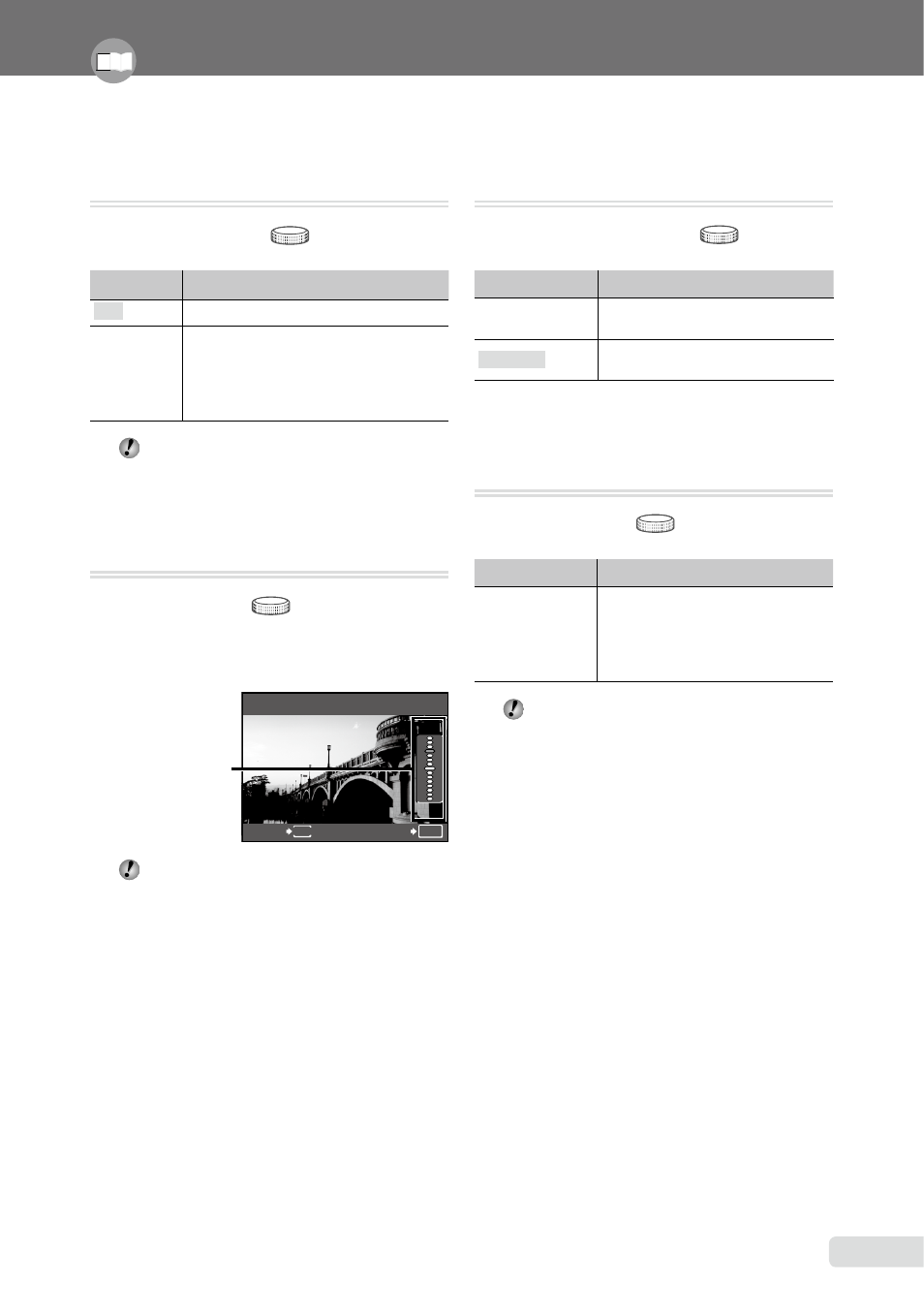
EN
Recording sound when shooting still
pictures [
R
]
K
CAMERA MENU R
:
P A S M r s
Submenu 2
Application
OFF
No sound is recorded.
ON
The camera automatically starts
recording for approx. 4 seconds after
taking the picture. This is useful for
recording notes or comments about
the picture.
When recording, aim the microphone
(p. 53)
at the source of the sound you want to
record.
Adjusting the white balance [
>
]
K
CAMERA MENU >
:
P A S M r s A
1
Use 78
to adjust the white balance
and press the
o button to set.
The white balance
can be adjusted in
7 steps in both the
[BLUE] and [RED]
directions.
>
RED
BLUE
MENU
BACK
SET
OK
[WB] (p. 32)
Selecting the color tone of the image
[PICTURE MODE]
K
CAMERA MENU PICTURE MODE
:
P A S M r
Submenu 2
Application
VIVID
This gives the image a vivid color
tone.
NATURAL
This gives the image a natural
color tone.
Adjusting the sharpness of contours
[SHARPNESS]
K
CAMERA MENU SHARPNESS
:
P A S M r s A
Submenu 2
Application
−5 to +5
This adjusts the sharpness of
contours. Adjust in the + direction
to make the image appear sharper,
and adjust in the – direction to
make the image appear softer.
If you adjust the sharpness too far in the
+ direction, noise may appear in the image.
Adjust the settings for the functions while referring to “Using the Menu” (p. 3).
