Switching the information display, Enlarged display operation – Olympus E-3 User Manual
Page 32
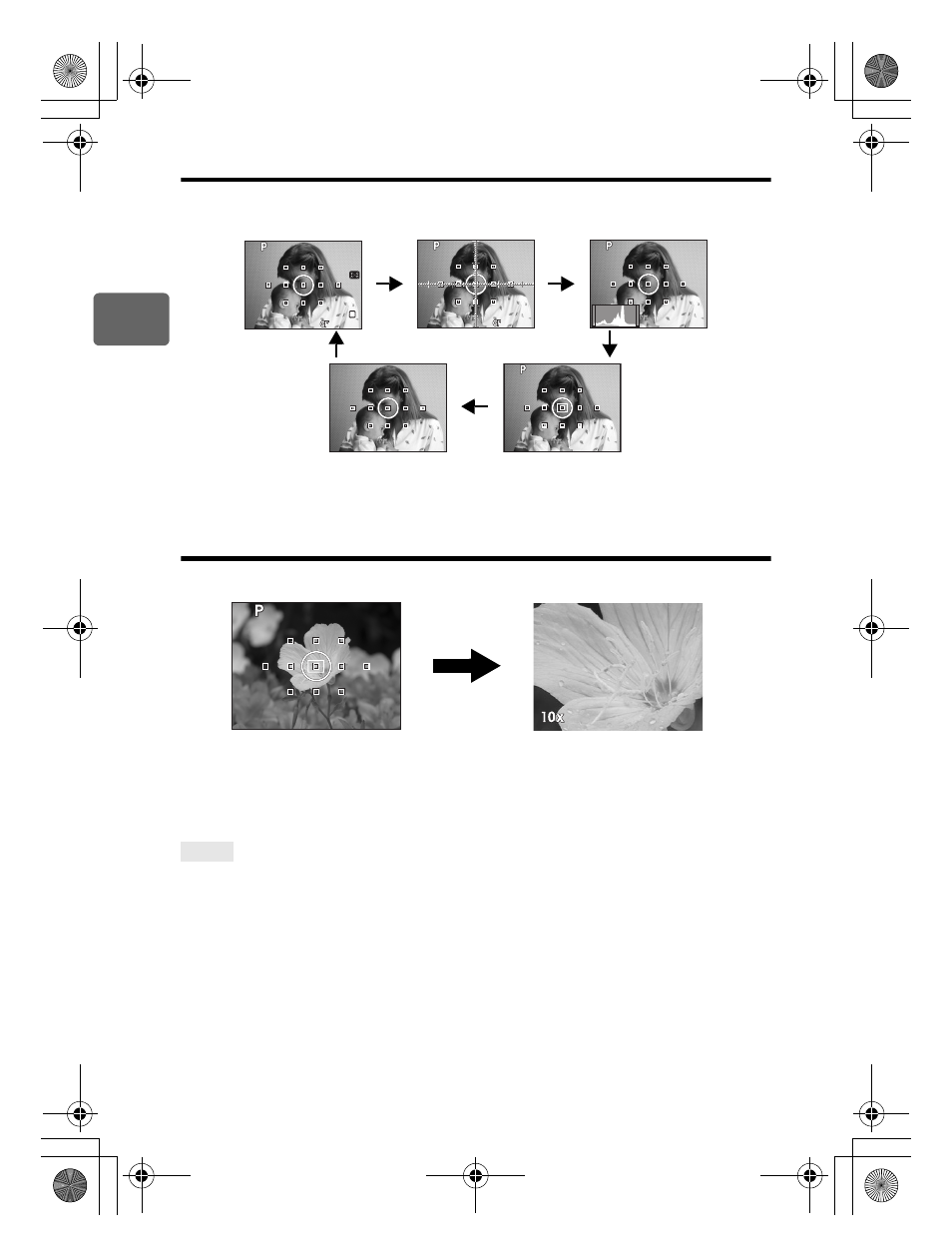
32
EN
1
Basic camera operations
Switching the information display
You can switch the information displayed on the monitor by pressing
INFO button repeatedly.
*1 Displayed when [FRAME ASSIST] is set.
g“FRAME ASSIST (Ruled lines
display)” (P. 95)
*2 For operation in the enlarged display, refer to “Enlarged display operation”.
Enlarged display operation
It is possible to enlarge the subject for display. Enlarging the image during MF makes focus
confirmation and adjustment easier.
1
Use
p to move the frame and press the i button.
• Area inside the frame is enlarged and displayed.
• Press and hold the
i button to return the shifted enlargement frame to the center.
2
Turn the main dial (or sub dial) to change the magnification (5Ч/7Ч/10Ч).
• Pressing the
i button cancels enlarged display operation.
Checking the image stabilizer effect:
j Press and hold the o button. g“Checking the image stabilizer effect with live view” (P. 60)
Checking the subject on the monitor even in low light situations:
j See “LIVE VIEW BOOST” (gP. 95).
x
Notes
• If there is a high-intensity light source within the screen, the image may be displayed darker
but will be recorded normally.
• If the live view function is used over a long period, the temperature of the image pickup device
rises causing images with high ISO sensitivity to appear noisy and unevenly colored. Either
lower the ISO sensitivity or turn off the camera for some time.
• Exchanging the lens will cause live view to stop.
• The following functions are not available during live view.
C-AF/AE lock/[AEL/AFL]
TIPS
250
250
250 F5.6
F5.6
38
38
L N
N
250
250 F5.6
F5.6
38
38
250
250 F5.6
F5.6
38
38
250
250 F5.6
F5.6
38
38
Information display on
Information display on
+ Ruled lines display
*1
Information display on
+ Histogram
Enlarged display
*2
Information display off
250
250 F5.6
F5.6
38
38
s0011_e_00_0_unified.book Page 32 Wednesday, September 12, 2007 5:34 PM
