Olympus E-3 User Manual
Page 115
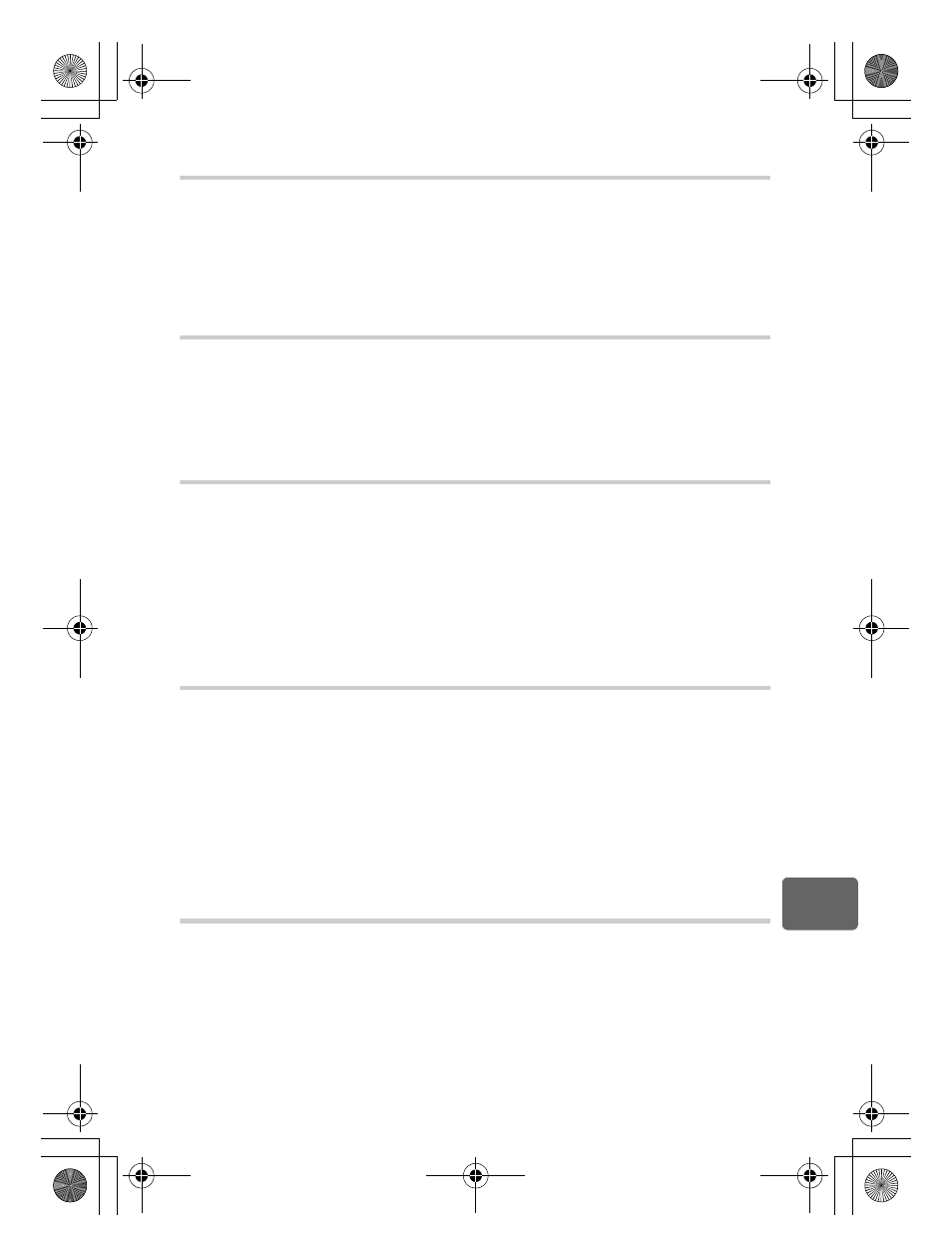
115
EN
11
Shooting tips and maintenance
The picture is too grainy
There are several factors that can cause the picture to appear grainy.
Increasing the ISO sensitivity
• When you increase the ISO setting, noise, which appears as spots of unwanted color or
unevenness in the color, can be introduced and give the picture a grainy appearance. This camera
is equipped with a function to allow shooting at high sensitivity while suppressing noise; however,
increasing the ISO sensitivity creates grainier pictures than when using a lower sensitivity.
g“ISO sensitivity setting” (P. 49)
Image taken appears whitish
This may occur when the picture is taken in backlight or semi-backlight conditions. This is
due to a phenomenon called flare or ghosting. As far as possible, consider a composition
where strong light source is not taken in the picture. Flare may occur even when a light
source is not present in the picture. Use a lens hood to shade the lens from the light source.
If a lens hood does not have effect, use your hand to shade the lens from the light.
g“Interchangeable lenses” (P. 126)
Taking pictures with the correct color
The reason why there are differences between the colors in a picture and the actual colors
taken and the actual color is the light source illuminating the subject. [WB] is the function that
allows the camera to determine the correct colors. Normally, the [AUTO] setting provides the
optimal white balance, but depending on the subject, it may be better to experiment with
changing the [WB] setting.
• When the subject is in the shade on a sunny day
• When the subject is illuminated by both natural light and indoor lighting, such as when near a
window
• When there is no white in the frame
g“Selecting the white balance” (P. 62)
Taking pictures of a white beach or snow scene
In normal cases, white subjects such as snow will appear darker than usual when the picture
is taken. There are several ways to capture the whiteness.
• Adjust the exposure compensation toward [+].
g“Exposure compensation” (P. 46)
• Use [nHI] (Spot metering highlight control).
Press the shutter button halfway at the center of the viewfinder where you wish to highlight the
whiteness. The metered part at the center will be set to appear whiter.
g“Changing the metering
mode” (P. 45)
• Use the AE bracketing function to take the picture.
If you do not know the amount of exposure compensation, try using AE bracketing. The
compensation value changes a little every time you press the shutter button. If you set a larger
exposure compensation, you can change the compensation value either upwards or downwards
based on that value and shoot the picture.
g“AE bracketing” (P. 48)
Taking pictures of a subject against backlight
If the background is too bright compared to the subject, the exposure will be affected at the
bright parts and the subject will appear darker. This is because the camera determines the
exposure from the brightness of the whole screen.
• Set [METERING] to [n] (spot metering) to measure the exposure of the subject in the center of
the picture. To change the composition, place the subject in the center of the picture. While holding
down the
AEL/AFL button, change the composition and press the shutter button. g“Changing
the metering mode” (P. 45)
• Activate the flash, set the flash mode to [
#] (fill-in flash) and shoot the picture. You can shoot a
subject against backlight without the face of the subject appearing dark. [
#] (fill-in flash) is used
for shooting against backlight and under fluorescent and other artificial lighting.
g“Flash mode
setting” (P. 70)
s0011_e_00_0_unified.book Page 115 Wednesday, September 12, 2007 4:46 PM
