Printing, Print reservation (dpof) – Olympus E-3 User Manual
Page 101
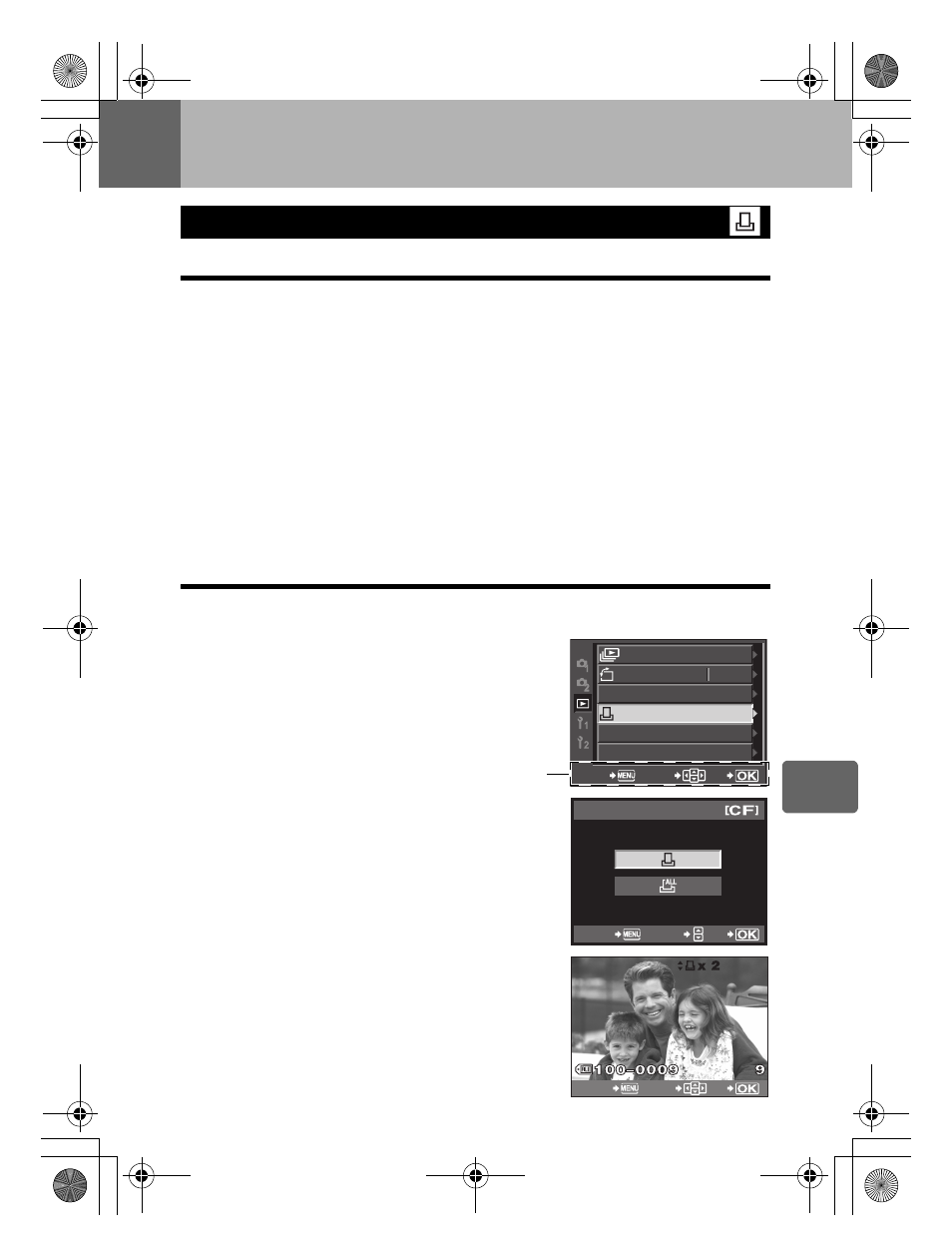
101
EN
9
Printing
9
Printing
Print reservation
Print reservation allows you to save printing data (the number of prints and the date/time
information) with the pictures stored on the card.
Pictures set with print reservation can be printed using the following methods.
Printing using a DPOF-compatible photo lab
You can print the pictures using the print reservation data.
Printing using a DPOF-compatible printer
Pictures can be printed directly from a dedicated printer without using a PC. For more
details, refer to the printer’s manual. A PC card adapter may also be necessary.
x
Notes
• DPOF reservations set by another device cannot be changed by this camera. Make changes
using the original device. Moreover, setting new DPOF reservations using this camera will
erase the previous reservations set by another device.
• Not all functions may be available on all printers or at all photo labs.
• RAW data are not printable.
Single-frame reservation
Follow the operation guide to set print reservation for a picture.
1
MENU[q][<]
2
Select [
<] and press the i button.
3
Press
bd to select the frame that you want to set
as print reservation, then press
ca to set the
number of prints.
• To set print reservation for several pictures, repeat this
step.
4
Press the
i button when you have finished.
• The menu screen for single-frame reservation appears.
Print reservation (DPOF)
ON
EDIT
COPY ALL
RESET PROTECT
CANCEL
SELECT
GO
Operation guide
CANCEL
SELECT
GO
PRINT ORDER SETTING
CANCEL
SELECT
GO
s0011_e_00_0_unified.book Page 101 Wednesday, September 12, 2007 4:46 PM
