Connecting the camera to another device, Viewing camera images on tv – Olympus STYLUS 1 User Manual
Page 80
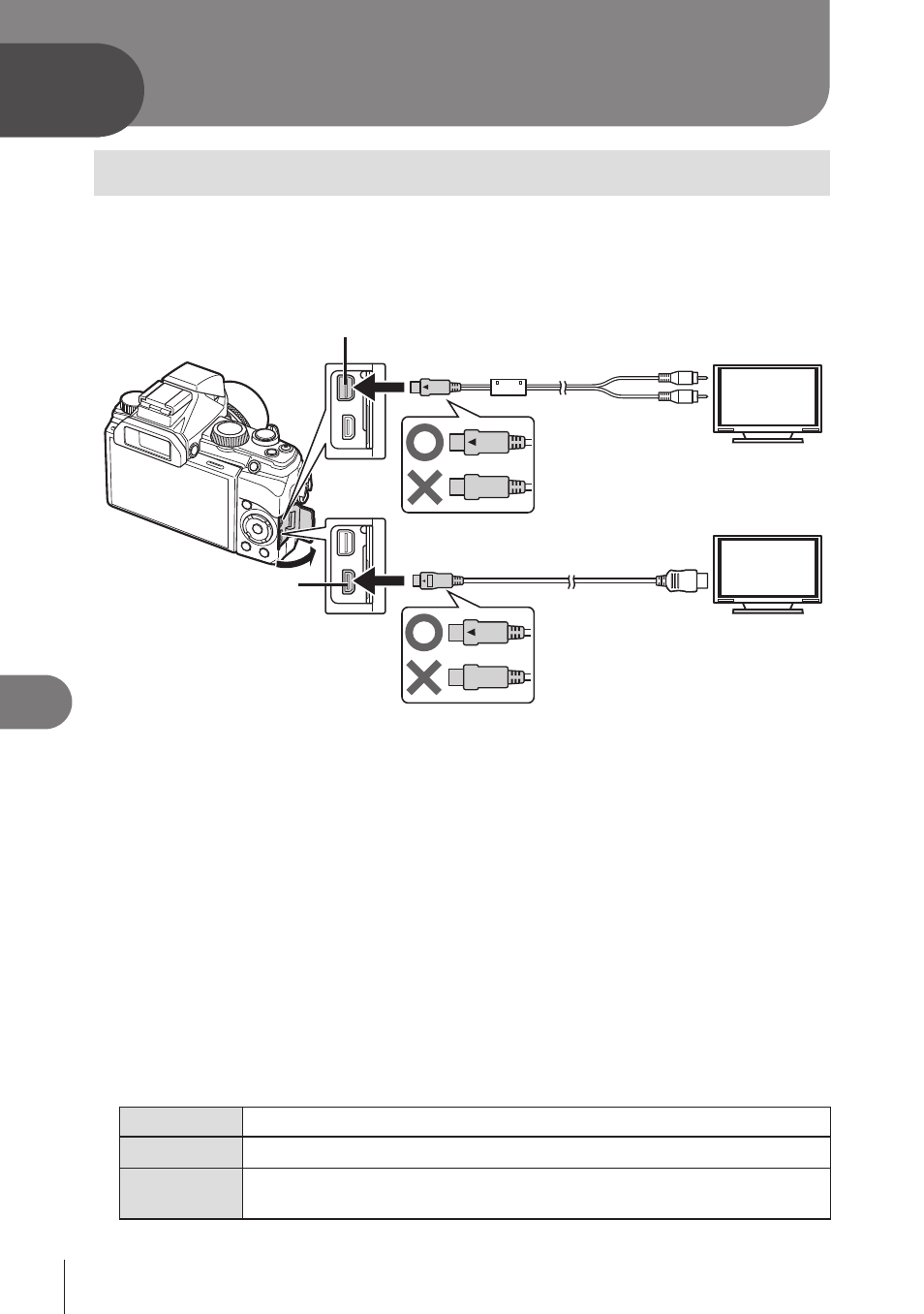
80 EN
Connecting the camera to another device
10
10
Connecting the camera to another device
Viewing camera images on TV
Use the AV cable (sold separately) to playback recorded images on your TV. You can
playback high-definition images on a high-definition TV by connecting it to the camera
using the HDMI cable (sold separately).
AV cable (sold separately: CB-AVC3)
(Connect to the TV video input jack (yellow)
and audio input jack (white).)
HDMI cable
(Connect to the HDMI connector
on the TV.)
Multi-connector
HDMI Micro
connector (type D)
1
Use the cable to connect the camera to the TV.
• Adjust settings on the TV before connecting the camera.
• Choose the camera video mode before connecting the camera via an AV cable.
g [Video Out] (P. 71)
2
Choose the TV input channel.
• The camera monitor turns off when the cable is connected.
• Press the
q button when connecting via an AV cable.
#
Cautions
• For details on changing the input source of the TV, refer to the TV’s instruction manual.
• Depending on the TV’s settings, the displayed images and information may become
cropped.
• If the camera is connected using both an A/V and HDMI cable, it will assign priority to
HDMI.
• If the camera is connected via an HDMI cable, you will be able to choose the digital video
signal type. Choose a format that matches the input format selected with the TV.
1080i
Priority is given to 1080i HDMI output.
720p
Priority is given to 720p HDMI output.
480p/576p
480p/576p HDMI output. 576p is used when [PAL] is selected for
[Video Out] (P. 71).
