Olympus STYLUS 1 User Manual
Page 58
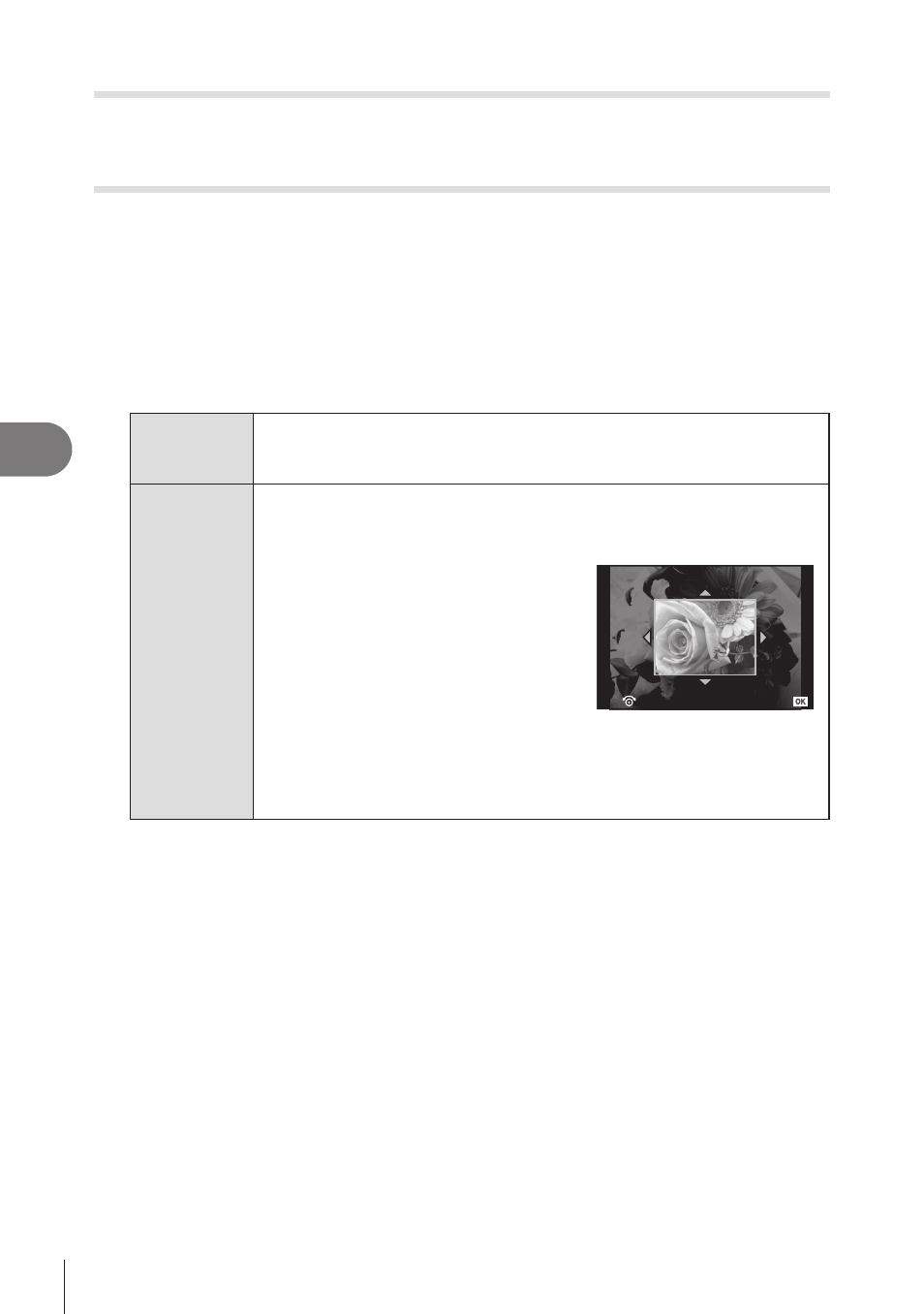
58 EN
V
iewing images using playback options
5
R (Displaying images rotated)
When set to [On], photographs taken with the camera rotated in portrait orientation are
automatically rotated and displayed in portrait orientation.
Edit (Editing still images)
Recorded images can be edited and saved as new images.
1
Select [Edit] in the
q playback menu and press Q.
2
Use
HI to select the image to be edited and press
Q.
3
Select [RAW Data Edit] or [JPEG Edit] and press
Q.
• [RAW Data Edit] is displayed if the picture is a RAW image, [JPEG Edit] if it is a JPEG
image. If the image was recorded in RAW+JPEG format, both [RAW Data Edit] and
[JPEG Edit] will be displayed. Select the menu for the image to be edited.
RAW Data
Edit
Create a JPEG copy of a RAW image edited according to the settings.
The editing was done with the curent settings. Set the camera settings
before editing.
JPEG Edit
Choose from the following options:
[Shadow Adj]: Brightens a dark backlit subject.
[Redeye Fix]: Reduces the red-eye phenomenon during flash shooting.
[
P]: Use the sub dial to choose the size
of the crop and
FGHI to position
the crop.
[Aspect]: Changes the aspect ratio of
images from 4:3 (standard) to [3:2],
[16:9] or [1:1]. After changing the aspect
ratio, use
FGHI to specify the
trimming position.
[
Q]: Converts the image file size to
1280 Ч 960, 640 Ч 480, or 320 × 240.
[e-Portrait]: Makes skin look smooth and translucent.
You may not be able to compensate depending on the image if face
detection fails.
4
When the settings are complete, press
Q.
• The settings will be applied to the image.
O
Set
