Sharing images over wi-fi connection – Olympus STYLUS 1 User Manual
Page 64
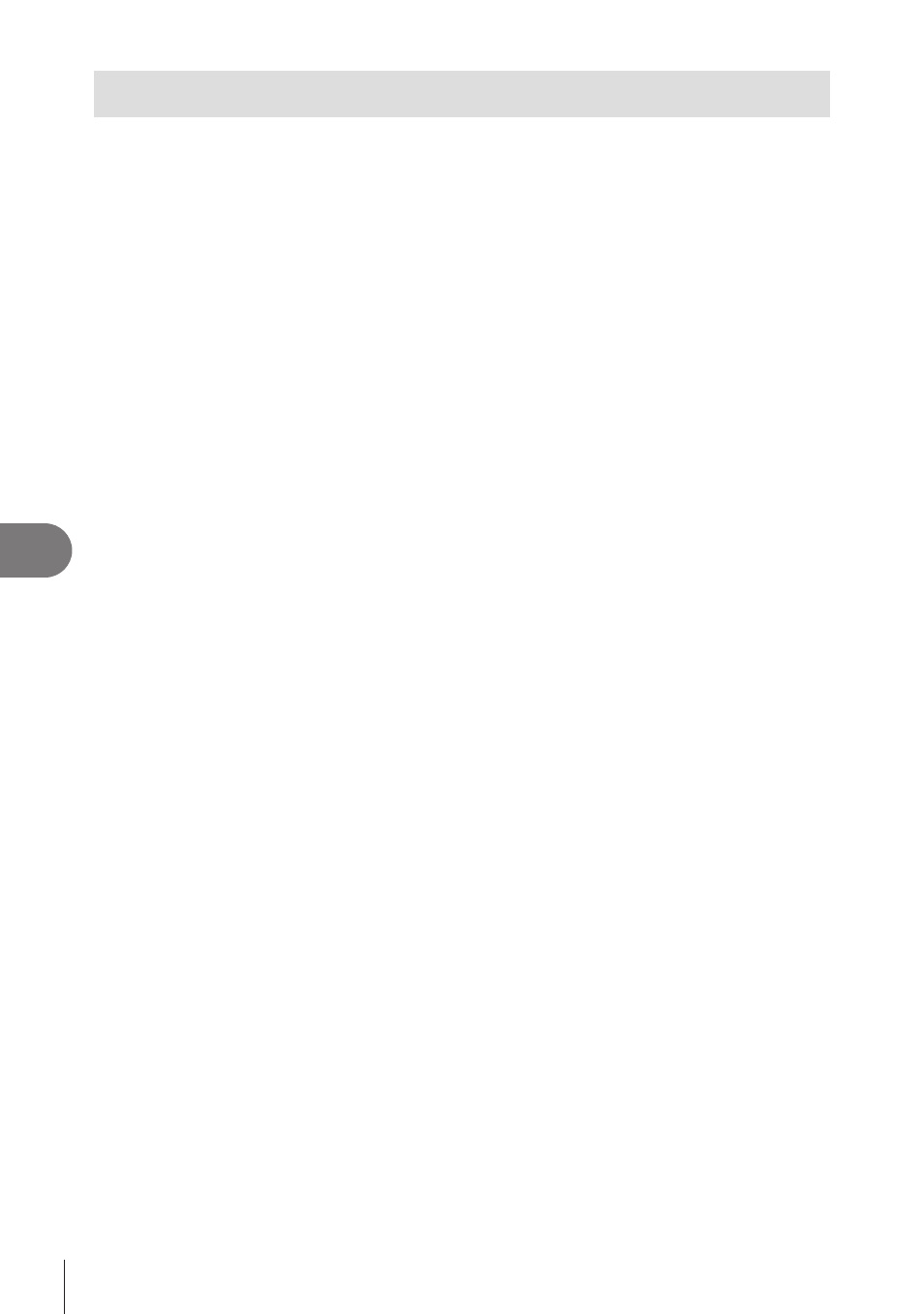
64 EN
Using W
i-Fi function
7
Sharing images over Wi-Fi connection
Share Order
You can connect the camera to a smartphone over wireless LAN (P. 62). Once the
smartphone is connected, you can use it view images stored on the card, and transfer
images between the camera and smartphone.
With [Share Order], you can select the images to share in advance.
1
On the playback screen, touch the screen.
• A touch menu will be displayed.
2
Select an image using a touch operation or
HI and then touch h on
the touch menu.
• h is displayed on the images selected for sharing.
• To cancel the selection, touch h again.
3
Touch the screen to exit [Share Order].
• After an image has been selected for sharing, the selected image will be shared
when a Wi-Fi connection is established using [One-Time].
#
Cautions
• You can set a share order on a maximum around 200 frames.
Connection to Smartphone
You can view images directly on a smartphone that has Wi-Fi connectivity or transfer
images between the camera and a smartphone that has Wi-Fi connectivity.
To use this function, you must install and start the relevant app for the smartphone
”OI.Share (OLYMPUS IMAGE SHARE)”.
1
Select [Connection to Smartphone] in the
q playback menu and press Q.
2
Select the connection method and press
Q.
Private connection
Follow the guide displayed on the screen.
One-time connection
Follow the guide displayed on the screen.
3
To end the connection, press
on the camera or touch [Stop] on
the monitor screen.
