Using the camera wireless lan function – Olympus E-M1 User Manual
Page 119
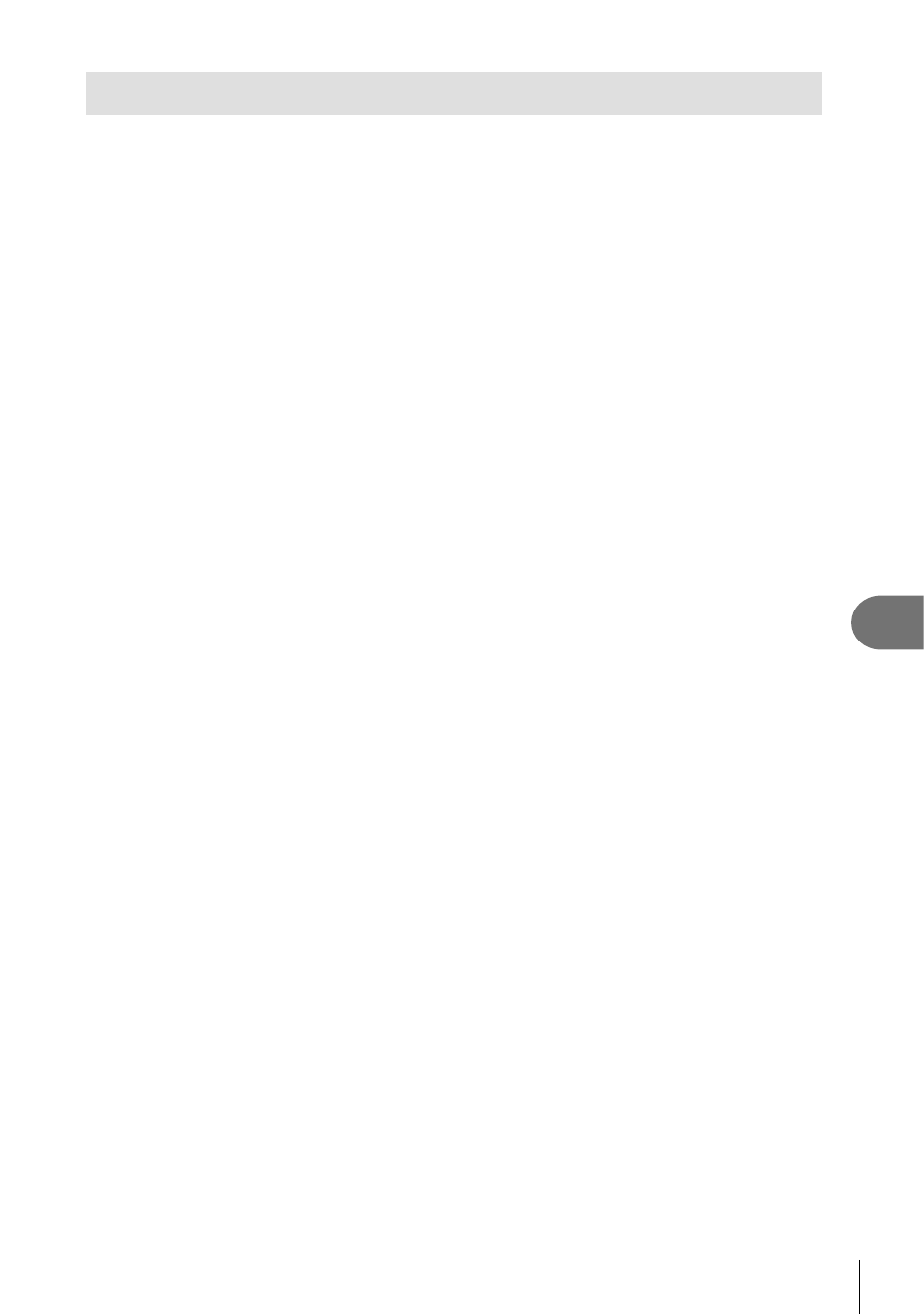
119
EN
Connecting the camera to a computer and a smartphone
9
Using the camera wireless LAN function
You can use the camera wireless LAN function to connect to a smartphone over a
wireless network.
• View and transfer images stored on the camera card.
• Add position information to image using the smartphone position information.
• Operate the camera using your smartphone.
For these operations, a smartphone with the smartphone app installed is necessary.
See the Olympus website for details on “OI.Share”, the smartphone app.
#
Cautions
• Before using the wireless LAN function, read “Precautions when using the
wireless LAN function” (P. 153).
• If using the wireless LAN function in a country outside the region where the camera
was purchased, there is a risk that the camera will not conform to the wireless
communication regulations of that country. Olympus will not be held responsible for
any failure to meet such regulations.
• As with any wireless communication, there is always a risk of interception by a third
party.
• The wireless LAN function on the camera cannot be used to connect to a home or
public access point.
Preparing your smartphone
Install “OI.Share”, the smartphone app, and then start OI.Share on your smartphone.
Preparing your camera
There are 2 methods for the wireless LAN connection.
Private
Connects using a preset password every time. Use this method
when you always connect to the same devices, such as your
smartphone to transfer images.
One-Time
Connects using a different password each time. Use this method
for one-time connection, such as when you wish to share selected
images among a number of friends.
Select the wireless LAN connection method in advance.
g “Setting up a wireless
LAN connection (Wi-Fi Settings)” (P. 89)
Private connection
The following procedure can be used to connect.
1
Select [Connection to Smartphone] in the
q Playback Menu, and press
Q.
2
Follow the operation guide displayed on the monitor, pressing
Q to
proceed.
• The SSID, password and QR code are displayed on the monitor.
3
Enter the SSID and password into your smartphone.
• If you use OI.Share on your smartphone to read the QR code, the SSID and
password are entered automatically.
• From the second time you connect, connection will be performed automatically.
• An index of images on the camera is displayed in OI.Share on your smartphone.
