Olympus DS7000 User Manual
Page 15
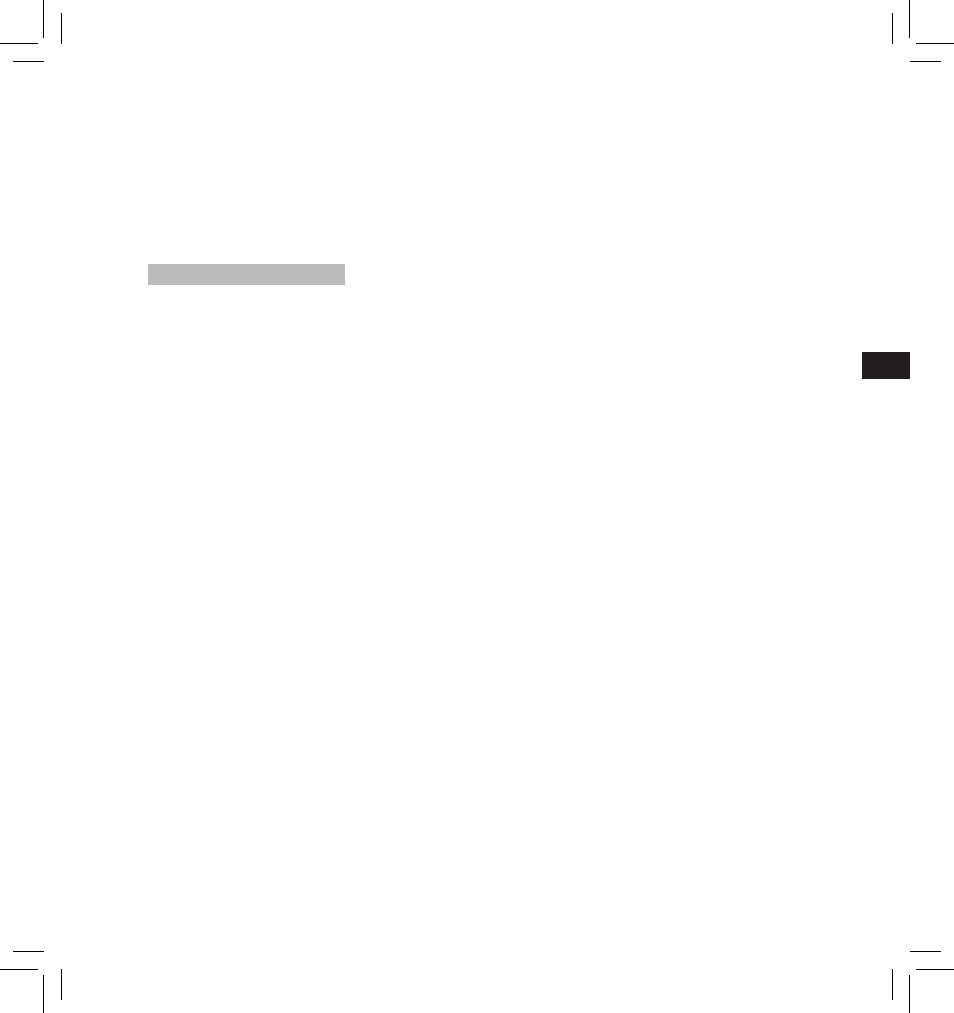
15
EN
C
S
D
A
DE
ES
F
R
NL
P
L
RU
S
V
Customizing the recorder
You can customize various settings
of the recorder using the ODMS
software.
For more details, refer to the online
help for ODMS software.
Common settings:
You can set the default values for
each of the recorder’s Menu items.
Administrative settings:
❏ General
Accessibility:
• You can customize / adjust / set /
configure various settings related
to user authorization, such as
prohibiting both file erasure and
Menu settings.
Splash Message:
• You can set the contents that appear
in the message which is displayed
during start-up.
Slide Switch Guide:
• You can set the Slide Switch Guide,
which indicates the position of the
Slide Switch on the display, to either
enabled or disabled.
Alarm:
• You can set occasions for the
recorder’s alarm or beep noise to
sound.
❏ Display
• You can select a default pattern for
display from 4 patterns.
• The way information is displayed on
the LCD display can be customized
for three different areas.
– The upper part of the screen
displays the recorder's basic
functions.
− The lower part of the screen can
be used to display information
on the file actually selected, like
Author ID, Work Type and Option
Item.
− The right part of the screen can
be used to display the Slide
Switch Guide indicators.
❏ Device Security
You can customize / adjust / set /
configure various settings related to
the recorder’s device lock function.
PIN code:
• Password setting.
Device Lock:
• Device lock function On/Off.
• Settings related to the timing for
setting the device lock.
• Changing the number of allowable
input errors (mismatches) for the
password.
❏ Author List
You can customize / adjust / set /
configure settings related to the
Author.
Author List:
• Register multiple Author IDs (up to
max. 10 items).
• Set the priority level for each Author
ID.
• Select the Author ID you want to be
used by default.
Author Selection:
• Choose to activate/deactivate the
Author ID selection at the recorder
start-up.
❏ Work Type List
You can customize / adjust / set /
configure settings related to the
Work Type.
Work Type List:
• Register Work Types (up to max. 20
items).
• Set the option items for each Work
Type (up to max.10 options).
• Select the Work Type you want to be
used by default.
Worktype Selection:
• Choose to activate/deactivate the
Work Type selection when the
recorder is iv New mode.
❏ Device Folders
You can customize / adjust / set /
configure various settings related to
the recorder’s folders.
Enabled:
• Change the number of usable
folders.
Folder name:
• Change the folder name.
Worktype:
• Set the folder's work type.
AutoLock:
• Set the Auto Lock on a file to On/Off.
Encryption:
• Select a folder’s Encryption level.
It is possible to set the Encryption
level to [ High ] (256 bit), [ Standard ]
(128 bit) or [ No ] (deactivates the
function).
Password:
• Set the folder's Encryption Password.
❏ Recording
You can customize / adjust / set /
configure various settings related to
the recorder’s Dictation files.
DSS Format:
• Select the recording format (DSS
Pro/DSS Classic).
Record function:
• Select the recording mode
(Overwrite/Append/Insert).
File download:
• Select the files you want to be
transferred to the PC (All file/Finished
file).
❏ Programmable Buttons
You can change the allocated
functions for the Programmable
Smart Buttons ( F1 , F2 , F3 buttons),
the NEW button, and the Slide
Switch.
New and Slide Switch functions:
• Select a combination of functions.
Programmable Buttons:
• Select the function to associate to
the Programmable buttons ( F1 , F2 ,
F3 buttons) for each mode (New,
Stop, Recording, Playback mode).
❏ Hands Free
You can customize / adjust / set /
configure settings related to the
Hands-Free operation with the Foot
Switch (optional).
• Locked SD cards cannot be
initialized.
• Memory cards will be formatted
using quick format. Formatting
the card will reset the information
in file management, but the data
inside the card may not be deleted
completely. Be careful of data
leakage when disposing or handing
of the card. We recommend that
you physically destroy the card
when disposing of it.
