Menu items – Olympus DS7000 User Manual
Page 12
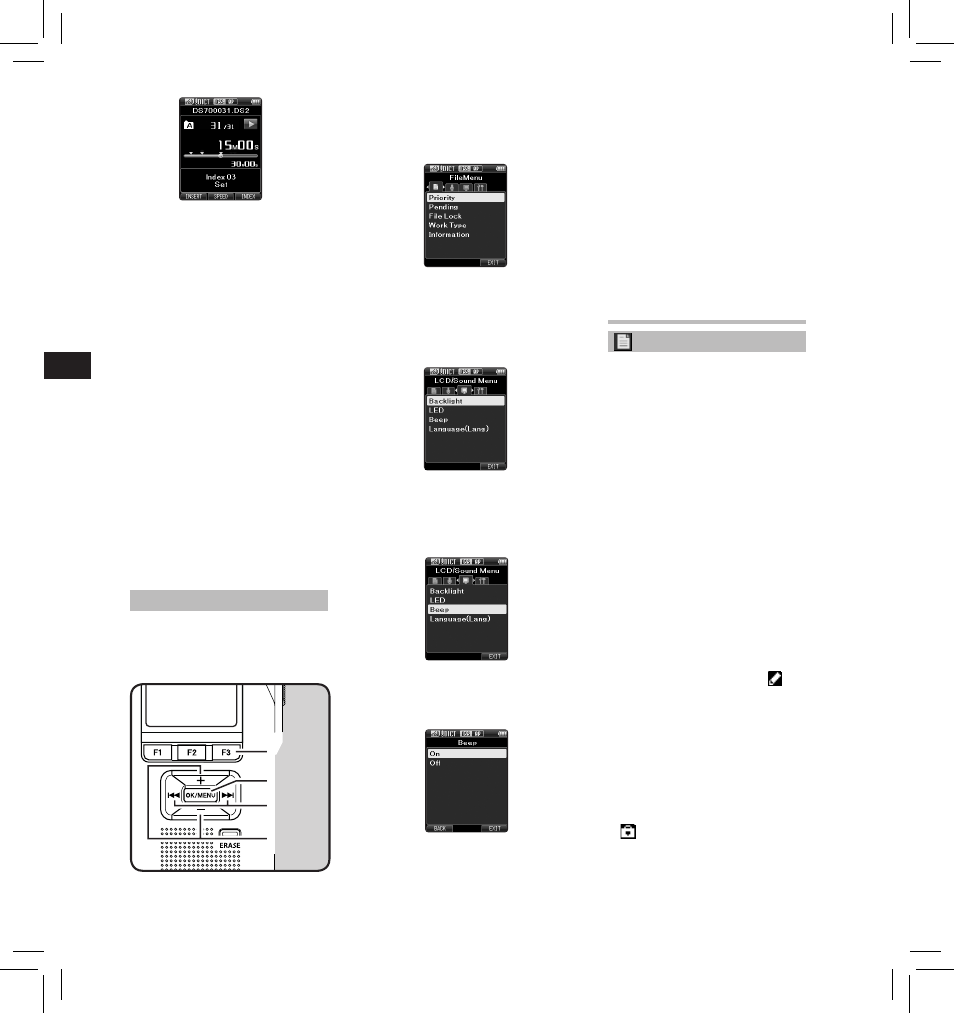
12
EN
C
S
D
A
DE
ES
F
R
NL
P
L
RU
S
V
Menu items
File Menu
Priority:
By default, the F2 button is
programmed with the Priority
function. The setting can also be
performed from the menu.
You can set a priority level on each
file recorded. You can select “High” or
“Normal”. The default is Normal level.
[ Set ]:
High level.
[ Cancel ]:
Normal level.
• Each time the F2 ( PRIORITY ) button
is pressed the Priority level will
change (High/Normal).
Pending:
When you set [ Pending ] to the file,
the file becomes “Pending file”. If
“Download file” is set to “Finished file”
by ODMS software, the [ Pending ] file
is not transferred and only [ Finished ]
file (edited file) will be transferred
to your PC.
[ Pending ]:
Sets to a file of “Editing” and [
]
will appear on the display.
[ Finished ]:
Sets to a file of “already edited”.
File Lock:
The File lock function allows you to
prevent important files from being
accidentally erased.
[ On ]:
Locks the file and prevents it from
being erased.
[
] will appear on the display.
[ Off ]:
Unlocks the file and allows it to be
erased.
2 Press the
9 or 0 button to
move to the tab that contains the
item you want to set.
• You can change the menu display
by moving the settings tab cursor.
3 Press the + or − button to move to
the item you want to set.
• Move to the menu item you want
to set.
4 Press the OK/MENU button.
• Move to the setting of the
selected item.
5 Press the + or – button to change
the setting.
• Pressing the
0 button without
pressing the OK/MENU button
will cancel the settings and return
you to the previous screen.
6 Press the OK/MENU button to
complete the setting.
• You will be informed that the
settings have been established
via the screen.
7 Press the F3 (EXIT) button to close
the menu screen.
How to use the menu
Items in menus are categorized by
tabs, so select a tab first and move to
a desired item to quickly set it. You
can set each menu item as follows.
1,4,6
7
2
3,5
1,4,6
7
2
3,5
1 While the recorder is in stop mode,
press the OK/MENU button.
• The menu will appear on the
display.
Locating an index mark
2 While playing back a file, press and
hold the
9 or 0 button.
• The recorder stops for 1 second
when it reaches the index mark.
Clearing an index mark
1 Select a file in which index marks
you want to erase are contained.
2 Press the
9 or 0 button to
select the index mark to erase.
3 While the index number appears
for approximately 2 seconds on the
display, press the ERASE button.
• The index mark is erased.
Notes:
• Up to 32 index marks can be set
within a file.
• When a file is locked or set to read-
only, or when the SD card is locked,
index mark cannot be erased.
• If the recorder has been set to DSS
Classic mode, index marks are
limited to a maximum of 16 for each
file.
