Advanced operations – Olympus DS7000 User Manual
Page 11
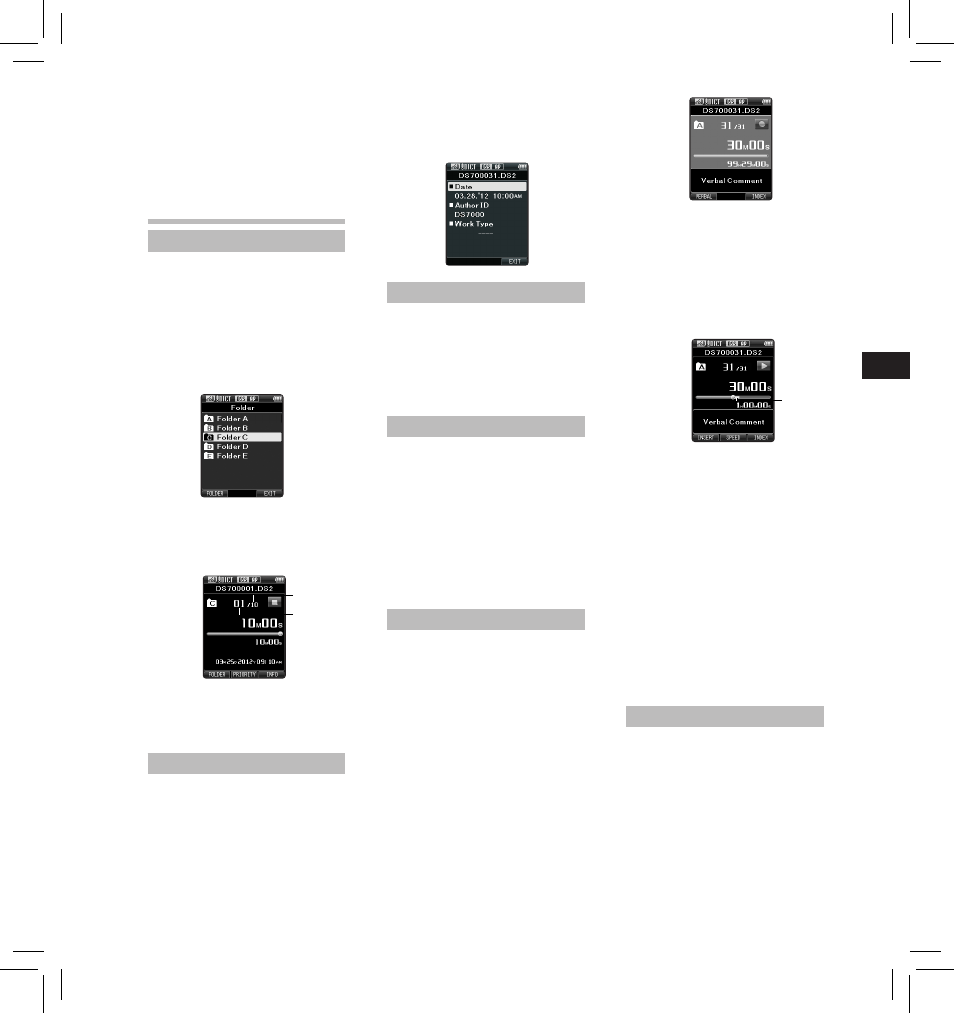
11
EN
C
S
D
A
DE
ES
F
R
NL
P
L
RU
S
V
Setting the Author ID and Work Type
Every file recorded on the recorder
will include the Author ID and Work
Type as part of its header information.
To create multiple Author IDs and
Work Types on the recorder, use the
bundled ODMS software to create
and upload a data list (list of Author
IDs and Work Types) to the recorder.
For more details, refer to the online
help for ODMS software.
By default the Author ID is set to
“DS7000”.
Verbal Comment
Verbal comments are useful to
append vocal instructions while
recording.
It is possible to search and playback
Verbal comments using the ODMS
and DSS Player software. Verbal
comments are also useful to give
instructions to transcriptionists.
Setting a Verbal Comment
1 While the recorder is in recording
mode, press and hold the F1
( VERBAL ) button.
• Data recorded while pressing
the F1 ( VERBAL ) button will be
recorded as Verbal Comment.
Index marks
Index marks can be placed into a file
during recording or playback. Index
marks are used to provide a quick
and easy way to identify important or
significant parts within the file.
Setting an index mark
1 While the recorder is in recording
mode or in playback mode, press the
F3 (INDEX) button.
Advanced operations
Selecting folders and files
Changing folders:
1 While the recorder is in stop mode,
press the F1 ( FOLDER ) button.
• The folder list screen will be
displayed.
2 Press the + , – or F1 ( FOLDER )
button to select the folder, then
press the OK/MENU button.
b
a
Selecting a file:
1 While the file is being displayed,
press the
9 , 0 button.
a Total number of recorded files in
the folder
b Current file number
a
Locating a Verbal Comment
2 When playing back a file, press and
hold the
9 or 0 button.
• The recorder stops for 1 second
when it reaches the Verbal
Comment.
• The verbal comment part has a
different color.
Displaying file information
The recorder can display a variety of
information related to the current
file.
1 Select the file containing the
information to display.
Device lock function
Access to the recorder can be
restricted by using the Device Lock
function. Password authentication
can be safer for your data in case the
recorder is lost.
The password can be set by using the
ODMS software.
a Verbal Comment part
Clearing a Verbal Comment
1 When playing a Verbal Comment,
press the ERASE button.
2 Press the + button to select
[ Clear ], then press the OK/MENU
button.
Notes:
• Up to 32 Verbal comments can be
set within a file.
• When a file is locked or set to read-
only, or when the SD card is locked,
Verbal comments cannot be erased.
• When the recorder has been set to
DSS Classic mode, it is not possible
to record Verbal Comments.
• Files cannot be partially erased in
the following cases.
- Files are locked.
- Partial erasing is not possible
on parts of files with a Verbal
comment on them.
- Files are inside a locked SD card.
2 Press the F3 ( INFO ) button.
• The following information will
be displayed:
[ Date ] [ Author ID ] [ Work Type ]
