Olympus DS7000 User Manual
Page 10
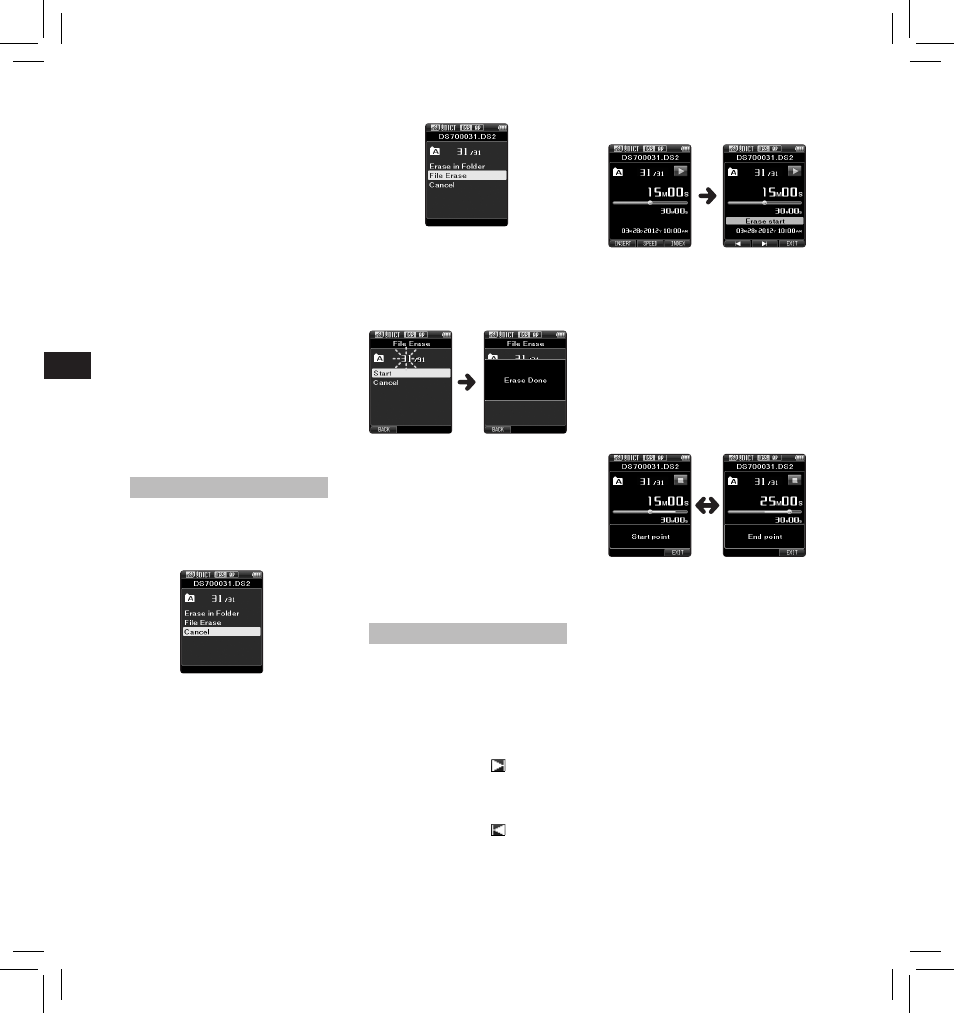
10
EN
C
S
D
A
DE
ES
F
R
NL
P
L
RU
S
V
3 In the position you want to end
partial erase, press the ERASE
button again.
• The erase starting point (time)
set in step 2 and the ending
point (time) set in this step will
be displayed alternatively for 8
seconds.
• If you let the playback continue
until the end of the file, or in
case of a Verbal comment before
it, that will be considered the
ending point of the partial erase.
Playback will continue until the
end of the file or until the partial
erase ending point is confirmed.
5 Press the + button to select
[ Start ], then press the OK/MENU
button.
• The display changes to [ Erase ! ]
and erasing will start.
4 Press the OK/MENU button.
Erasing
Erasing files:
1 Select the file you want to erase.
2 Press the ERASE button.
Fast Play (fast playback):
Playback speed becomes faster
(+50%), and “Fast play” will be
displayed.
Notes:
• If you press the
9 button once
while fast-forwarding or twice while
in stop mode, the recorder will stop
at the end of the file (F.Skip).
• If you press the
0 button once
while rewinding or twice while in
stop mode, the recorder will stop at
the beginning of the file (B.Skip). If
the
0 button is pressed within 2
seconds, the recorder skips to the
beginning of the previous file.
• If you press and hold the
9
button while fast forwarding (FF),
the recorder will continue to skip
forward.
• If you press and hold the
0
button while rewinding (REW),
the recorder will continue to skip
backward.
• The Cue and Review speed can be
set from [ Speed1 ] to [ Speed5 ]. Cue
and Review playback sound can be
set to [ On ] or [ Off ].
3 Press the + button to select
[ Erase in Folder ] or [ File
Erase
].
[ Erase in Folder ]:
All files in a folder can be erased
simultaneously.
[ File Erase ]:
Erase one file.
• [ Erase Done ] is displayed when
the file is erased. File numbers
will be reassigned automatically.
Notes:
• An erased file cannot be restored.
• The erasing process may take up to
10 seconds. Do not interrupt this
process or data may be damaged.
• Files cannot be erased in the
following cases.
- Files are locked.
- Files stored on a locked SD card.
Partially erasing a file
Any unnecessary part of a file can
be erased.
1 Playback the file you would like to
partially erase.
2 Press the ERASE button at the
point you want to start erasing.
• While playback continues, [ Erase
Start ] will appear on the display.
• If you press the F2 (
) button,
playback will skip (F.Skip) to the
end of the file and then stop. That
will be set automatically as the
ending point of the partial erase.
• If you press the F1 (
) button,
playback will skip back (B. Skip)
and restart from the partial erase
starting point.
4 Press the ERASE button to confirm
the erasure.
• The display changes to [ Partial
erasing ! ] and erasing will start.
• When [ Partial erase completed. ]
appears on the display, partial
erase is complete.
Notes
• If the ERASE button is not
pressed within 8 seconds after the
[ Start point ] and [ End point ] are
alternately displayed, the recorder
will revert to stop status.
• An erased file cannot be restored.
• The erasing process may take up to
10 seconds. Do not interrupt this
process or data may be damaged.
