Olympus DS7000 User Manual
Page 14
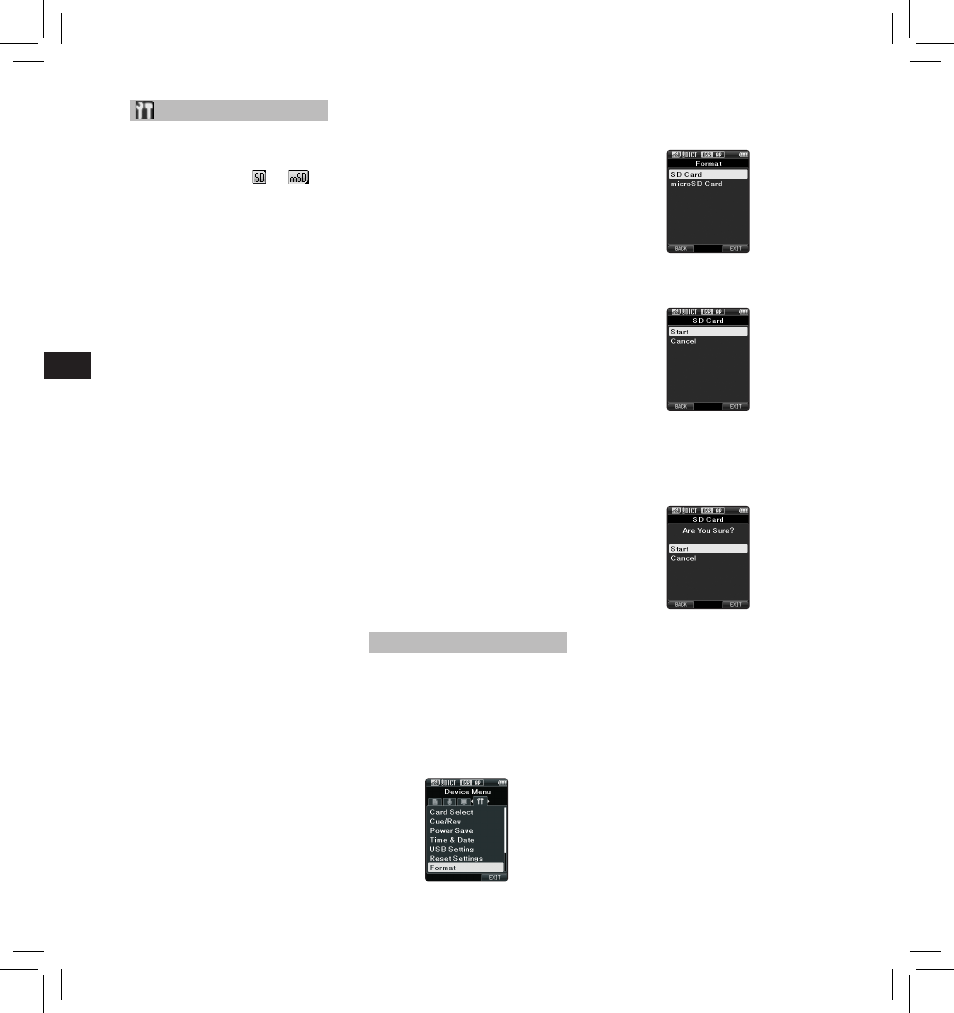
14
EN
C
S
D
A
DE
ES
F
R
NL
P
L
RU
S
V
Formatting the card [Format]
Cards that have been used in non-
Olympus devices, or cards that are
not recognized by the recorder, must
be formatted before they can be used
with the recorder.
1 Select [ Format ] at the [ Device
Menu
] screen, then press the
OK/MENU button.
3 Press the + or – button to select
[ Start ] option.
2 Press the + or – button to select
[ SD Card ] or [ microSD Card ],
then press the OK/MENU button.
4 Press the OK/MENU button to
confirm [ Start ] selection.
5 Press the + or – button again to
select [ Start ] option.
6 Press the OK/MENU button again
to initiate the formatting process.
• [ Format Done ] displays when
formatting ends.
Notes:
• The time required to format a card
varies according to the capacity of
the card to be formatted.
Do not interrupt the formatting
process with the following actions.
Doing so may damage the data or
the card.
- Remove the card.
- Remove the battery.
• Formatting the card will erase all
the stored data, including locked
files.
• When an unformatted card is
inserted, the format menu will be
displayed automatically.
connected via USB in [ Composite ],
the recorder can be used as the USB
speaker and the USB microphone in
addition to storage class.
[ Storage Class ]:
USB connection is possible in only
storage class.
Reset Settings:
To reset the menu settings to their
default values use [ Reset Settings ]
under [ Device Menu ], or use the
ODMS and DSS Player software.
Format:
Cards that have been used in non-
Olympus devices, or cards that are
not recognized by the recorder, must
be formatted before they can be used
with the recorder.
• Formatting the card will erase all
the stored data, including locked
files.
For details, see “ Formatting the card
[Format] ”.
Card Information:
Memory card capacity and remaining
card space for the cards in use will be
displayed on the recorder.
System Information:
System information about the
recorder like the [ Model ], [ Version ]
and [ Serial No. ] can be displayed.
• For further details, a complete
advanced version of the manual *
(PDF format) is available for
download at the OLYMPUS website.
* Available in English, French or
German.
Device Menu
Card Select:
By default, the recording media is set
to [ SD Card ] by the manufacturer.
• The recording media ([
] or [
])
will appear on the display.
Cue/Rev:
The playback sound of Cue and
Review operation and Cue and
Review speed can be set.
1 Select [ Sound ] or [ Speed ].
[ Sound ]:
Set the playback sound of Cue
and Review to On or Off.
[ Speed ]:
Set the Cue and Review speed.
2 Select the options.
When [Sound] is selected:
[ On ]:
Activate the playback sound of
Cue and Review.
[ Off ]:
Disables this function.
When [Speed] is selected:
You can adjust the Cue and
Review speed level from
[ Speed 1 ] to [ Speed 5 ].
• Cue and Review speed level
becomes faster as the numerical
value becomes larger.
Power Save:
By default, the recorder will enter
into Power Save mode if not used for
more than 10 minutes.
[ 5minutes ] [ 10minutes ] [ 30minutes ]
[ 1hour ]:
Set the length of time before the
recorder will enter into Power Save
mode.
[ Off ]: Disables this function.
• If any button is pressed, time count
will restart.
Time & Date:
Setting the time and date beforehand
enables easier file management.
For details, see “ Setting time and
date [Time & Date] ”.
USB Class:
You can set the USB class of this
recorder with a USB connection to
[ Composite ] or [ Storage Class ].
[ Composite ]:
In the 3 classes of Storage, USB
audio and human interface device,
USB connection is possible. While
