Olympus DS-3500 User Manual
Page 9
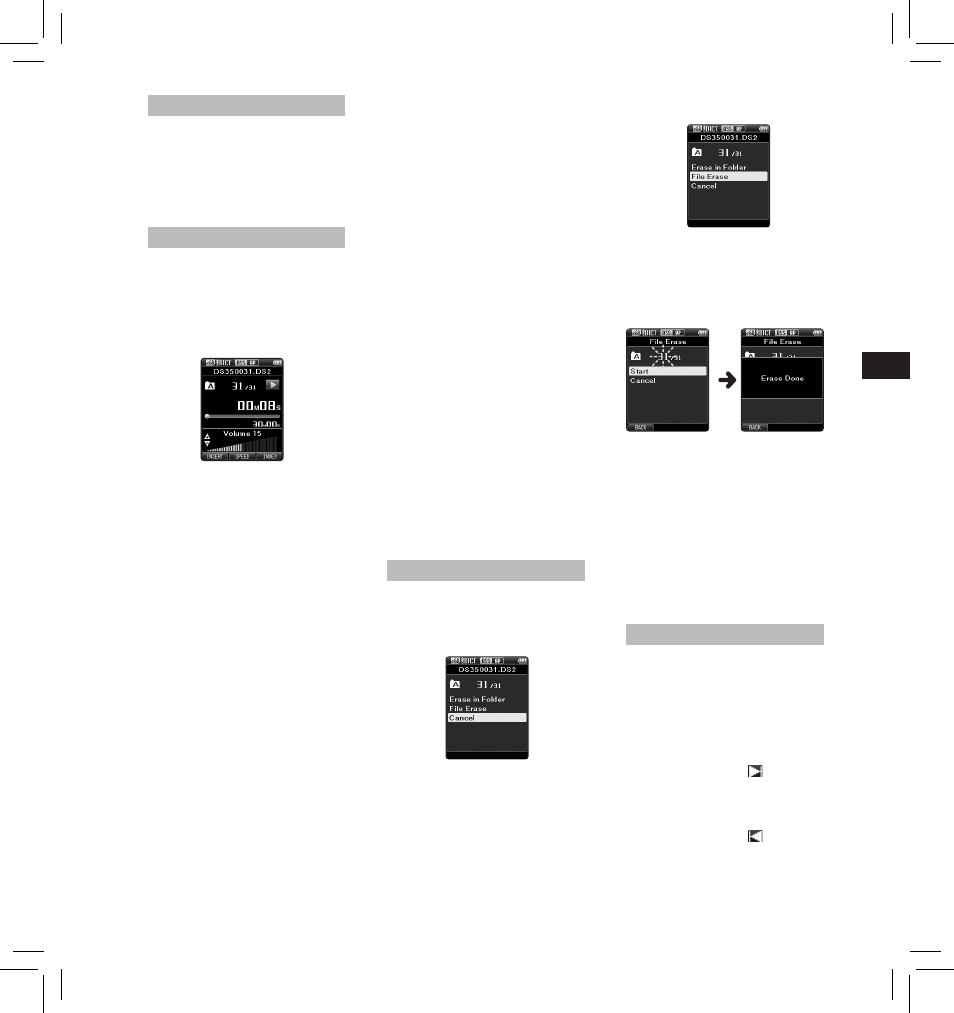
9
EN
C
S
D
A
DE
ES
F
R
NL
P
L
RU
S
V
Playback
1 Select the file, then press the PLAY
button to start playback.
2 Press the + or – button to adjust
the volume.
• The volume can be adjusted
within a range from [ 00 ] to [ 30 ].
Recording monitor
It is possible to monitor your
recording by listening to it even
while the recording is in progress. In
order to do so, insert the earphone
plug into the earphone jack and use
the
+ or – buttons to control the
volume level.
Play (playback):
Playback at normal speed.
Slow Play (slow playback):
Playback speed slows down
(-50%), and “Slow play” will be
displayed.
Fast Play (fast playback):
Playback speed becomes faster
(+50%), and “Fast play” will be
displayed.
Notes:
• If you press the
9 button once
while fast-forwarding or twice while
in stop mode, the recorder will stop
at the end of the file (F.Skip).
• If you press the
0 button once
while rewinding or twice while in
stop mode, the recorder will stop at
the beginning of the file (B.Skip). If
the
0 button is pressed within 2
seconds, the recorder skips to the
beginning of the previous file.
• If you press and hold the
9
button while fast forwarding (FF),
the recorder will continue to skip
forward.
• If you press and hold the
0
button while rewinding (REW),
the recorder will continue to skip
backward.
• The Cue and Review speed can be
set from [ Speed1 ] to [ Speed5 ]. Cue
and Review playback sound can be
set to [ On ] or [ Off ].
Erasing
Erasing files:
1 Select the file you want to erase.
2 Press the ERASE button.
3 Press the + button to select
[ Erase in Folder ] or [ File
Erase ].
[ Erase in Folder ]:
All files in a folder can be erased
simultaneously.
[ File Erase ]:
Erase one file.
• [ Erase Done ] is displayed when
the file is erased. File numbers
will be reassigned automatically.
Notes:
• An erased file cannot be restored.
• The erasing process may take up to
10 seconds. Do not interrupt this
process or data may be damaged.
• Files cannot be erased in the
following cases.
- Files are locked.
- Files stored on a locked SD card.
Partially erasing a file
Any unnecessary part of a file can
be erased.
1 Playback the file you would like to
partially erase.
2 Press the ERASE button at the
point you want to start erasing.
• While playback continues, [ Erase
Start ] will appear on the display.
• If you press the F2 (
) button,
playback will skip (F.Skip) to the
end of the file and then stop. That
will be set automatically as the
ending point of the partial erase.
• If you press the F1 (
) button,
playback will skip back (B. Skip)
and restart from the partial erase
starting point.
5 Press the + button to select
[ Start ], then press the OK/MENU
button.
• The display changes to [ Erase ! ]
and erasing will start.
3 Press the STOP button at any point
you want to stop the playback.
Fast Forward (FF):
• Press the
9 button once while in
stop mode.
How to cancel: Press the STOP ,
PLAY or OK/MENU button.
Rewind (REW):
• Press the
0 button once while in
stop mode.
How to cancel: Press the STOP ,
PLAY or OK/MENU button.
Cue (Cue):
• Press and hold the
9 button
while in stop or playback mode.
How to cancel: Release the button.
Review (Rev):
• Press and hold the
0 button
while in stop or playback mode.
How to cancel: Release the button.
• Press and hold the REV button.
How to cancel: Release the button.
Playback Speed
• Press the F2 ( SPEED ) button during
playback.
• The playback speed will change
at each press of the F2 ( SPEED )
button.
4 Press the OK/MENU button.
