Olympus DS-3500 User Manual
Page 14
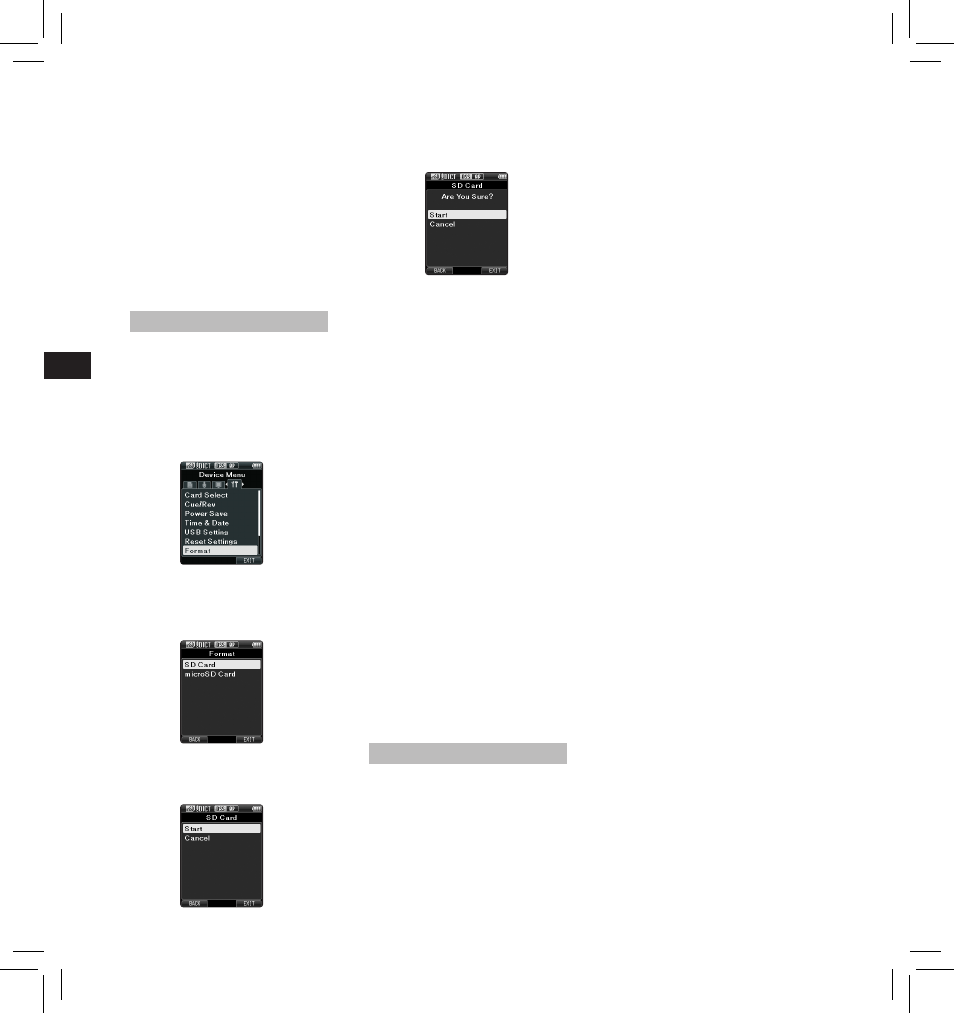
14
EN
C
S
D
A
DE
ES
F
R
NL
P
L
RU
S
V
Customizing the recorder
You can customize various settings
of the recorder using the ODMS
software.
For more details, refer to the online
help for ODMS software.
Common settings:
You can set the default values for
each of the recorder’s Menu items.
3 Press the + or – button to select
[ Start ] option.
2 Press the + or – button to select
[ SD Card ] or [ microSD Card ],
then press the OK/MENU button.
4 Press the OK/MENU button to
confirm [ Start ] selection.
5 Press the + or – button again to
select [ Start ] option.
6 Press the OK/MENU button again
to initiate the formatting process.
• [ Format Done ] displays when
formatting ends.
Notes:
• The time required to format a card
varies according to the capacity of
the card to be formatted.
Do not interrupt the formatting
process with the following actions.
Doing so may damage the data or
the card.
- Remove the card.
- Remove the battery.
• Formatting the card will erase all
the stored data, including locked
files.
• When an unformatted card is
inserted, the format menu will be
displayed automatically.
• Locked SD cards cannot be
initialized.
• Memory cards will be formatted
using quick format. Formatting
the card will reset the information
in file management, but the data
inside the card may not be deleted
completely. Be careful of data
leakage when disposing or handing
of the card. We recommend that
you physically destroy the card
when disposing of it.
Formatting the card [Format]
Cards that have been used in non-
Olympus devices, or cards that are
not recognized by the recorder, must
be formatted before they can be used
with the recorder.
1 Select [ Format ] at the [ Device
Menu ] screen, then press the
OK/MENU button.
Card Information:
Memory card capacity and remaining
card space for the cards in use will be
displayed on the recorder.
System Information:
System information about the
recorder like the [ Model ], [ Version ]
and [ Serial No. ] can be displayed.
• For further details, a complete
advanced version of the manual *
(PDF format) is available for
download at the OLYMPUS website.
* Available in English, French or
German.
Administrative settings:
❏ General
Accessibility:
• You can customize / adjust / set /
configure various settings related
to user authorization, such as
prohibiting both file erasure and
Menu settings.
Splash Message:
• You can set the contents that
appear in the message which is
displayed during start-up.
Main Button Guide:
• You can enable the Main Button
Guide, which shows the button
functions on the display.
Alarm:
• You can set occasions for the
recorder’s alarm or beep noise to
sound.
❏ Display
• You can select a default pattern for
display from 4 patterns.
• The way information is displayed on
the LCD display can be customized
for three different areas.
– The upper part of the screen
displays the recorder's basic
functions.
− The lower part of the screen can
be used to display information
on the file actually selected, like
Author ID, Work Type and Option
Item.
− The right part of the screen can
be used to display the Main
Button Guide indicators.
❏ Device Security
You can customize / adjust / set /
configure various settings related to
the recorder’s device lock function.
PIN code:
• Password setting.
Device Lock:
• Device lock function On/Off.
• Settings related to the timing for
setting the device lock.
• Changing the number of allowable
input errors (mismatches) for the
password.
❏ Author List
You can customize / adjust / set /
configure settings related to the
Author.
