AEG Voxtel S110 combo User Manual
Page 14
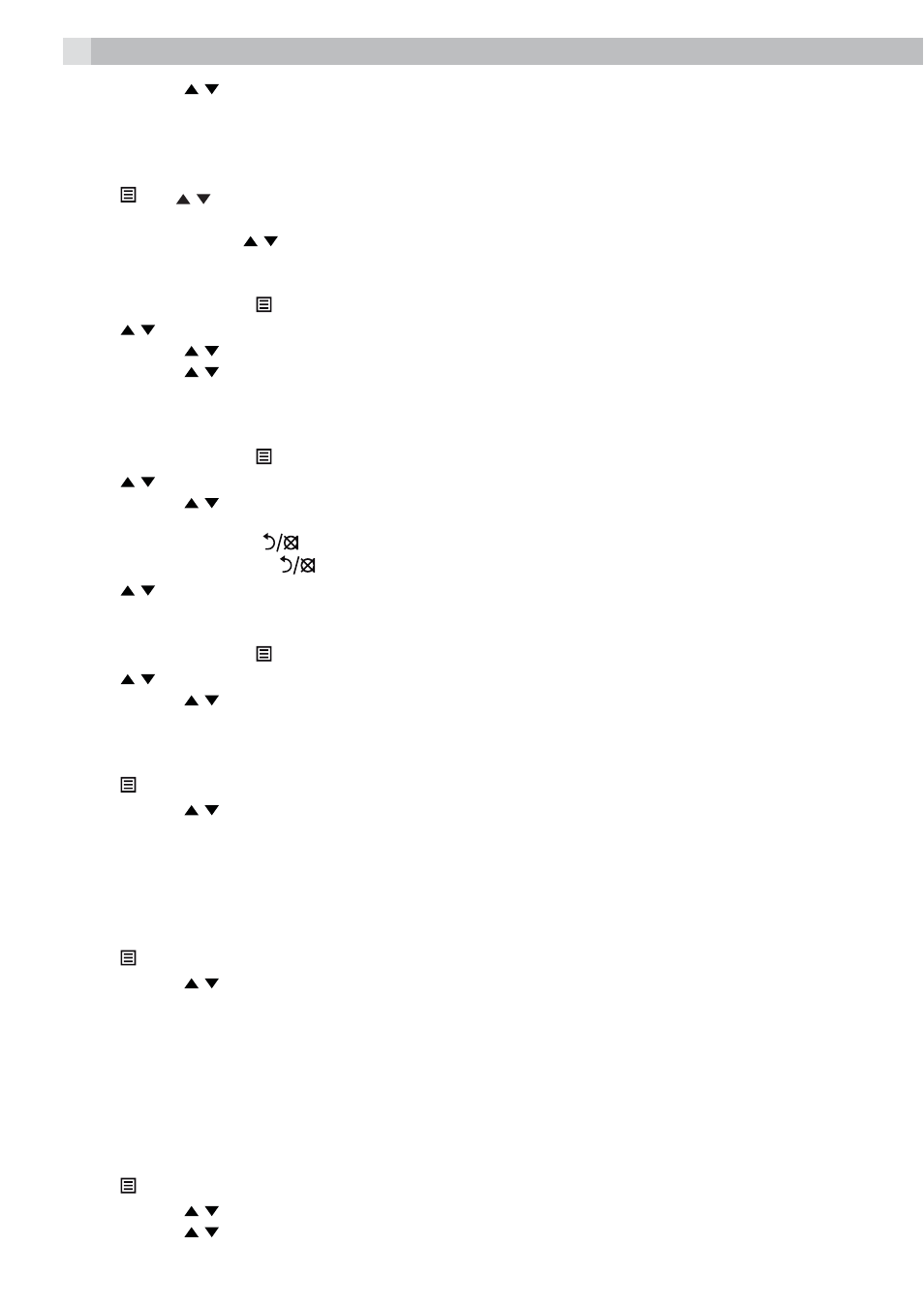
14
tPress
OK
and
/ to select the desired ringtone for your phonebook entry.
tPress
OK
to store the phonebook entry.
9.2
Search for a phonebook entry
In idle:
tPress
and / to select “CONTACTS” and then press
OK
to access the phonebook.
tEnter the first letter of the name using the alphanumeric keys (e.g. if it begins with C, press the 2 key
three times) and then
/ to scroll to the entry you want.
9.3
View a contacts entry
tFrom idle model, press
to show “CONTACTS” and then press
OK
to enter the contacts list.
tPress
/ to select the desired contact entry.
tPress
OK
and / to select “VIEW”.
tPress
OK
and / to review the name, number and melody of the selected phonebook entry
>If number is more than 8 digits, press the * key or # key to view the remaining digits.
9.4
Edit a contacts entry
tFrom idle model, press
to show “CONTACTS” and then press
OK
to enter the contacts list.
tPress
/ to select the desired contact entry.
tPress
OK
and / to select “EDIT”.
tPress
OK
to display the current name.
tEdit the name using the
key to delete letters, and press
OK
to confirm the name.
tEdit the number using the
key to delete numbers, and press
OK
to confirm the number.
tPress
/ to select the ringtone and press
OK
to confirm.
9.5
Delete a contacts entry
tFrom idle model, press
to show “CONTACTS” and then press
OK
to enter confirm the number.
tPress
/ to select the contact entry you want to delete.
tPress
OK
and / to select “DELETE”.
tPress
OK
to confirm, and the entry will be deleted.
9.6
Delete all contact entries
tPress
to show “CONTACTS” and then press
OK
to enter the contacts list.
tPress
OK
and
/ to select “DEL ALL”.
tPress
OK
to show “CONFIRM?”.
tPress
OK
to confirm. All entries will be deleted and the display will show EMPTY.
9.7
Check the contacts usage
You can check how many contact entries are stored in your handset and how many spaces are available
for you to store in the contacts list.
tPress
to show “CONTACTS” and then press
OK
to enter the contacts list.
tPress
OK
and
/ to select “CAPACITY”.
tPress
OK
to display how much of the contacts phonebook is being used, for example “14/20” means 14
entries are stored out of the total of 20 available spaces
9.8
Set the fast dial numbers
Up to 8 of your contact entries can be allocated to a fast dial key (from 2 to 9), where you can dial the
number from idle mode by simply pressing and holding the appropriate digit key for more than 2 seconds.
If no fast dial number is stored, you will hear a double-beep tone when the key is held down.
9.8.1
Add or edit the fast dial number
tPress
to show “CONTACTS” and then press
OK
to enter the contacts list.
tPress
OK
and
/ to select “FASTDIAL”.
tPress
OK
and / to show the digit key from 2 to 9 that you want to set.
tThen press
OK
to select it.
