Asus A8R-MVP User Manual
Page 145
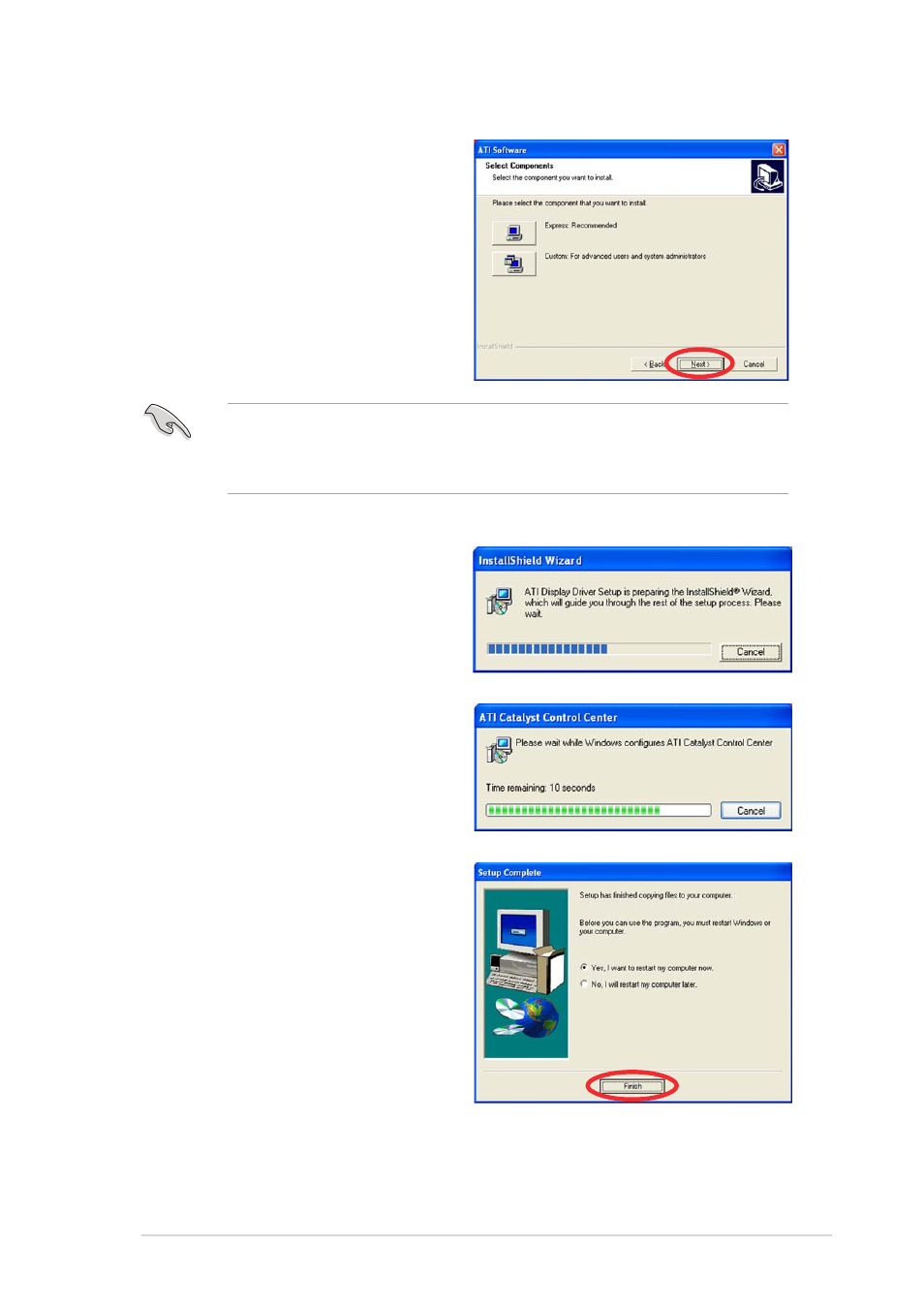
A S U S A 8 R - M V P
A S U S A 8 R - M V P
A S U S A 8 R - M V P
A S U S A 8 R - M V P
A S U S A 8 R - M V P
6 - 7
6 - 7
6 - 7
6 - 7
6 - 7
6.
Select the components that
you want to install, then click
N e x t
N e x t
N e x t
N e x t
N e x t.
7.
Installation begins.
8.
A status window appears,
indicating the progress of the
installation.
9.
The S e t u p C o m p l e t e
S e t u p C o m p l e t e
S e t u p C o m p l e t e
S e t u p C o m p l e t e
S e t u p C o m p l e t e window
appears, indicating that the
driver files have been copied to
your computer.
Click Y e s
Y e s
Y e s
Y e s
Y e s to restart your
computer now or N o
N o
N o
N o
N o to restart
later.
Click F i n i s h
F i n i s h
F i n i s h
F i n i s h
F i n i s h.
•
Select E x p r e s s
E x p r e s s
E x p r e s s
E x p r e s s
E x p r e s s to install the HydraVision™ multi-monitor and
desktop management software, as well as the ATI driver.
•
Select C u s t o m
C u s t o m
C u s t o m
C u s t o m
C u s t o m to individually choose desired software components.
