Asus A8R-MVP User Manual
Page 119
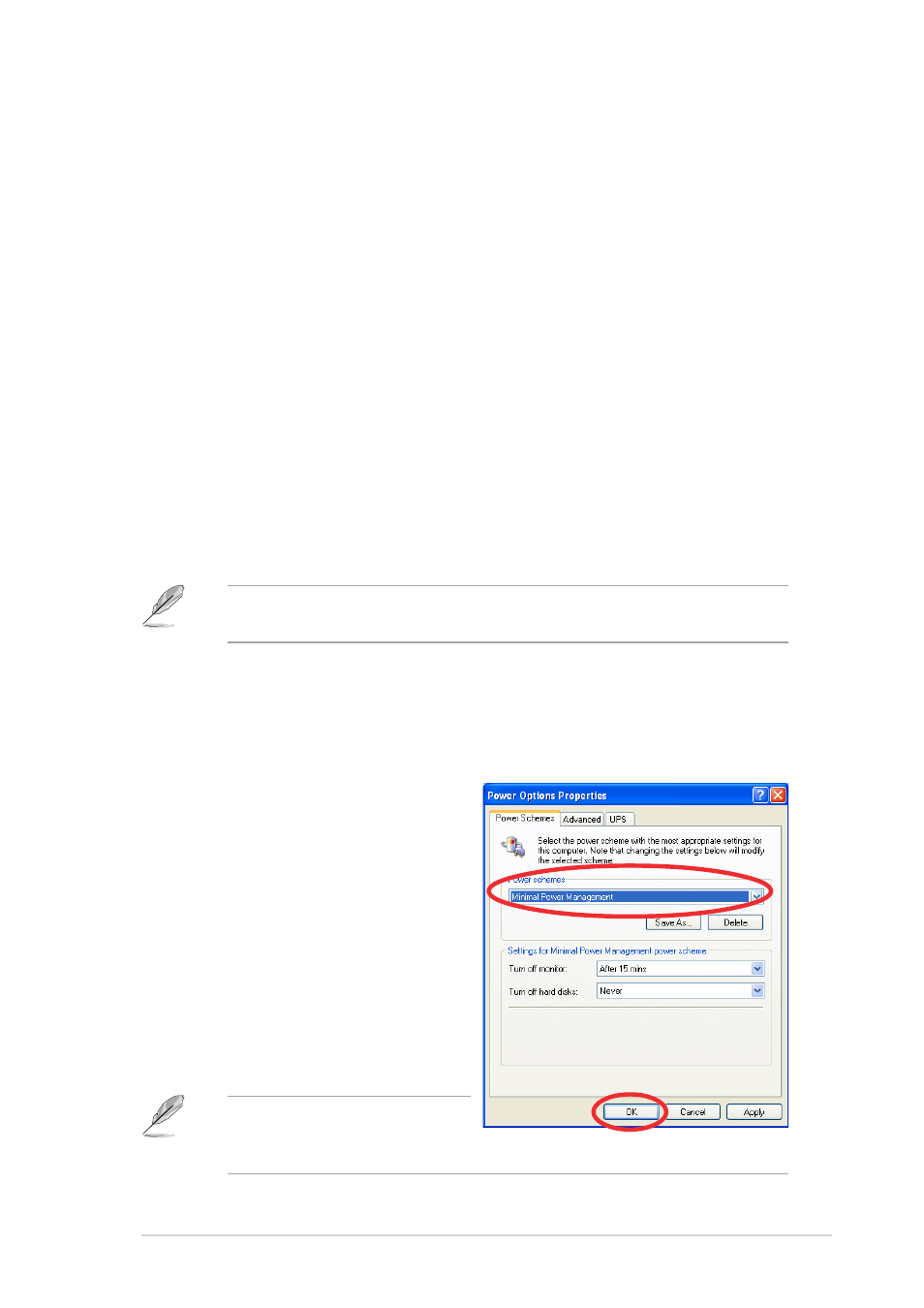
A S U S A 8 R - M V P
A S U S A 8 R - M V P
A S U S A 8 R - M V P
A S U S A 8 R - M V P
A S U S A 8 R - M V P
5 - 1 7
5 - 1 7
5 - 1 7
5 - 1 7
5 - 1 7
5.3.4
5.3.4
5.3.4
5.3.4
5.3.4
Cool ‘n’ Quiet™ Technology
Cool ‘n’ Quiet™ Technology
Cool ‘n’ Quiet™ Technology
Cool ‘n’ Quiet™ Technology
Cool ‘n’ Quiet™ Technology
The motherboard supports the AMD Cool ‘n’ Quiet™ Technology that
dynamically and automatically change the CPU speed, voltage, and amount
of power depending on the task the CPU performs.
Enabling Cool ‘n’ Quiet™ Technology
Enabling Cool ‘n’ Quiet™ Technology
Enabling Cool ‘n’ Quiet™ Technology
Enabling Cool ‘n’ Quiet™ Technology
Enabling Cool ‘n’ Quiet™ Technology
To enable Cool ‘n’ Quiet™ Technology:
1.
Turn on the system and enter BIOS by pressing the key during
the Power On Self-Tests (POST).
2.
Go to the A d v a n c e d M e n u - > C P U C o n f i g u r a t i o n
A d v a n c e d M e n u - > C P U C o n f i g u r a t i o n
A d v a n c e d M e n u - > C P U C o n f i g u r a t i o n
A d v a n c e d M e n u - > C P U C o n f i g u r a t i o n
A d v a n c e d M e n u - > C P U C o n f i g u r a t i o n, select the
item C o o l ‘ n ’ Q u i e t
C o o l ‘ n ’ Q u i e t
C o o l ‘ n ’ Q u i e t
C o o l ‘ n ’ Q u i e t
C o o l ‘ n ’ Q u i e t and set it to E n a b l e d
E n a b l e d
E n a b l e d
E n a b l e d
E n a b l e d. See section “4.4.2 CPU
Configuration.”
3.
In the P o w e r
P o w e r
P o w e r
P o w e r
P o w e r menu, select the item A C P I 2 . 0 S u p p o r t
A C P I 2 . 0 S u p p o r t
A C P I 2 . 0 S u p p o r t
A C P I 2 . 0 S u p p o r t
A C P I 2 . 0 S u p p o r t and set it
to Y e s
Y e s
Y e s
Y e s
Y e s. See section “4.5 Power Menu.”
4.
Save your changes and exit BIOS Setup.
5.
Reboot your computer and set your Power Options Properties
depending on your operating system.
The Cool ‘n’ Quiet™ Technology item is set to [Disabled] by default in
the BIOS.
Windows
Windows
Windows
Windows
Windows
®
®
®
®
®
2000/XP
2000/XP
2000/XP
2000/XP
2000/XP
1.
From the Windows
®
2000/XP operating system, click the S t a r t
S t a r t
S t a r t
S t a r t
S t a r t
button. Select S e t t i n g s
S e t t i n g s
S e t t i n g s
S e t t i n g s
S e t t i n g s, then
C o n t r o l P a n e l
C o n t r o l P a n e l
C o n t r o l P a n e l
C o n t r o l P a n e l
C o n t r o l P a n e l.
2.
Make sure the Control Panel is
set to Classic View.
3.
Double-click the D i s p l a y
D i s p l a y
D i s p l a y
D i s p l a y
D i s p l a y icon in
the Control Panel then select the
S c r e e n S a v e r
S c r e e n S a v e r
S c r e e n S a v e r
S c r e e n S a v e r
S c r e e n S a v e r tab.
4.
Click the P o w e r . . .
P o w e r . . .
P o w e r . . .
P o w e r . . .
P o w e r . . . button. The
following dialog box appears.
5.
From the P o w e r s c h e m e s
P o w e r s c h e m e s
P o w e r s c h e m e s
P o w e r s c h e m e s
P o w e r s c h e m e s
combo list box, select M i n i m a l
M i n i m a l
M i n i m a l
M i n i m a l
M i n i m a l
P o w e r M a n a g e m e n t
P o w e r M a n a g e m e n t
P o w e r M a n a g e m e n t
P o w e r M a n a g e m e n t
P o w e r M a n a g e m e n t.
6.
Click O K
O K
O K
O K
O K to effect settings.
Make sure to install the Cool
‘n’ Quiet™ driver and
application before using this feature.
