Asus A8R-MVP User Manual
Page 117
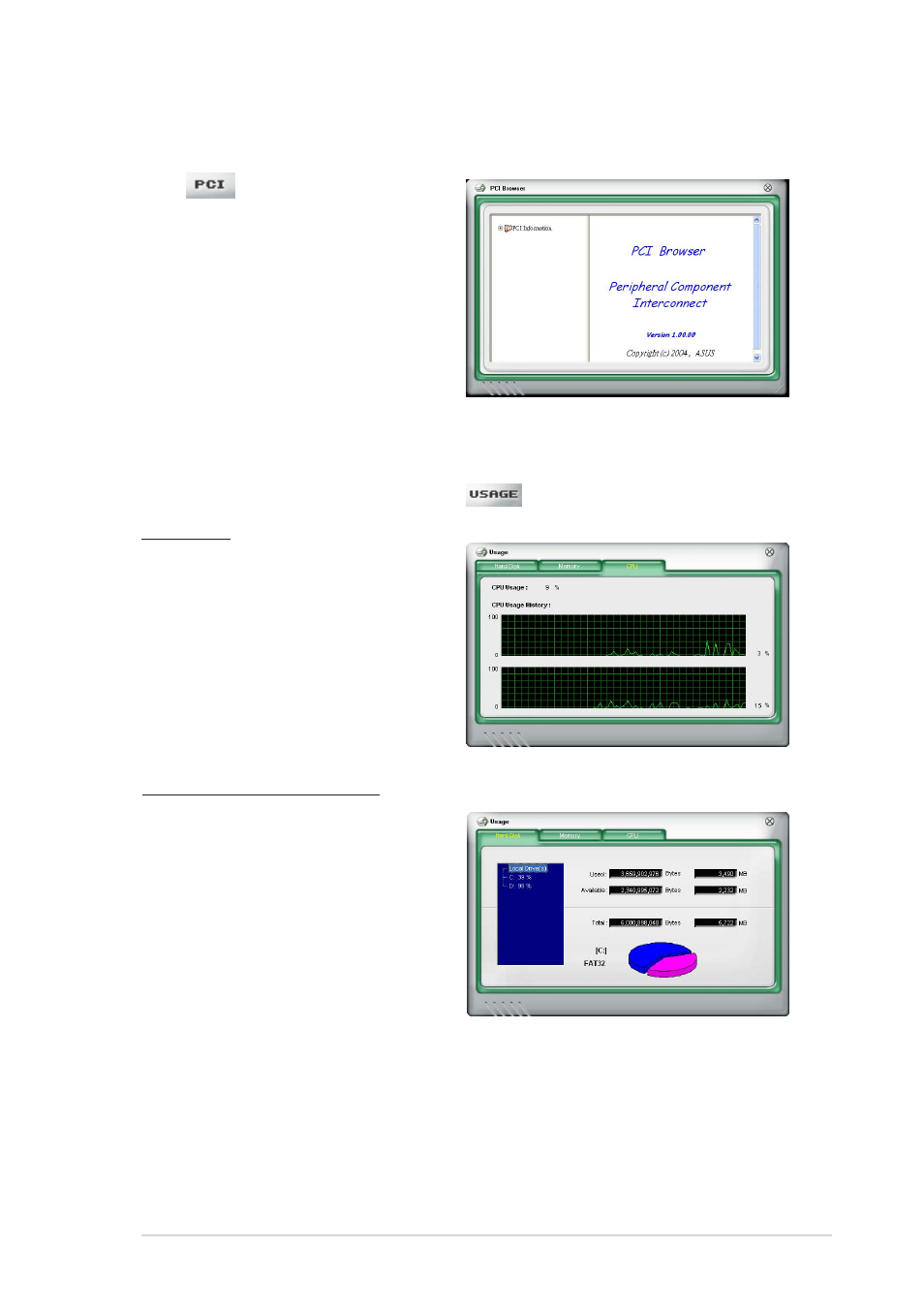
A S U S A 8 R - M V P
A S U S A 8 R - M V P
A S U S A 8 R - M V P
A S U S A 8 R - M V P
A S U S A 8 R - M V P
5 - 1 5
5 - 1 5
5 - 1 5
5 - 1 5
5 - 1 5
PCI browser
PCI browser
PCI browser
PCI browser
PCI browser
Click
to display the PCI
(Peripheral Component
Interconnect) browser. This browser
provides information on the PCI
devices installed on your system.
Click the plus sign (+) before the
P C I I n f o r m a t i o n
P C I I n f o r m a t i o n
P C I I n f o r m a t i o n
P C I I n f o r m a t i o n
P C I I n f o r m a t i o n item to display
available information.
Usage
Usage
Usage
Usage
Usage
The U s a g e
U s a g e
U s a g e
U s a g e
U s a g e browser displays real-time information on the CPU, hard disk
drive space, and memory usage. Click
to display the Usage browser.
CPU usage
The C P U
C P U
C P U
C P U
C P U tab displays real-time CPU
usage in line graph representation.
If the CPU has an enabled
Hyper-Threading, two separate line
graphs display the operation of the
two logical processors.
Hard disk drive space usage
The H a r d D i s k
H a r d D i s k
H a r d D i s k
H a r d D i s k
H a r d D i s k tab displays the
used and available hard disk drive
space. The left panel of the tab
lists all logical drives. Click a hard
disk drive to display the information
on the right panel. The pie chart at
the bottom of the window
represents the used (blue) and the
available HDD space.
