Setting the stripe size – Asus A8R-MVP User Manual
Page 132
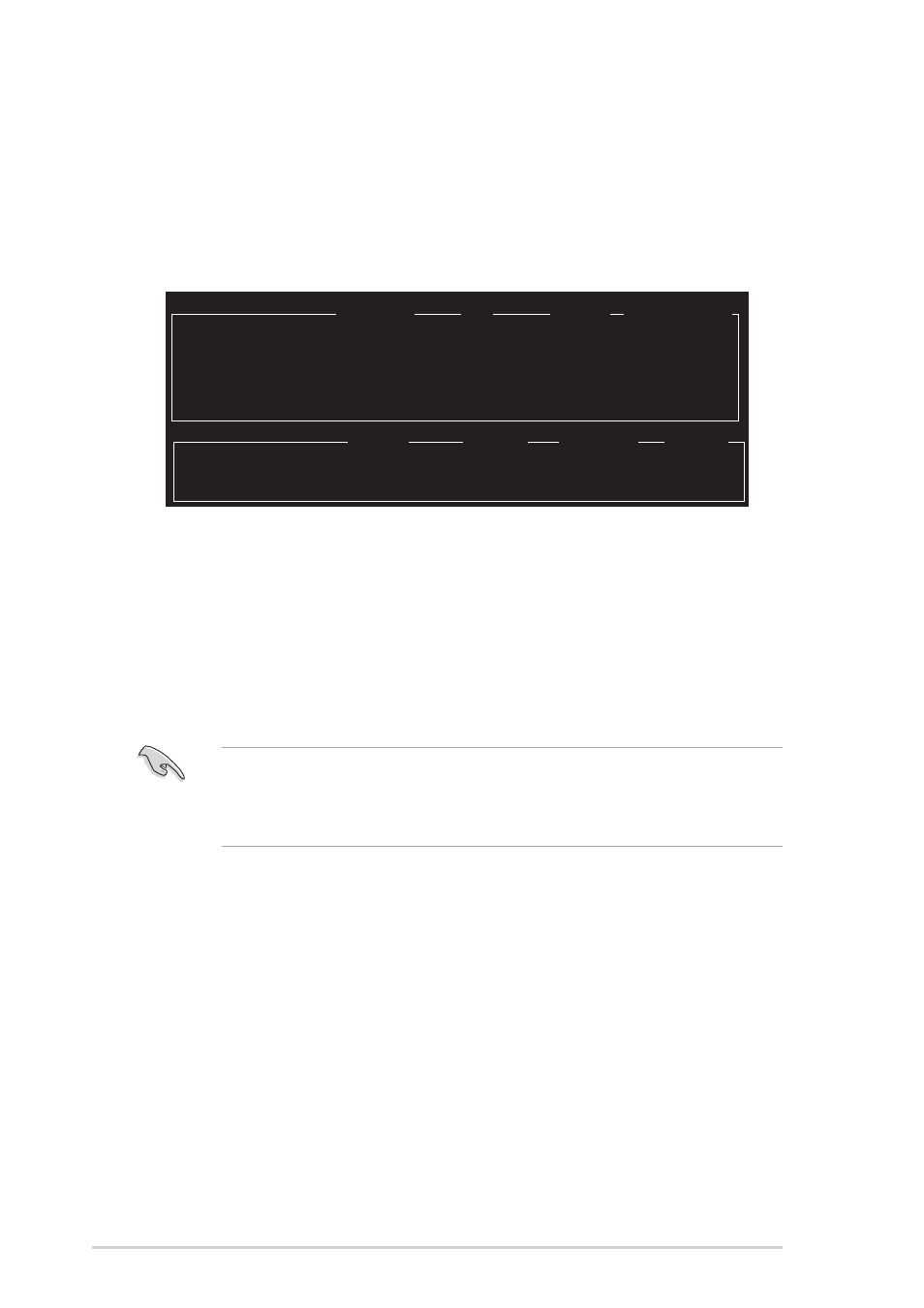
5 - 3 0
5 - 3 0
5 - 3 0
5 - 3 0
5 - 3 0
C h a p t e r 5 : S o f t w a r e s u p p o r t
C h a p t e r 5 : S o f t w a r e s u p p o r t
C h a p t e r 5 : S o f t w a r e s u p p o r t
C h a p t e r 5 : S o f t w a r e s u p p o r t
C h a p t e r 5 : S o f t w a r e s u p p o r t
Setting the Stripe Size
Setting the Stripe Size
Setting the Stripe Size
Setting the Stripe Size
Setting the Stripe Size
To set the stripe size:
1.
From the ULI RAID BIOS Setup utility menu, move the cursor to
S t r i p e S i z e
S t r i p e S i z e
S t r i p e S i z e
S t r i p e S i z e
S t r i p e S i z e then press
2.
Use the up or down arrow keys to select a stripe size then press
3.
The stripe size is displayed beside the Stripe Size menu item.
T I P :
T I P :
T I P :
T I P :
T I P : For server systems, we recommend using a lower array block
size. For multimedia computer systems used mainly for audio and
video editing, we recommend a higher array block size for optimum
performance.
Drive Model
Mode
Capacity
RAID Array/Type
Channel 0 Master: XXXXXXXXXXX
SATA 2
XXXXX MB
RAID A/JBOD
Channel 1 Master: XXXXXXXXXXX
XXXXX MB
Channel 2 Master: XXXXXXXXXXX
SATA 2
XXXXX MB
RAID A/JBOD
Channel 3 Master: XXXXXXXXXXX
SATA 2
XXXXX MB
Capacity
RAID Type
Stripe Size
RAID Name
RAID Array A : XXXXX MB JBOD RAIDJ
RAID Array B :
RAID Array C :
5.
Key in a RAID name with a maximum of eight (8) alphanumeric
characters then press
symbols.
6.
The utility displays the RAID Array settings at the bottom of the
screen.
