3 software information – Asus A8R-MVP User Manual
Page 144
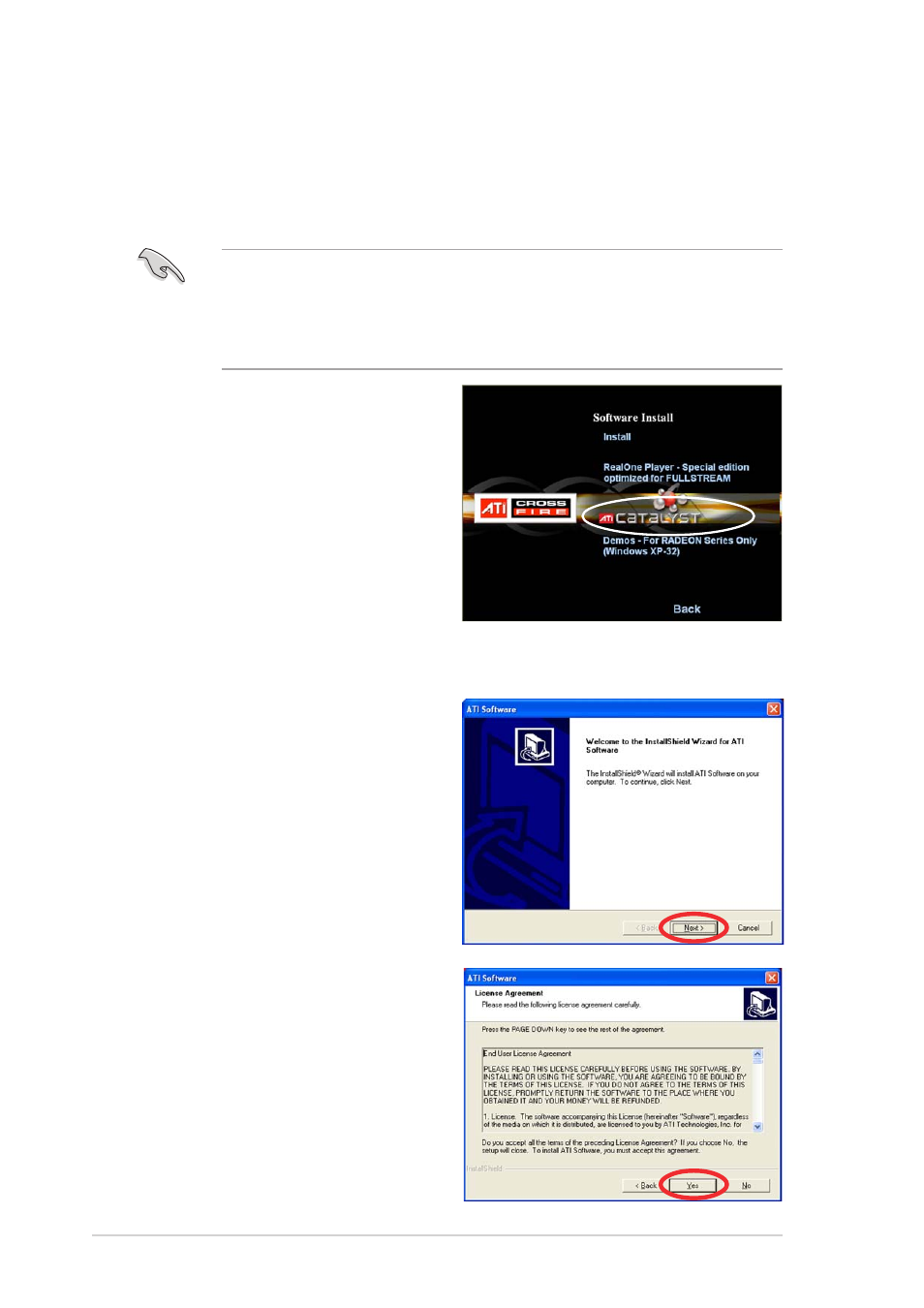
6 - 6
6 - 6
6 - 6
6 - 6
6 - 6
C h a p t e r 6 :
C h a p t e r 6 :
C h a p t e r 6 :
C h a p t e r 6 :
C h a p t e r 6 : A T I
A T I
A T I
A T I
A T I
®
®
®
®
®
M V P t e c h n o l o g y s u p p o r t
M V P t e c h n o l o g y s u p p o r t
M V P t e c h n o l o g y s u p p o r t
M V P t e c h n o l o g y s u p p o r t
M V P t e c h n o l o g y s u p p o r t
6.3
Software information
6.3.1
6.3.1
6.3.1
6.3.1
6.3.1
Installing the device drivers
Installing the device drivers
Installing the device drivers
Installing the device drivers
Installing the device drivers
Refer to the documentation that came with your graphics card package to
install the device drivers.
The ATI CrossFire™ technology supports only the following operating
systems:
•
Windows
®
XP 32-bit (Home or Professional) with Service
Pack 2 (SP2)
•
Windows
®
XP Professional 64-bit Edition.
1.
Turn on your system and log in
with administrator rights.
2.
Windows
®
auto-detects the
ASUS TV/FM card and siplays
the F o u n d N e w H a r d w a r e
F o u n d N e w H a r d w a r e
F o u n d N e w H a r d w a r e
F o u n d N e w H a r d w a r e
F o u n d N e w H a r d w a r e
W i z a r d
W i z a r d
W i z a r d
W i z a r d
W i z a r d window. Click
C a n c e l
C a n c e l
C a n c e l
C a n c e l
C a n c e l.
3.
Place the CrossFire™
installation CD in your optical
drive. The opening menu
appears.
Click I n s t a l l C r o s s F i r e d r i v e r s
I n s t a l l C r o s s F i r e d r i v e r s
I n s t a l l C r o s s F i r e d r i v e r s
I n s t a l l C r o s s F i r e d r i v e r s
I n s t a l l C r o s s F i r e d r i v e r s.
4.
The installation window
appears. Click N e x t
N e x t
N e x t
N e x t
N e x t to
continue.
5.
Read the License Agreement,
then click Y e s
Y e s
Y e s
Y e s
Y e s.
