Auto-configuring a raid array – Asus P5AD2-E Deluxe User Manual
Page 138
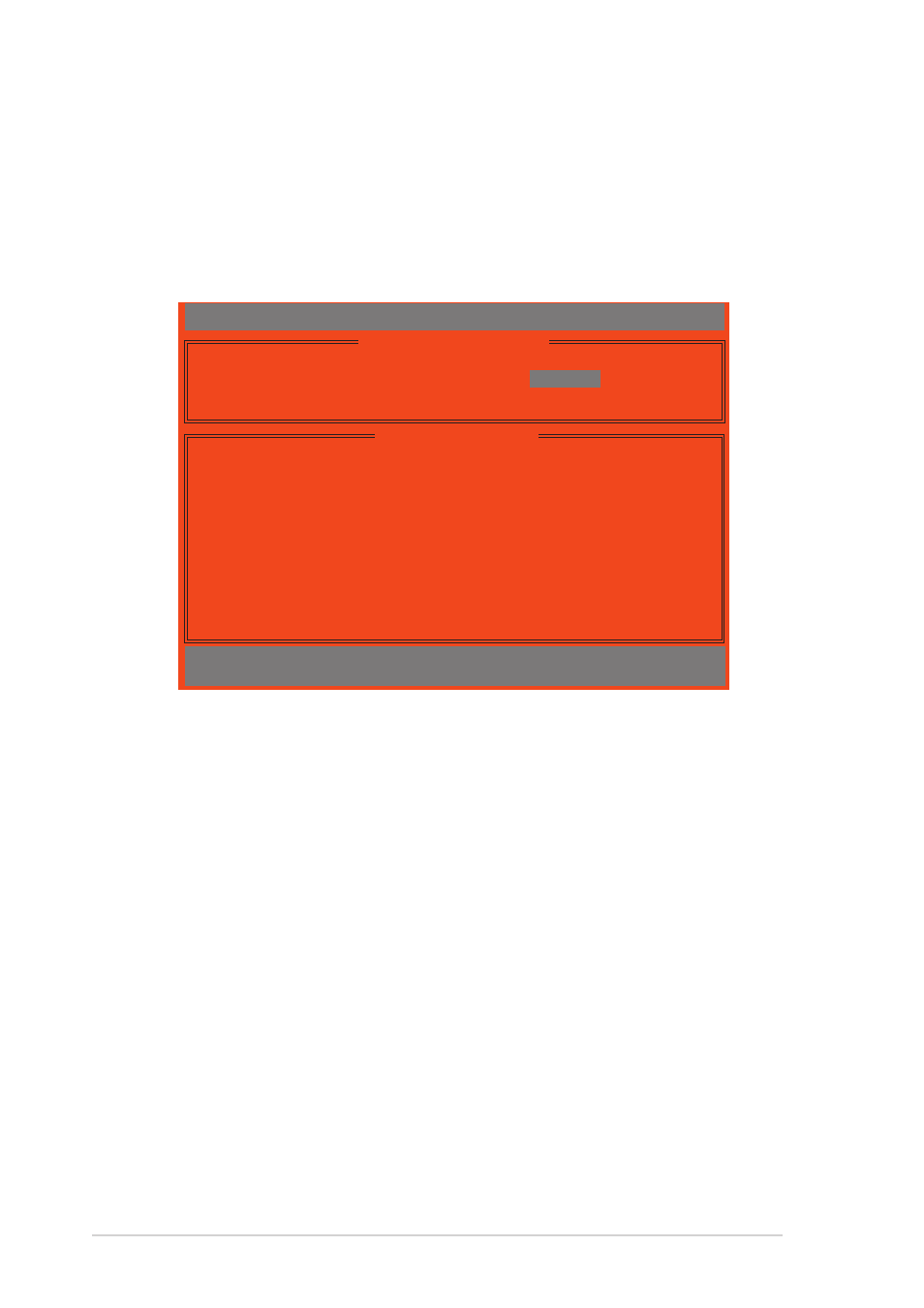
5 - 2 4
5 - 2 4
5 - 2 4
5 - 2 4
5 - 2 4
C h a p t e r 5 : S o f t w a r e s u p p o r t
C h a p t e r 5 : S o f t w a r e s u p p o r t
C h a p t e r 5 : S o f t w a r e s u p p o r t
C h a p t e r 5 : S o f t w a r e s u p p o r t
C h a p t e r 5 : S o f t w a r e s u p p o r t
RAID Mode................................ Stripe
Un-used Drive(s)......................... 4
Drive(s) in Array........................ 0
Array Capacity (size in MB).............. 8056
IT8212 Setup Utility (C)Copyright 2002-2004 ITE, Inc.
[ Auto Configuration Menu ]
[ Array Configuration ]
Setup Array Type as:
RAID 0
[
→
→
→
→
→
,
←
←
←
←
←
,Space] Change Option
[CTRL-Y] Save
[ESC] Exit
Auto-configuring a RAID array
Auto-configuring a RAID array
Auto-configuring a RAID array
Auto-configuring a RAID array
Auto-configuring a RAID array
The auto-configuration feature allows the utility to auto-configure the IDE
RAID hard disk drives depending on the selected RAID type.
To auto-configure a RAID set:
1.
Press <1> from the utility main menu to display the following screen.
2.
Press the left/right arrow keys or the space bar to select a RAID type
from the S e t u p A r r a y T y p e a s
S e t u p A r r a y T y p e a s
S e t u p A r r a y T y p e a s
S e t u p A r r a y T y p e a s
S e t u p A r r a y T y p e a s field.
When you select a RAID type, the utility auto-configures the hard disk
drives and displays the RAID settings on screen.
3.
Press
4.
Press
