2 intel intel intel intel intel, Raid configurations – Asus P5AD2-E Deluxe User Manual
Page 131
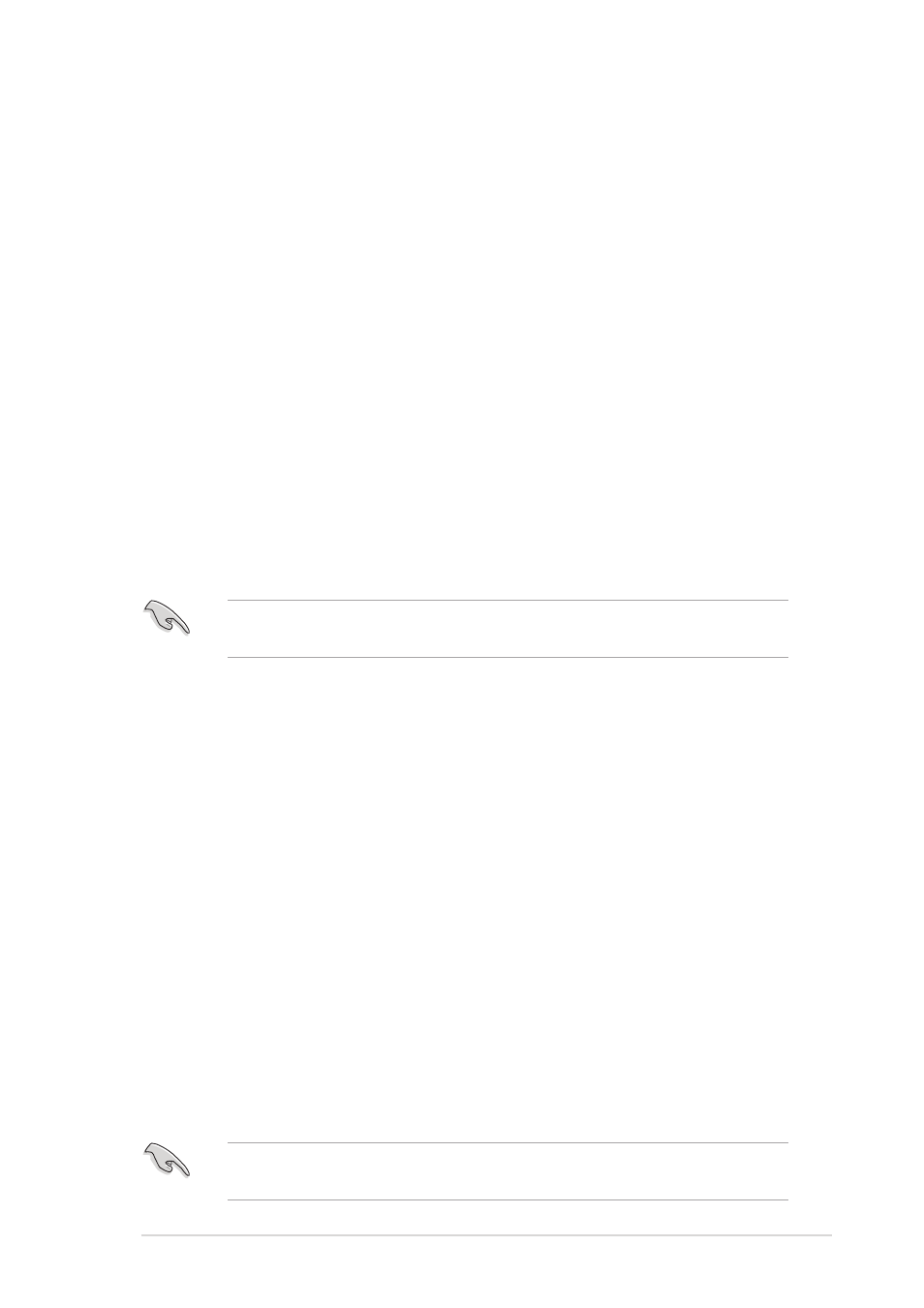
A S U S P 5 A D 2 - E D e l u x e
A S U S P 5 A D 2 - E D e l u x e
A S U S P 5 A D 2 - E D e l u x e
A S U S P 5 A D 2 - E D e l u x e
A S U S P 5 A D 2 - E D e l u x e
5 - 1 7
5 - 1 7
5 - 1 7
5 - 1 7
5 - 1 7
5.4.2
5.4.2
5.4.2
5.4.2
5.4.2
Intel
Intel
Intel
Intel
Intel
®
®
®
®
®
RAID configurations
RAID configurations
RAID configurations
RAID configurations
RAID configurations
This motherboard supports RAID 0, RAID 1, and Intel
®
Matrix Storage
configurations for Serial ATA hard disks drives through the Intel
®
ICH6R
Southbridge chip.
Setting the RAID item in BIOS
Setting the RAID item in BIOS
Setting the RAID item in BIOS
Setting the RAID item in BIOS
Setting the RAID item in BIOS
You must set the RAID item in the BIOS Setup before you can create a RAID
set(s). To do this:
1.
Enter the BIOS Setup during POST.
2.
Go to the Main Menu
Main Menu
Main Menu
Main Menu
Main Menu, select IDE Configuration
IDE Configuration
IDE Configuration
IDE Configuration
IDE Configuration, then press
3.
Select the item C o n f i g u r e S A T A A s
C o n f i g u r e S A T A A s
C o n f i g u r e S A T A A s
C o n f i g u r e S A T A A s
C o n f i g u r e S A T A A s, then press
the configuration options.
4.
Select R A I D
R A I D
R A I D
R A I D
R A I D from the C o n f i g u r e S A T A A s
C o n f i g u r e S A T A A s
C o n f i g u r e S A T A A s
C o n f i g u r e S A T A A s
C o n f i g u r e S A T A A s item options, then
press
5.
Select the item O n b o a r d S e r i a l - A T A B O O T R O M
O n b o a r d S e r i a l - A T A B O O T R O M
O n b o a r d S e r i a l - A T A B O O T R O M
O n b o a r d S e r i a l - A T A B O O T R O M
O n b o a r d S e r i a l - A T A B O O T R O M, press
then select E n a b l e d
E n a b l e d
E n a b l e d
E n a b l e d
E n a b l e d from the options.
6.
Save your changes, then exit the BIOS Setup.
5.4.1
5.4.1
5.4.1
5.4.1
5.4.1
Installing hard disks
Installing hard disks
Installing hard disks
Installing hard disks
Installing hard disks
The motherboard supports Ultra DMA /133/100/66 and Serial ATA hard
disk drives. For optimal performance, install identical drives of the same
model and capacity when creating a disk array.
Installing Parallel ATA hard disks
Installing Parallel ATA hard disks
Installing Parallel ATA hard disks
Installing Parallel ATA hard disks
Installing Parallel ATA hard disks
To install IDE hard disks for a RAID configuration:
1.
Set the jumpers of each hard disk as Master/Master or Slave/Slave.
2.
Install the hard disks into the drive bays.
3.
Connect the HDD signal cables.
4.
Connect a 4-pin power cable to the power connector on each drive.
Installing Serial ATA (SATA) hard disks
Installing Serial ATA (SATA) hard disks
Installing Serial ATA (SATA) hard disks
Installing Serial ATA (SATA) hard disks
Installing Serial ATA (SATA) hard disks
To install the SATA hard disks for a RAID configuration:
1.
Install the SATA hard disks into the drive bays.
2.
Connect the SATA signal cables.
3.
Connect a SATA power cable to the power connector on each drive.
Refer to the RAID controllers user manual on the support CD for detailed
information on RAID configurations.
Refer to the system or the motherboard user guide for details on
entering and navigating through the BIOS Setup.
