Creating a raid 1 set (mirrored) – Asus P5AD2-E Deluxe User Manual
Page 134
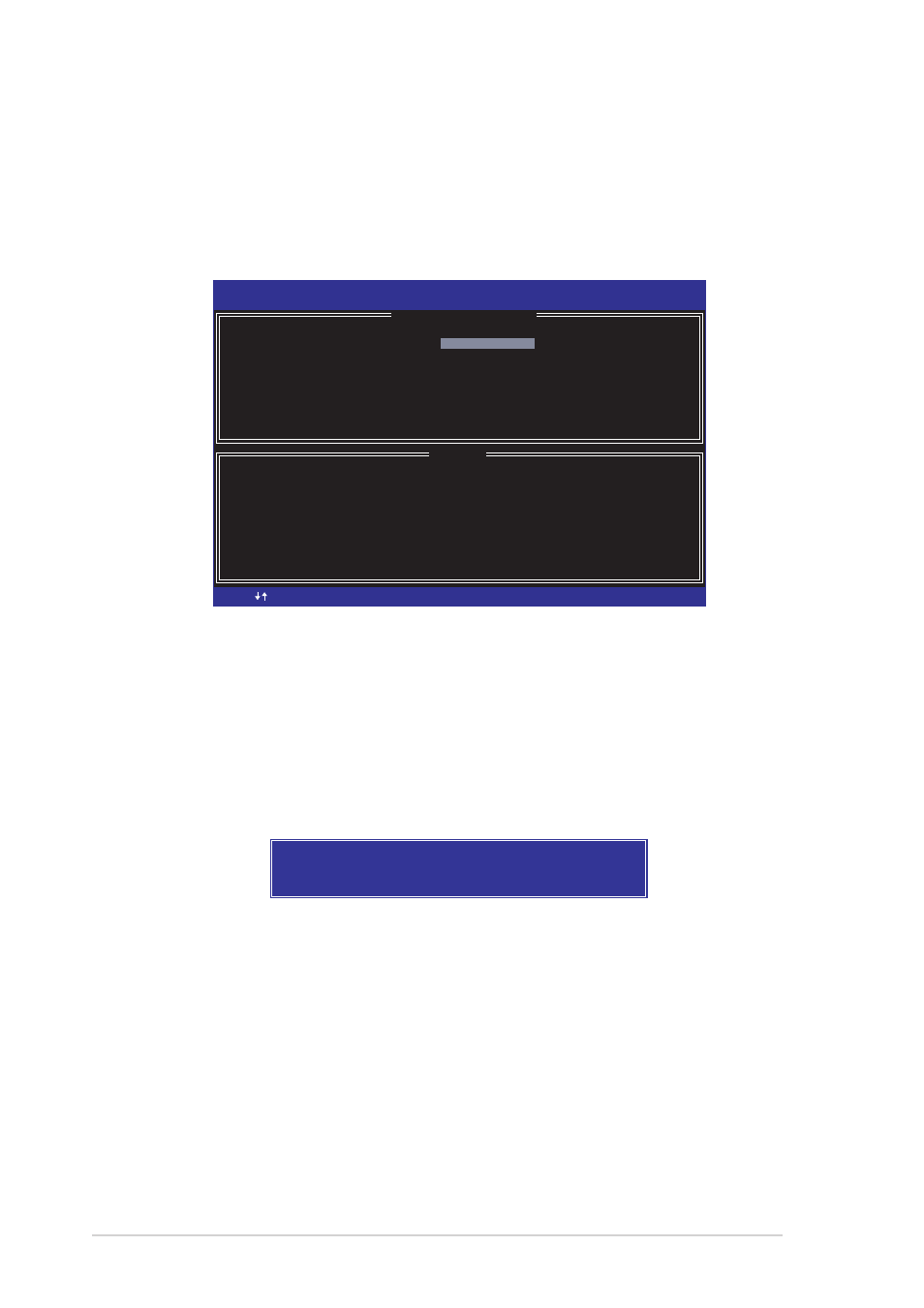
5 - 2 0
5 - 2 0
5 - 2 0
5 - 2 0
5 - 2 0
C h a p t e r 5 : S o f t w a r e s u p p o r t
C h a p t e r 5 : S o f t w a r e s u p p o r t
C h a p t e r 5 : S o f t w a r e s u p p o r t
C h a p t e r 5 : S o f t w a r e s u p p o r t
C h a p t e r 5 : S o f t w a r e s u p p o r t
Creating a RAID 1 set (mirrored)
Creating a RAID 1 set (mirrored)
Creating a RAID 1 set (mirrored)
Creating a RAID 1 set (mirrored)
Creating a RAID 1 set (mirrored)
To create a RAID 1 set:
1.
From the utility main menu, select [ 1 . C r e a t e R A I D V o l u m e ]
[ 1 . C r e a t e R A I D V o l u m e ]
[ 1 . C r e a t e R A I D V o l u m e ]
[ 1 . C r e a t e R A I D V o l u m e ]
[ 1 . C r e a t e R A I D V o l u m e ],
then press
[
HELP
]
Enter a string between 1 and 16 characters in length taht can be used
to uniquely identify the RAID volume. This name is case sensitive and
can not contain special characters.
Intel(R) Application Accelerator RAID Option ROM v4.0.0.6211
Copyright(C) 2003-04 Intel Corporation. All Rights Reserved.
[
CREATE ARRAY MENU
]
Name:
RAID_Volume1
RAID Level: RAID1(Mirror)
Disks:
Select Disk
Strip Size:
128KB
Capacity:
149.0GB
[ ]-Change
[ ]-Change
[TAB]-Next
[TAB]-Next
[ESC] Previous Menu
[ESC] Previous Menu
[Enter]-Select
[Enter]-Select
2.
Enter a name for the RAID 1 set, then press
3.
Use the up or down arrow keys to move to the R A I D L e v e l
R A I D L e v e l
R A I D L e v e l
R A I D L e v e l
R A I D L e v e l item.
4.
When the R A I D L e v e l
R A I D L e v e l
R A I D L e v e l
R A I D L e v e l
R A I D L e v e l item is highlighted, press the up or down
arrow key to select R A I D 1
R A I D 1
R A I D 1
R A I D 1
R A I D 1, then press
C r e a t e
C r e a t e
C r e a t e
C r e a t e
V o l u m e
V o l u m e
V o l u m e
V o l u m e
V o l u m e prompt appears.
5.
On the C r e a t e V o l u m e
C r e a t e V o l u m e
C r e a t e V o l u m e
C r e a t e V o l u m e
C r e a t e V o l u m e prompt, press
6.
Press
WARNING: ALL DATA ON SELECTED DISK WILL BE LOST.
Are you sure you want to create this volume (Y/N)
7.
Select [4 . E x i t
4 . E x i t
4 . E x i t
4 . E x i t
4 . E x i t], then press
utility. Press
