Control panel ii, 3d settings – Smart Technologies 800i5e-SMP User Manual
Page 89
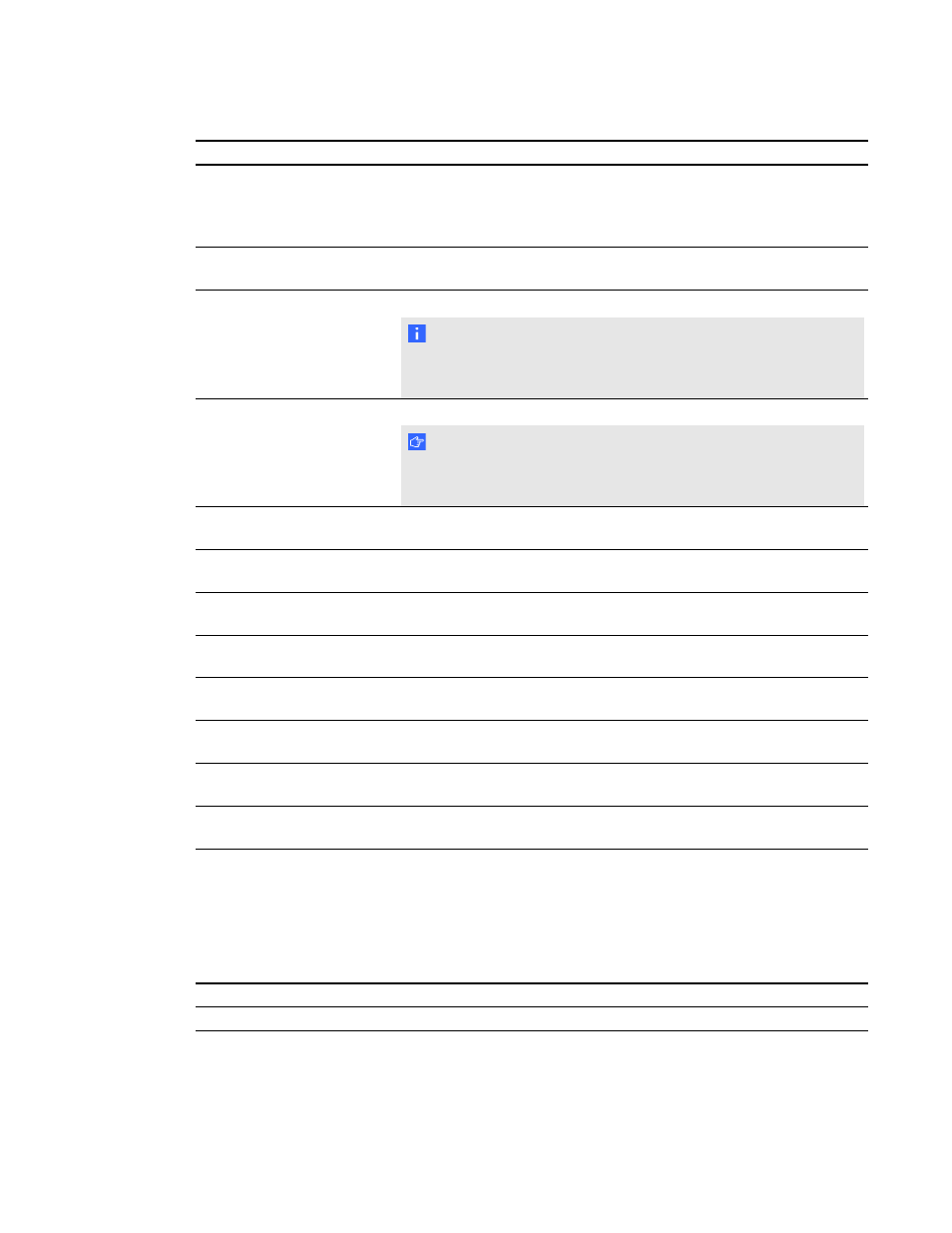
Submenu setting
Description
Startup Screen
Sets the type of startup screen to SMART or User. The SMART
screen is the default SMART logo on a blue background. The User
screen uses the saved picture from the Capture User Startup Screen
function.
Video Mute
Turns the video mute setting on or off. Select On to hide the display
and Off to show it again.
High Speed Fan
Adjusts the speed of the projector’s fan. Select High or Normal.
N O T E
Use the High setting when the projector’s temperature is high or the
altitude is above 6000' (1800 m).
Projector Mode
Adjusts the projection mode to Front, Ceiling, Rear or Rear Ceiling.
I M P O R T A N T
SMART recommends that you never change this setting from the
Ceiling projection mode.
Source
Adjusts the input source to VGA-1, VGA-2, Composite, S-Video or
HDMI.
VGA1
Assigns an alternative name to your VGA 1 input, which appears
when you select the VGA 1 input.
VGA2
Assigns an alternative name to your VGA 2 input, which appears
when you select the VGA 2 input.
S-Video
Assigns an alternative name to your S-video input, which appears
when you select the S-video input.
Composite
Assigns an alternative name to your Composite video input, which
appears when you select the Composite video input.
HDMI
Assigns an alternative name to your HDMI input, which appears when
you select the HDMI input.
Emergency Alert
Turns the on-screen alert broadcast message on or off. When
enabled, this message displays over the current projected image.
Alarm Message
Displays an on-screen emergency notification message (maximum
60 characters).
Control panel II
3D settings
This menu allows you to enable or disable 3D image display and set its format.
Submenu setting
Description
3D On/Off
Turns the 3D feature on or off.
A P P E N D I X
A
Remotely managing your system through a network interface
77
