Smart Technologies 800i5e-SMP User Manual
Page 37
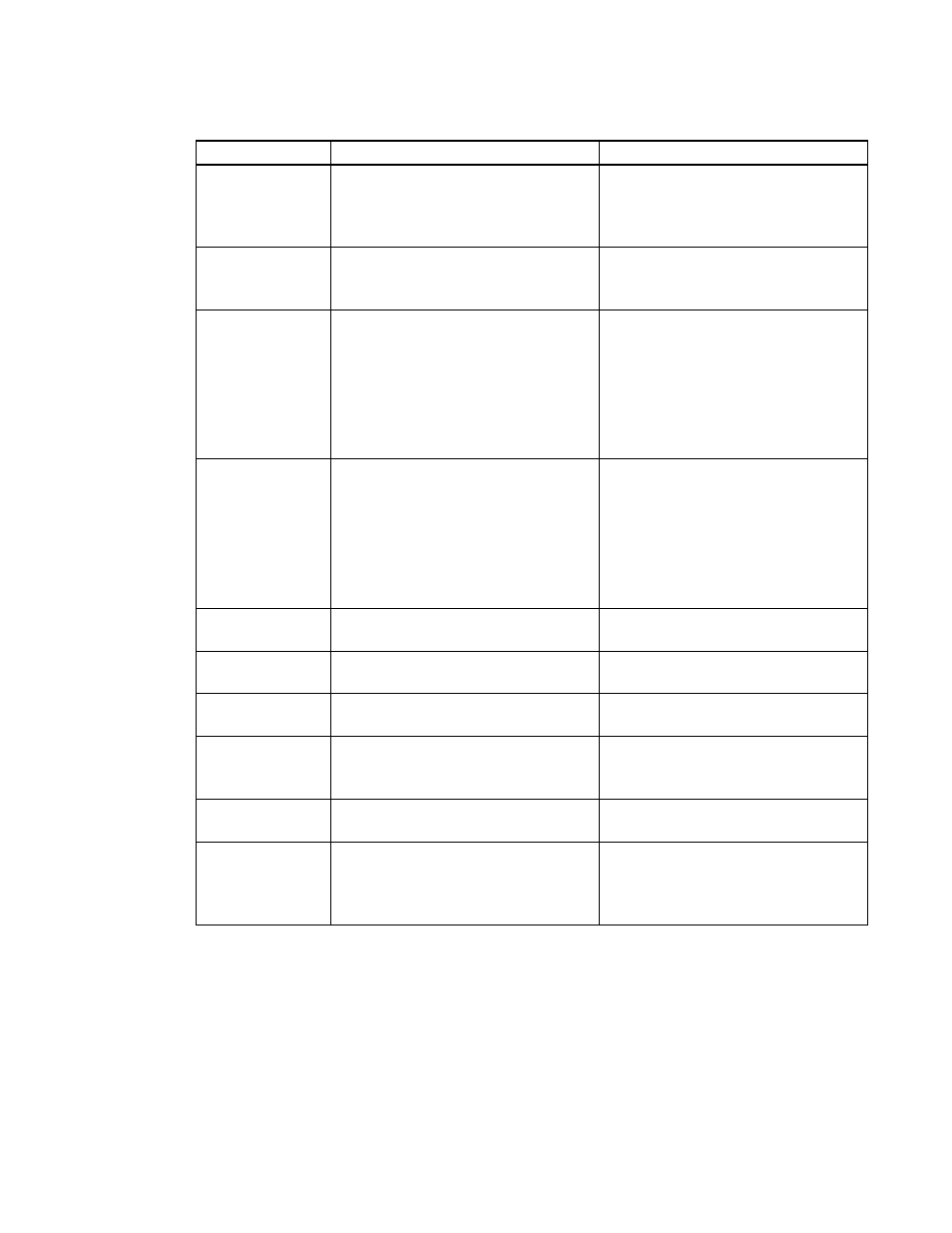
Setting
Use
Notes
Frequency
Adjusts the display data frequency of
the projected image from -5 to 5 to
match the frequency of your
computer’s graphics card.
The default is 0.
This setting applies to VGA inputs
only.
Tracking
Synchronizes your projector’s display
timing with your computer’s graphics
card from 0 to 63.
This setting applies to VGA inputs
only.
H-position
Moves the horizontal position of the
source video left or right from 0 to 100
(relative to the projected image).
Don’t adjust this setting unless you’re
advised to by SMART Support.
Apply this setting only after you make
all boom adjustments.
This setting applies to VGA inputs only
and is useful in situations where the
source video is cut off.
V-position
Moves the vertical position of the
source video up or down from -5 to 5
(relative to the projected image).
Don’t adjust this setting unless you’re
advised to by SMART Support.
Apply this setting only after you make
all boom adjustments.
This setting applies to VGA inputs only
and is useful in situations where the
source video is cut off.
Saturation
Adjusts the projected image’s color
saturation from 0 to 100.
This setting applies to S-video and
Composite video inputs only.
Sharpness
Adjusts the projected image’s
sharpness from 0 to 31.
This setting applies to S-video and
Composite video inputs only.
Tint
Adjusts the image color balance of red
and green from 0 to 100.
This setting applies to S-video and
Composite video inputs only.
White Peaking
Adjusts the image color brightness
from 0 to 10 while providing more
vibrant white shades.
A value closer to 0 creates a natural
image and a value closer to 10
enhances brightness.
Degamma
Adjusts the color performance of the
display from 0 to 3.
Color
Adjusts the Red, Green, Blue, Cyan,
Magenta and Yellow colors on the
projector from 0 to 100 to provide
custom color and luminance output.
Each color has a default value of 100.
Adjustments to the color settings
register under the User mode.
C H A P T E R 4
Using your interactive whiteboard system
25
