Resolving network communication issues, Resolving acp issues, Accessing the service menu – Smart Technologies 800i5e-SMP User Manual
Page 81
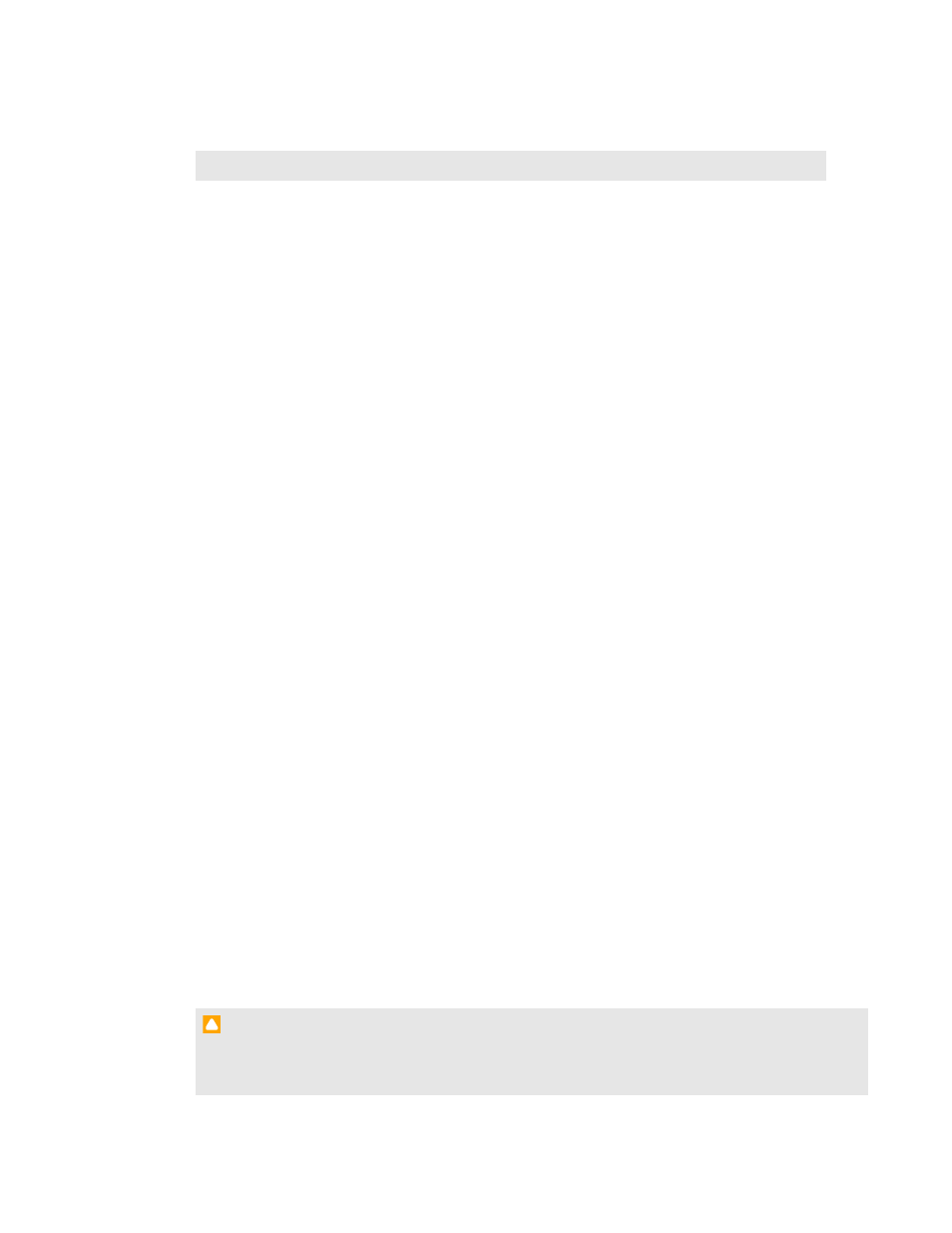
or audio system.
6. If the previous steps don’t resolve the issue, contact your authorized SMART reseller.
Resolving network communication issues
If you don’t have network access, perform the following procedure to troubleshoot your system.
g
To resolve network communication issues
1. Ensure that your network cable is properly connected to the RJ45 connection on the projector’s
connection panel.
2. Ensure that the LAN warning light on the projector is green. To activate the projector’s network
features, use the “vgaoutnetenable=on” RS-232 command (see Projector programming
commands on page 85) or enable the Network and VGA Out setting (see Adjusting projector
settings on page 24). The network features on the projector don’t work until you complete one
of these tasks.
3. Press the Menu button, and then select the Network Settings menu to check the IP address.
See Adjusting projector settings on page 24 for a description of the IP address field. Enter this
IP address into your browser or SNMP agent.
4. If you still don’t have network access, contact your network administrator. If your administrator
is unable to resolve the issue, contact your authorized SMART reseller.
Resolving ACP issues
If the ACP isn’t receiving power, complete the following tasks:
l
Confirm that the ACP cable harness’s 11-pin connector is properly connected to the ACP.
l
Confirm that the ACP cable harness’s 7-pin min-DIN connector is properly connected to the
ACP connector on the projector.
l
Confirm that the appliance power supply is connected into the AC IN port at the back of the
ACP.
Accessing the service menu
C A U T I O N
l
To prevent tampering or unintentional changes, only system administrators should access
the service menu. Do not share the service menu access code with casual users of your
C H A P T E R 7
Troubleshooting your interactive whiteboard system
69
