Before printing, Setting the print path, Installation – Xerox DocuColor 242-252-260 con EFI Fiery EXP260-14691 User Manual
Page 2: Obtaining the freeflow enablement file, Installing the fiery freeflow enablement file
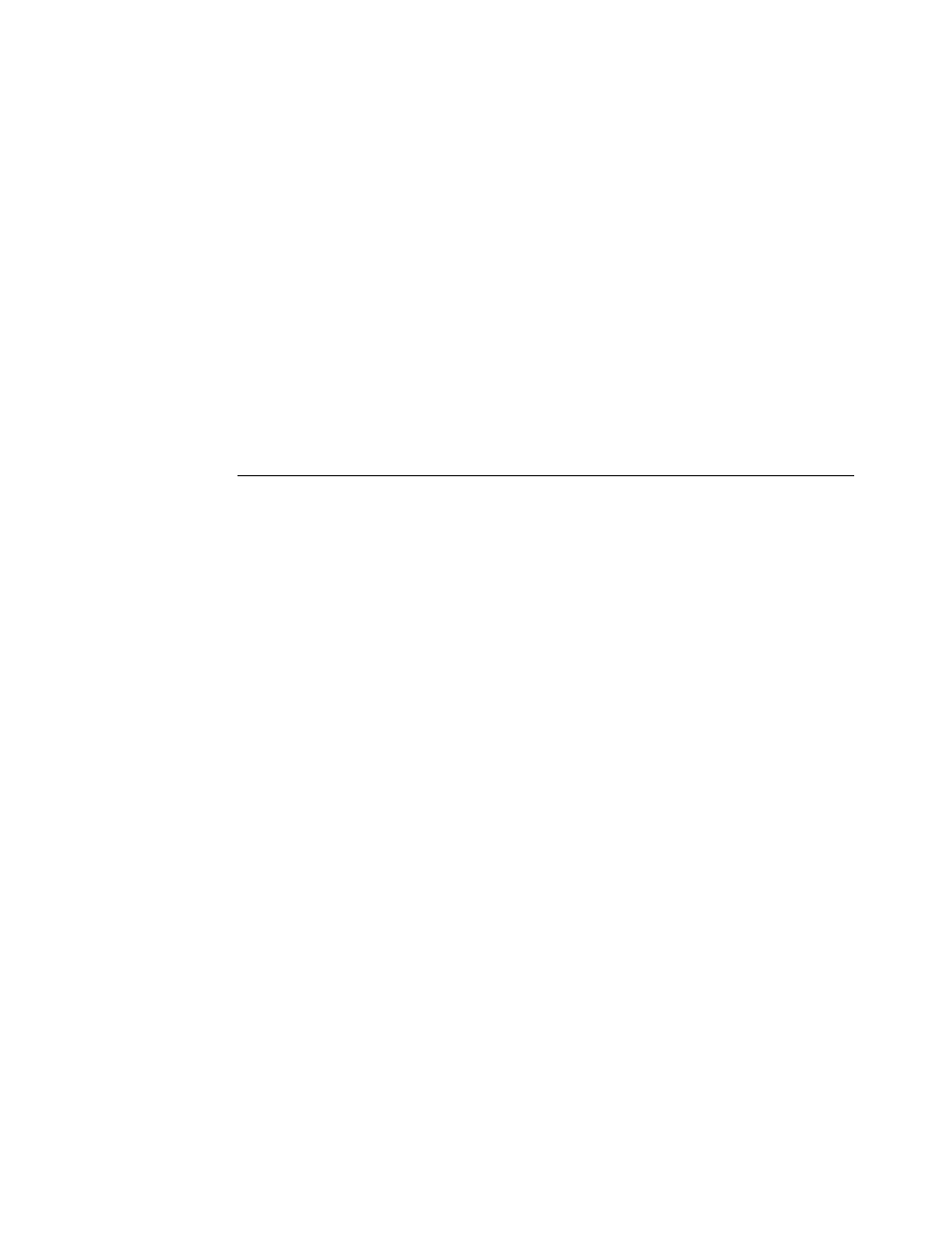
Page 2
Before printing
Before printing to the Fiery EX260, verify the following:
• The FreeFlow IPP enablement file is installed on the Fiery EX260. To verify enablement,
print a Configuration page and verify that the Update Information section includes the file
name: 1-V8PM1.ps.
For information about printing a Configuration page, see Configuration and Setup.
• Fiery EX260 software is installed on the client workstation. For instructions on installing
and using the Fiery EX260, see the documentation that accompanies this server.
• FreeFlow Makeready, Process Manager, Web Services, Print Manager, or Output Manager
v6.0 SP1 are installed on the FreeFlow system.
Setting the print path
Use the following procedure to set up a FreeFlow application to print to the Fiery EX260.
T
O
SET
UP
A
F
REE
F
LOW
APPLICATION
TO
TO
THE
F
IERY
EX260
1 From the FreeFlow Printer Registration application, select Add.
The Add Printer Wizard dialog appears.
2 From the Printer Model list, select DocuColor 242/252/260.
3 From the Print Controller/Server Type list, select Fiery EX260 2.0 IPP.
4 Follow the Printer Registration instructions to complete the printer installation.
Installation
Obtaining the FreeFlow enablement file
The FreeFlow enablement file is available from System Updates, WebTools, or
www.xerox.com.
The enablement file applies to the entire suite of FreeFlow applications, which include Xerox
FreeFlow Makeready, Process Manager, Web Services, Print Manager, and Output Manager
v6.0 SP1.
Installing the Fiery FreeFlow enablement file
You can apply the enablement file directly through System Updates. If you obtain the file
from WebTools or the Xerox web site, use the following procedure to download the file to
the Fiery EX260.
- DocuColor 242-252-260 con EFI Fiery EXP260-16195 DocuColor 242-252-260 con EFI Fiery EXP260-15303 DocuColor 242-252-260 con EFI Fiery EXP260-15645 DocuColor 242-252-260 avec EFI Fiery EXP260-12115 DocuColor 242-252-260 avec EFI Fiery EXP260-13096 DocuColor 242-252-260 avec EFI Fiery EXP260-11486 DocuColor 242-252-260 avec EFI Fiery EXP260-12495 DocuColor 242-252-260 mit EFI Fiery EXP260-9635 DocuColor 242-252-260 mit EFI Fiery EXP260-10567 DocuColor 242-252-260 mit EFI Fiery EXP260-8987 DocuColor 242-252-260 mit EFI Fiery EXP260-9951 DocuColor 242-252-260 con EFI Fiery EXP260-18116 DocuColor 242-252-260 con EFI Fiery EXP260-17134 DocuColor 242-252-260 con EFI Fiery EXP260-18692 DocuColor 242-252-260 con EFI Fiery EXP260-17741
