Xes feature key instructions, Redeem a coupon for a feature key, Prior to version 8.0) – Xerox Stampante Xerox 8830 con AccXES Controller serial number N5T-16835 User Manual
Page 7
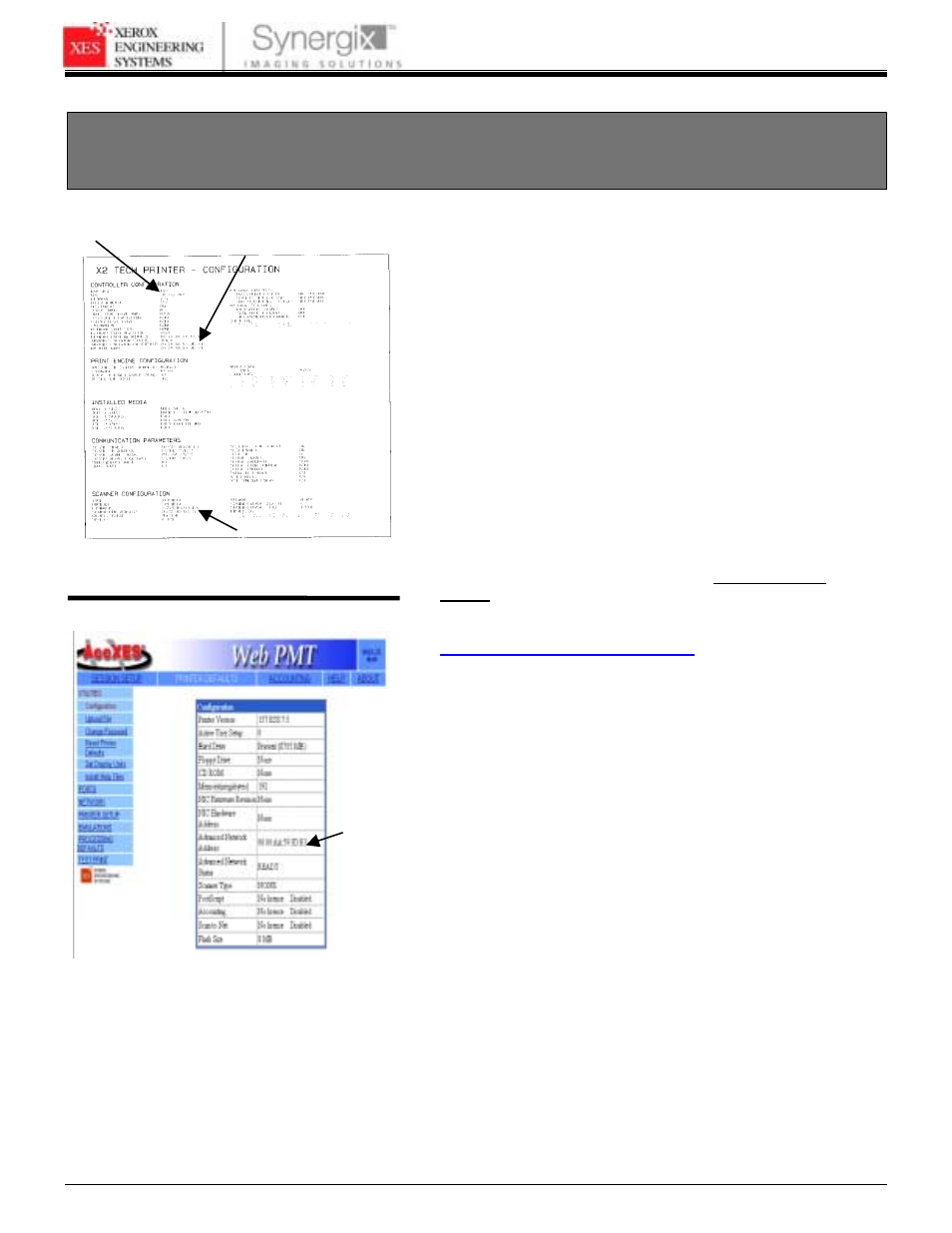
XES FEATURE KEY INSTRUCTIONS
701P39462 12/02
Page 7
Redeem a Coupon for a Feature Key
(With Internet Access and AccXES
System Software Versions
Prior to Version 8.0)
For AccXES Systems firmware versions prior to 8.0, do the
following.
1. Locate the 16 character coupon ID on the label of the diskette
included in this kit. The coupon ID represents your Proof of
Purchase of the Feature for your system and MUST NOT be
misplaced.
2. Log on to the WebPMT and leave it open. Make a print of the
Printer Configuration Test Print, “Minimal” (Figure 3) or access
the Printer Defaults screen on the WebPMT (Figure 4) and
identify the:
•
Advanced Network HW Address or the Scanner HW
Address (00:00:AA:xx:xx:xx or 26:01:xx:xx:xx:xx), where
each xx denotes a pair of characters) from Test Print or
WebPMT, Printer Defaults.
3. Using the Test Print, confirm that the firmware version in your
printer is prior to 8.0. If not, refer to the Controller Setup
Manual, “Over The Wire Firmware Upgrading” instructions.
4. Using your Internet browser, access
5. Select a language (English, French, German, Italian, Spanish,
or Portuguese).
6. For releases prior to version 8.0, click on “Redeem a Coupon
for a Feature Key (AccXES versions prior to 8.0, or XEScan
v1.1)” and click “Continue.”
7. Enter the following information and click “Continue”
•
Coupon ID (obtained from certificate or disk label in this kit)
•
Feature
Note: Refer to Table 1 to determine which address and serial
number is required.
8. Enter
the:
•
Plotter
model
•
Advanced Network HW (Hardware) Address or Scanner
HW Address from the Test Print or WebPMT, Printer
Defaults. (See Figures 3 and 4.)
•
Scanner Serial Number (located on the back of the Scanner
or Controller Serial Number (located on the rear of
Controller) then click “Continue”.
Figure 3. Printer Configuration Test Print
Firmware
Version
Advanced Network
Hardware Address
Scanner
Hardware
Address
Advanced
Network
Hardware
Address
Figure 4 . WebPMT, Configuration Page
- Stampante Xerox con AccXES Controller serial number N5T-16789 Soluzione digitale Xerox 8830 con AccXES Controller serial number CNG-16706 Sistema di copia Xerox 721P con AccXES Controller serial number HFT-16619 Soluzione digitale Xerox 8825 con AccXES Controller serial number EV4-16652 Stampante Xerox 8830 con AccXES Controller serial number F5Y-16808 Soluzione digitale Xerox 8825 con AccXES Controller serial number HFT-16669 Stampante Xerox 8830 con AccXES Controller serial number CNG-16805 Soluzione digitale Xerox 8830 con AccXES Controller serial number N5T-16738 Soluzione digitale Xerox 8830 con AccXES Controller serial number F5Y-16709 Stampante Xerox con AccXES Controller serial number EV4-16760 Sistema di copia Xerox 510 con AccXES Controller serial number HFT-16584 Soluzione digitale Xerox 8825 con AccXES Controller serial number N5T-16683 Sistema di stampa Xerox 510 con AccXES Controller serial number HFT-16603 Sistema di stampa Xerox 721P con AccXES Controller serial number HFT-16637 Soluzione digitale Xerox 8830 con AccXES Controller serial number HFT-16725 Stampante Xerox 8830 con AccXES Controller serial number HFT-16823 Stampante Xerox con AccXES Controller serial number HFT-16776 Système d'impression Xerox 510 avec AccXES Controller serial number HFT-13508 Système d'impression Xerox 8825 avec AccXES Controller serial number N5T-13707 Système de reproduction Xerox 510 avec AccXES Controller serial number HFT-13526 Solution numérique Xerox 8830 avec AccXES Controller serial number CNG-13629 Système de reproduction Xerox 721P avec AccXES Controller serial number HFT-13562 Système d'impression Xerox 721P avec AccXES Controller serial number HFT-13545 Système d'impression Xerox 8830 avec AccXES Controller serial number CNG-13722 Solution numérique Xerox 8830 avec AccXES Controller serial number HFT-13649 Solution numérique Xerox 8825 avec AccXES Controller serial number EV4-13579 Solution numérique Xerox 8830 avec AccXES Controller serial number N5T-13661 Solution numérique Xerox 8825 avec AccXES Controller serial number HFT-13595 Système d'impression Xerox 8825 avec AccXES Controller serial number EV4-13680 Solution numérique Xerox 8830 avec AccXES Controller serial number F5Y-13634 Système d'impression Xerox 8825 avec AccXES Controller serial number HFT-13695 Système d'impression Xerox 8830 avec AccXES Controller serial number F5Y-13727 Solution numérique Xerox 8825 avec AccXES Controller serial number N5T-13608 Système d'impression Xerox 8830 avec AccXES Controller serial number HFT-13741 Système d'impression Xerox 8830 avec AccXES Controller serial number N5T-13752 8825 Digitalsystem mit AccXES Controller serial number EV4-11032 8830 Drucker mit AccXES Controller serial number N5T-11190 8830 Digitalsystem mit AccXES Controller serial number N5T-11145 8830 Drucker mit AccXES Controller serial number HFT-11179 721P Kopiersystem mit AccXES Controller serial number HFT-11015 8830 Digitalsystem mit AccXES Controller serial number CNG-11116 8830 Drucker mit AccXES Controller serial number CNG-11163 8825 Drucker mit AccXES Controller serial number N5T-11102 8830 Digitalsystem mit AccXES Controller serial number F5Y-11120 8825 Drucker mit AccXES Controller serial number HFT-11090 8825 Drucker mit AccXES Controller serial number EV4-11077 8830 Drucker mit AccXES Controller serial number F5Y-11167 721P Drucker mit AccXES Controller serial number HFT-11002 8825 Digitalsystem mit AccXES Controller serial number N5T-11059 510 Drucker mit AccXES Controller serial number HFT-10972 8825 Digitalsystem mit AccXES Controller serial number HFT-11046 510 Kopiersystem mit AccXES Controller serial number HFT-10986 8830 Digitalsystem mit AccXES Controller serial number HFT-11133 Solución digital Xerox 8825 con AccXES Controller serial number HFT-19188 Sistema de impresión Xerox 721P con AccXES Controller serial number HFT-19064 Impresora Xerox 8830 con AccXES Controller serial number N5T-19154 Impresora Xerox 8830 con AccXES Controller serial number HFT-19142 Sistema de impresión Xerox 510 con AccXES Controller serial number HFT-19030 Solución digital Xerox 8825 con AccXES Controller serial number N5T-19202 Solución digital Xerox 8825 con AccXES Controller serial number EV4-19171 Impresora Xerox 8830 con AccXES Controller serial number CNG-19123 Sistema de copia Xerox 510 con AccXES Controller serial number HFT-19011 Sistema de copia Xerox 721P con AccXES Controller serial number HFT-19046 Impresora Xerox 8825 con AccXES Controller serial number EV4-19078 Solución digital Xerox 8830 con AccXES Controller serial number CNG-19223 Solución digital Xerox 8830 con AccXES Controller serial number F5Y-19227 Impresora Xerox 8830 con AccXES Controller serial number F5Y-19127 Solución digital Xerox 8830 con AccXES Controller serial number N5T-19256 Solución digital Xerox 8830 con AccXES Controller serial number HFT-19243 Impresora Xerox 8825 con AccXES Controller serial number HFT-19094 Impresora Xerox 8825 con AccXES Controller serial number N5T-19107
