Xes feature key instructions – Xerox Stampante Xerox 8830 con AccXES Controller serial number N5T-16835 User Manual
Page 8
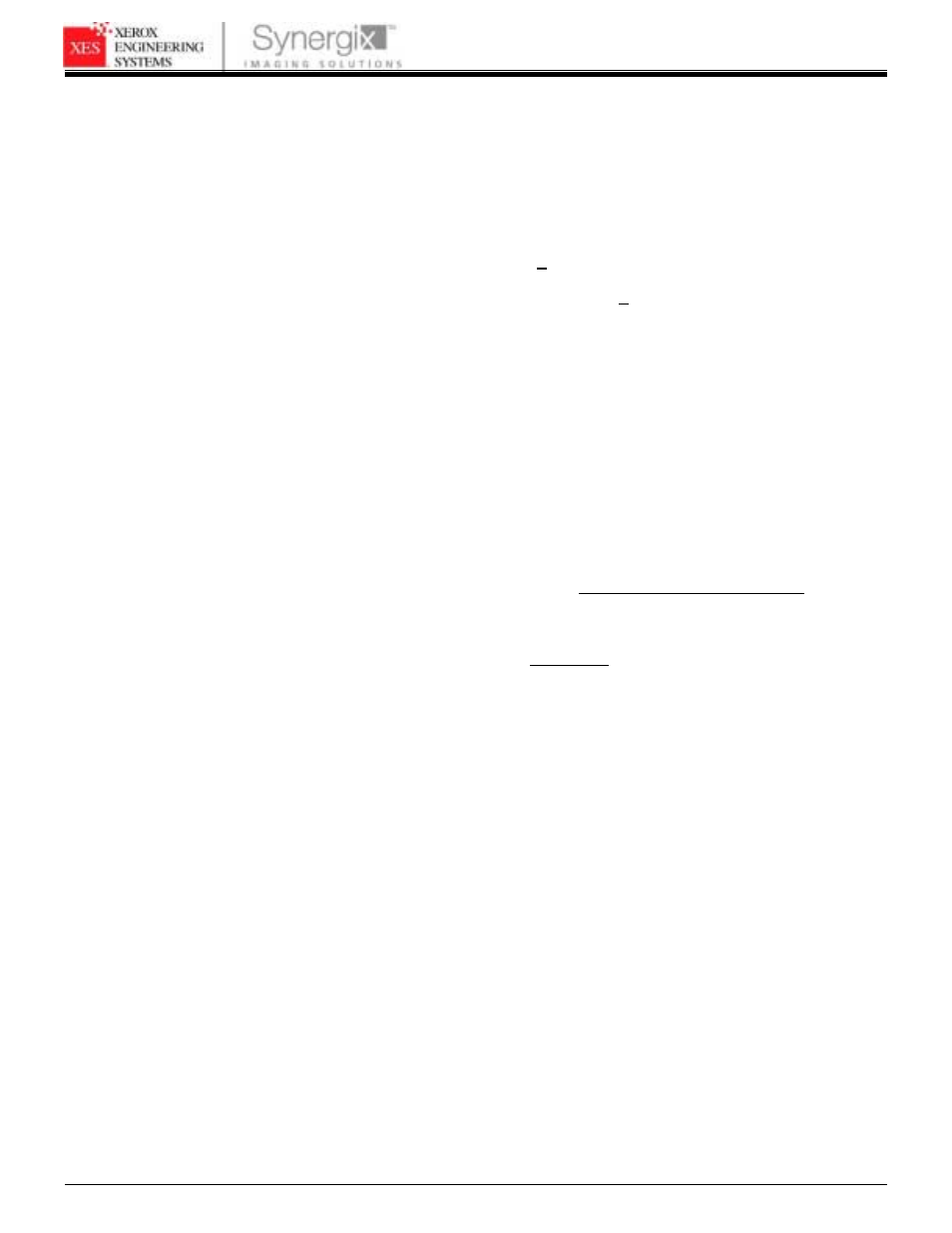
XES FEATURE KEY INSTRUCTIONS
701P39462 12/02
Page 8
9. Enter the Advanced Network HW Address or Scanner
Hardware Address a second time and click “Confirm.”
10. Fill in the requested name and addressing information and click
“Continue.”
11. After submitting the information, verify that all information on
the Summary Page is correct then click on the “Download
Feature Key (file)” button. A “File Download” dialog box will
appear, click ”Save”. A “Save As” window will open. Choose
the location (Save In:) to save the file, and change the file
name if you desire. Click “Save” to save the file to your hard
drive location or to the diskette that came in this kit. Close the
“Download Complete” window.
Note: You may want to rename the file to a meaningful name, but
do not change the file extension (.plt, .xky). Changing the file name
will not affect the system’s ability to read the file.
12. Upload the key file(s) to the Controller using the Web PMT.
•
Open the WebPMT on your workstation
•
Navigate to PRINTER DEFAULTS > UTILITIES > Upload
File.
•
Browse to where you saved the Feature Key file in Step 11
and click on the Upload button to upload the file.
Note: The AccXES Client Tools, Document Submit Tool can also
be used (Reference the AccXES Client Tools User Guide). Send
the key file(s) the same as you would send a print job. The
Controller will recognize the file extension and load the key(s).
13. After waiting 60 seconds, reboot your entire system to enable
the feature key. Wait for the system to complete the reboot and
is ready to accept prints.
Note: If required, reference the XES Synergix
8825/8830/8850/8855 Digital Solutions User Guide, Powering Off
the Digital Solution or Colorgrafx X2 User Guide, for reboot
instructions.
- Stampante Xerox con AccXES Controller serial number N5T-16789 Soluzione digitale Xerox 8830 con AccXES Controller serial number CNG-16706 Sistema di copia Xerox 721P con AccXES Controller serial number HFT-16619 Soluzione digitale Xerox 8825 con AccXES Controller serial number EV4-16652 Stampante Xerox 8830 con AccXES Controller serial number F5Y-16808 Soluzione digitale Xerox 8825 con AccXES Controller serial number HFT-16669 Stampante Xerox 8830 con AccXES Controller serial number CNG-16805 Soluzione digitale Xerox 8830 con AccXES Controller serial number N5T-16738 Soluzione digitale Xerox 8830 con AccXES Controller serial number F5Y-16709 Stampante Xerox con AccXES Controller serial number EV4-16760 Sistema di copia Xerox 510 con AccXES Controller serial number HFT-16584 Soluzione digitale Xerox 8825 con AccXES Controller serial number N5T-16683 Sistema di stampa Xerox 510 con AccXES Controller serial number HFT-16603 Sistema di stampa Xerox 721P con AccXES Controller serial number HFT-16637 Soluzione digitale Xerox 8830 con AccXES Controller serial number HFT-16725 Stampante Xerox 8830 con AccXES Controller serial number HFT-16823 Stampante Xerox con AccXES Controller serial number HFT-16776 Système d'impression Xerox 510 avec AccXES Controller serial number HFT-13508 Système d'impression Xerox 8825 avec AccXES Controller serial number N5T-13707 Système de reproduction Xerox 510 avec AccXES Controller serial number HFT-13526 Solution numérique Xerox 8830 avec AccXES Controller serial number CNG-13629 Système de reproduction Xerox 721P avec AccXES Controller serial number HFT-13562 Système d'impression Xerox 721P avec AccXES Controller serial number HFT-13545 Système d'impression Xerox 8830 avec AccXES Controller serial number CNG-13722 Solution numérique Xerox 8830 avec AccXES Controller serial number HFT-13649 Solution numérique Xerox 8825 avec AccXES Controller serial number EV4-13579 Solution numérique Xerox 8830 avec AccXES Controller serial number N5T-13661 Solution numérique Xerox 8825 avec AccXES Controller serial number HFT-13595 Système d'impression Xerox 8825 avec AccXES Controller serial number EV4-13680 Solution numérique Xerox 8830 avec AccXES Controller serial number F5Y-13634 Système d'impression Xerox 8825 avec AccXES Controller serial number HFT-13695 Système d'impression Xerox 8830 avec AccXES Controller serial number F5Y-13727 Solution numérique Xerox 8825 avec AccXES Controller serial number N5T-13608 Système d'impression Xerox 8830 avec AccXES Controller serial number HFT-13741 Système d'impression Xerox 8830 avec AccXES Controller serial number N5T-13752 8825 Digitalsystem mit AccXES Controller serial number EV4-11032 8830 Drucker mit AccXES Controller serial number N5T-11190 8830 Digitalsystem mit AccXES Controller serial number N5T-11145 8830 Drucker mit AccXES Controller serial number HFT-11179 721P Kopiersystem mit AccXES Controller serial number HFT-11015 8830 Digitalsystem mit AccXES Controller serial number CNG-11116 8830 Drucker mit AccXES Controller serial number CNG-11163 8825 Drucker mit AccXES Controller serial number N5T-11102 8830 Digitalsystem mit AccXES Controller serial number F5Y-11120 8825 Drucker mit AccXES Controller serial number HFT-11090 8825 Drucker mit AccXES Controller serial number EV4-11077 8830 Drucker mit AccXES Controller serial number F5Y-11167 721P Drucker mit AccXES Controller serial number HFT-11002 8825 Digitalsystem mit AccXES Controller serial number N5T-11059 510 Drucker mit AccXES Controller serial number HFT-10972 8825 Digitalsystem mit AccXES Controller serial number HFT-11046 510 Kopiersystem mit AccXES Controller serial number HFT-10986 8830 Digitalsystem mit AccXES Controller serial number HFT-11133 Solución digital Xerox 8825 con AccXES Controller serial number HFT-19188 Sistema de impresión Xerox 721P con AccXES Controller serial number HFT-19064 Impresora Xerox 8830 con AccXES Controller serial number N5T-19154 Impresora Xerox 8830 con AccXES Controller serial number HFT-19142 Sistema de impresión Xerox 510 con AccXES Controller serial number HFT-19030 Solución digital Xerox 8825 con AccXES Controller serial number N5T-19202 Solución digital Xerox 8825 con AccXES Controller serial number EV4-19171 Impresora Xerox 8830 con AccXES Controller serial number CNG-19123 Sistema de copia Xerox 510 con AccXES Controller serial number HFT-19011 Sistema de copia Xerox 721P con AccXES Controller serial number HFT-19046 Impresora Xerox 8825 con AccXES Controller serial number EV4-19078 Solución digital Xerox 8830 con AccXES Controller serial number CNG-19223 Solución digital Xerox 8830 con AccXES Controller serial number F5Y-19227 Impresora Xerox 8830 con AccXES Controller serial number F5Y-19127 Solución digital Xerox 8830 con AccXES Controller serial number N5T-19256 Solución digital Xerox 8830 con AccXES Controller serial number HFT-19243 Impresora Xerox 8825 con AccXES Controller serial number HFT-19094 Impresora Xerox 8825 con AccXES Controller serial number N5T-19107
