Enabling a feature key (optional features), Xes feature key instructions – Xerox Stampante Xerox 8830 con AccXES Controller serial number N5T-16835 User Manual
Page 17
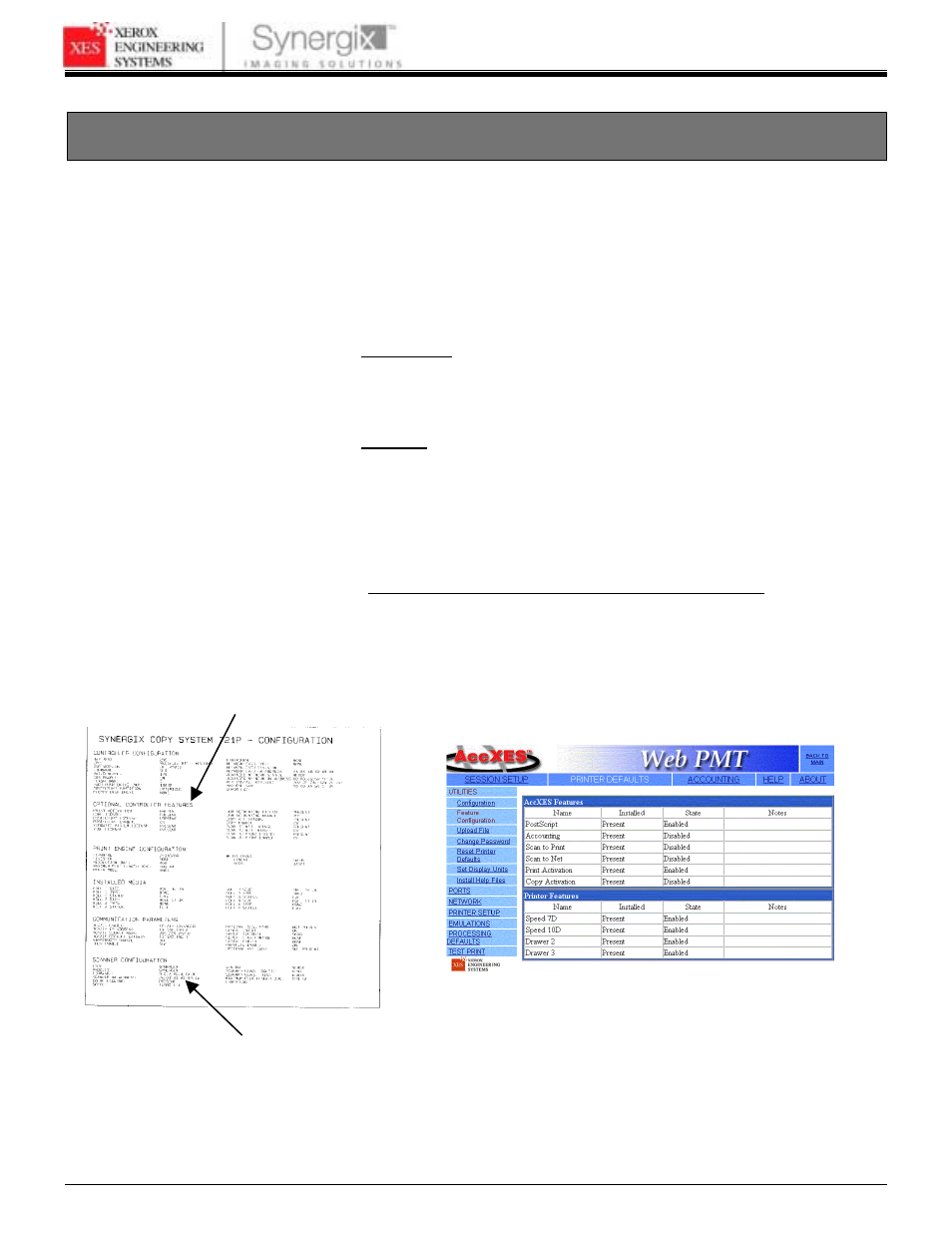
XES FEATURE KEY INSTRUCTIONS
701P39462 12/02
Page 17
Enabling a Feature Key (Optional Features)
To enable a Feature perform the following steps.
Note: You must enter a password on the WebPMT Session Setup window to
enable the features.
1. Verify that the Optional License(s) is/are present.
a. Print a Printer Configuration Test Print (Minimal) (see Figure 5) or on the
WebPMT click PRINTER DEFAULTS > UTILITIES > Feature Configuration.
(See Figure 6.)
b. Verify that the feature is enabled:
TEST PRINT
•
Color license is located under the SCANNER CONFIGURATION.
•
Check in the OPTIONAL CONTROLLER FEATURES section.
“Present” should appear opposite the feature license that was
installed.
WebPMT
•
Select PRINTER DEFAULTS > UTILITIES > CONFIGURATION >
Feature Configuration. “Present” should appear opposite the feature
license that was installed.
2. Enable the Features using the WebPMT.
•
Accounting Feature: Click on ACCOUNTING. In the Accounting Mode
box, click “Enable”. For information on using Accounting, refer to the
AccXES Account Manager Tool Administrator User Guide.
•
Copy Enable and Scan To Net Enable: Click PRINTER DEFAULTS >
PRINTER SETUP. “DDS enable” needs to be selected. If not, select it,
wait 1 minute, and reboot the entire system.
•
Click on UTILITIES > CONFIGURATION >Feature Configuration. Look at
the “State” column to verify that the Feature is enabled.
Optional Feature
Licenses
COLOR
LICENSE
Figure 6 . Feature Configuration Page
Listing 9.0 Feature Licenses
Figure 5. Printer Configuration 9.0 Test
Print
- Stampante Xerox con AccXES Controller serial number N5T-16789 Soluzione digitale Xerox 8830 con AccXES Controller serial number CNG-16706 Sistema di copia Xerox 721P con AccXES Controller serial number HFT-16619 Soluzione digitale Xerox 8825 con AccXES Controller serial number EV4-16652 Stampante Xerox 8830 con AccXES Controller serial number F5Y-16808 Soluzione digitale Xerox 8825 con AccXES Controller serial number HFT-16669 Stampante Xerox 8830 con AccXES Controller serial number CNG-16805 Soluzione digitale Xerox 8830 con AccXES Controller serial number N5T-16738 Soluzione digitale Xerox 8830 con AccXES Controller serial number F5Y-16709 Stampante Xerox con AccXES Controller serial number EV4-16760 Sistema di copia Xerox 510 con AccXES Controller serial number HFT-16584 Soluzione digitale Xerox 8825 con AccXES Controller serial number N5T-16683 Sistema di stampa Xerox 510 con AccXES Controller serial number HFT-16603 Sistema di stampa Xerox 721P con AccXES Controller serial number HFT-16637 Soluzione digitale Xerox 8830 con AccXES Controller serial number HFT-16725 Stampante Xerox 8830 con AccXES Controller serial number HFT-16823 Stampante Xerox con AccXES Controller serial number HFT-16776 Système d'impression Xerox 510 avec AccXES Controller serial number HFT-13508 Système d'impression Xerox 8825 avec AccXES Controller serial number N5T-13707 Système de reproduction Xerox 510 avec AccXES Controller serial number HFT-13526 Solution numérique Xerox 8830 avec AccXES Controller serial number CNG-13629 Système de reproduction Xerox 721P avec AccXES Controller serial number HFT-13562 Système d'impression Xerox 721P avec AccXES Controller serial number HFT-13545 Système d'impression Xerox 8830 avec AccXES Controller serial number CNG-13722 Solution numérique Xerox 8830 avec AccXES Controller serial number HFT-13649 Solution numérique Xerox 8825 avec AccXES Controller serial number EV4-13579 Solution numérique Xerox 8830 avec AccXES Controller serial number N5T-13661 Solution numérique Xerox 8825 avec AccXES Controller serial number HFT-13595 Système d'impression Xerox 8825 avec AccXES Controller serial number EV4-13680 Solution numérique Xerox 8830 avec AccXES Controller serial number F5Y-13634 Système d'impression Xerox 8825 avec AccXES Controller serial number HFT-13695 Système d'impression Xerox 8830 avec AccXES Controller serial number F5Y-13727 Solution numérique Xerox 8825 avec AccXES Controller serial number N5T-13608 Système d'impression Xerox 8830 avec AccXES Controller serial number HFT-13741 Système d'impression Xerox 8830 avec AccXES Controller serial number N5T-13752 8825 Digitalsystem mit AccXES Controller serial number EV4-11032 8830 Drucker mit AccXES Controller serial number N5T-11190 8830 Digitalsystem mit AccXES Controller serial number N5T-11145 8830 Drucker mit AccXES Controller serial number HFT-11179 721P Kopiersystem mit AccXES Controller serial number HFT-11015 8830 Digitalsystem mit AccXES Controller serial number CNG-11116 8830 Drucker mit AccXES Controller serial number CNG-11163 8825 Drucker mit AccXES Controller serial number N5T-11102 8830 Digitalsystem mit AccXES Controller serial number F5Y-11120 8825 Drucker mit AccXES Controller serial number HFT-11090 8825 Drucker mit AccXES Controller serial number EV4-11077 8830 Drucker mit AccXES Controller serial number F5Y-11167 721P Drucker mit AccXES Controller serial number HFT-11002 8825 Digitalsystem mit AccXES Controller serial number N5T-11059 510 Drucker mit AccXES Controller serial number HFT-10972 8825 Digitalsystem mit AccXES Controller serial number HFT-11046 510 Kopiersystem mit AccXES Controller serial number HFT-10986 8830 Digitalsystem mit AccXES Controller serial number HFT-11133 Solución digital Xerox 8825 con AccXES Controller serial number HFT-19188 Sistema de impresión Xerox 721P con AccXES Controller serial number HFT-19064 Impresora Xerox 8830 con AccXES Controller serial number N5T-19154 Impresora Xerox 8830 con AccXES Controller serial number HFT-19142 Sistema de impresión Xerox 510 con AccXES Controller serial number HFT-19030 Solución digital Xerox 8825 con AccXES Controller serial number N5T-19202 Solución digital Xerox 8825 con AccXES Controller serial number EV4-19171 Impresora Xerox 8830 con AccXES Controller serial number CNG-19123 Sistema de copia Xerox 510 con AccXES Controller serial number HFT-19011 Sistema de copia Xerox 721P con AccXES Controller serial number HFT-19046 Impresora Xerox 8825 con AccXES Controller serial number EV4-19078 Solución digital Xerox 8830 con AccXES Controller serial number CNG-19223 Solución digital Xerox 8830 con AccXES Controller serial number F5Y-19227 Impresora Xerox 8830 con AccXES Controller serial number F5Y-19127 Solución digital Xerox 8830 con AccXES Controller serial number N5T-19256 Solución digital Xerox 8830 con AccXES Controller serial number HFT-19243 Impresora Xerox 8825 con AccXES Controller serial number HFT-19094 Impresora Xerox 8825 con AccXES Controller serial number N5T-19107
