Xes feature key instructions – Xerox Stampante Xerox 8830 con AccXES Controller serial number N5T-16835 User Manual
Page 6
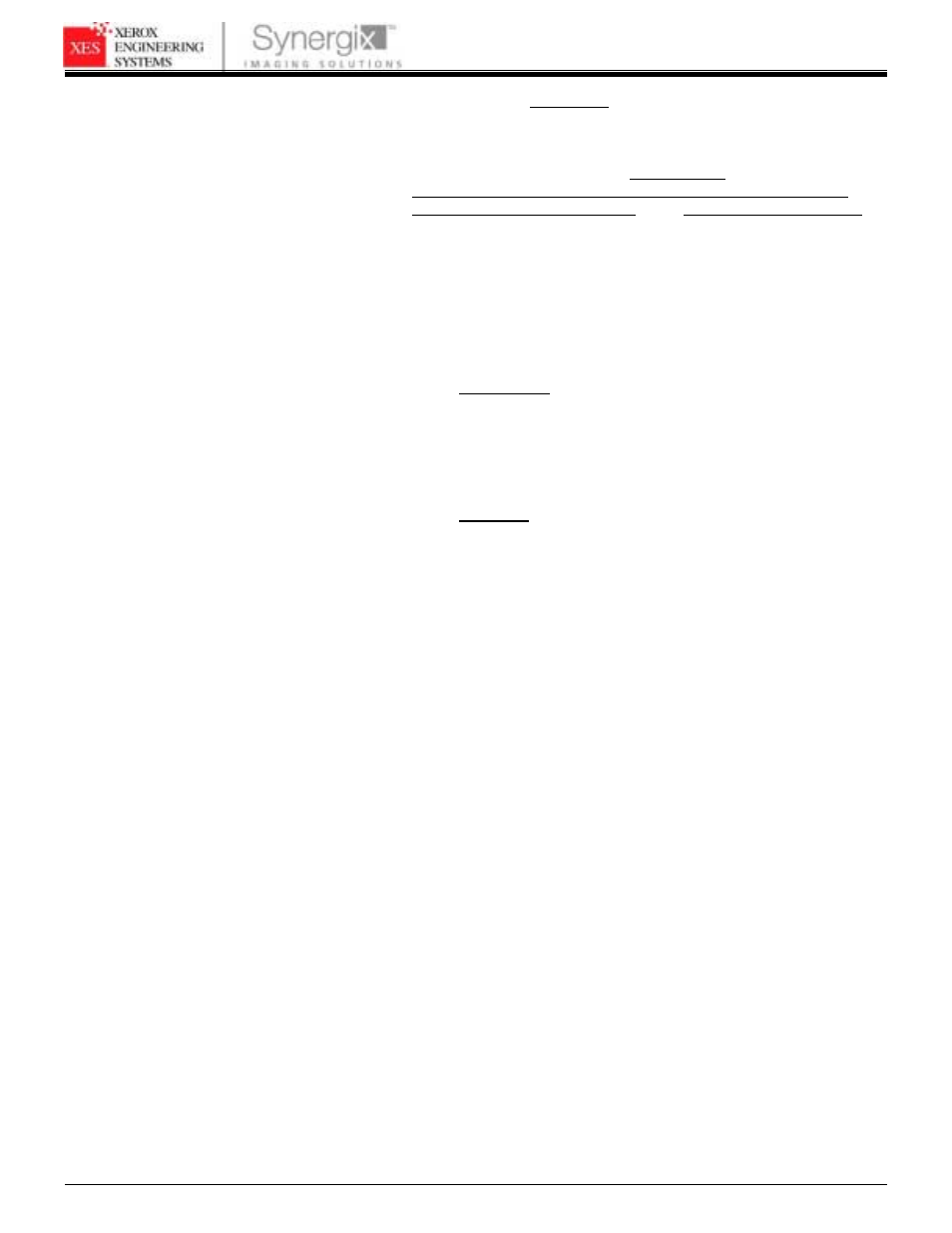
XES FEATURE KEY INSTRUCTIONS
701P39462 12/02
Page 6
13. After waiting 60 seconds, reboot your entire system to enable
the feature key. Wait for the system to complete the
initialization. It will then be ready to accept prints.
Note: If required, reference the XES Synergix
8825/8830/8850/8855/510dp/721p Digital Solutions User Guide,
Powering Off the Digital Solution or the Colorgrafx X2 User Guide,
for powering off instructions.
14. Verify that the Optional License(s) is/are present.
a. Print a Printer Configuration Test Print (Minimal), or on the
WebPMT click PRINTER DEFAULTS > UTILITIES >
CONFIGURATION > Feature Configuration.
b. Verify that the feature is enabled:
TEST PRINT (see Figure 1)
•
Color license and Speed are located under the SCANNER
CONFIGURATION section .
•
Check under the OPTIONAL CONTROLLER FEATURES.
“Present” should appear opposite each feature license that
was installed.
WebPMT (see Figure 6)
•
Go to PRINTER DEFAULTS > UTILITIES > Feature
Configuration.
•
“Present” should appear opposite each feature license
that was installed.
15. Place the Test Print, along with a record of your Coupon ID, in
the service logbook located in the door panel of your printer.
16. Store the feature key diskette in a safe place, together with
your other drivers and firmware diskettes and CD’s.
17. Refer to section in this document entitled “Enabling a Feature
Key (Optional Feature)” to enable the feature to be used.
- Stampante Xerox con AccXES Controller serial number N5T-16789 Soluzione digitale Xerox 8830 con AccXES Controller serial number CNG-16706 Sistema di copia Xerox 721P con AccXES Controller serial number HFT-16619 Soluzione digitale Xerox 8825 con AccXES Controller serial number EV4-16652 Stampante Xerox 8830 con AccXES Controller serial number F5Y-16808 Soluzione digitale Xerox 8825 con AccXES Controller serial number HFT-16669 Stampante Xerox 8830 con AccXES Controller serial number CNG-16805 Soluzione digitale Xerox 8830 con AccXES Controller serial number N5T-16738 Soluzione digitale Xerox 8830 con AccXES Controller serial number F5Y-16709 Stampante Xerox con AccXES Controller serial number EV4-16760 Sistema di copia Xerox 510 con AccXES Controller serial number HFT-16584 Soluzione digitale Xerox 8825 con AccXES Controller serial number N5T-16683 Sistema di stampa Xerox 510 con AccXES Controller serial number HFT-16603 Sistema di stampa Xerox 721P con AccXES Controller serial number HFT-16637 Soluzione digitale Xerox 8830 con AccXES Controller serial number HFT-16725 Stampante Xerox 8830 con AccXES Controller serial number HFT-16823 Stampante Xerox con AccXES Controller serial number HFT-16776 Système d'impression Xerox 510 avec AccXES Controller serial number HFT-13508 Système d'impression Xerox 8825 avec AccXES Controller serial number N5T-13707 Système de reproduction Xerox 510 avec AccXES Controller serial number HFT-13526 Solution numérique Xerox 8830 avec AccXES Controller serial number CNG-13629 Système de reproduction Xerox 721P avec AccXES Controller serial number HFT-13562 Système d'impression Xerox 721P avec AccXES Controller serial number HFT-13545 Système d'impression Xerox 8830 avec AccXES Controller serial number CNG-13722 Solution numérique Xerox 8830 avec AccXES Controller serial number HFT-13649 Solution numérique Xerox 8825 avec AccXES Controller serial number EV4-13579 Solution numérique Xerox 8830 avec AccXES Controller serial number N5T-13661 Solution numérique Xerox 8825 avec AccXES Controller serial number HFT-13595 Système d'impression Xerox 8825 avec AccXES Controller serial number EV4-13680 Solution numérique Xerox 8830 avec AccXES Controller serial number F5Y-13634 Système d'impression Xerox 8825 avec AccXES Controller serial number HFT-13695 Système d'impression Xerox 8830 avec AccXES Controller serial number F5Y-13727 Solution numérique Xerox 8825 avec AccXES Controller serial number N5T-13608 Système d'impression Xerox 8830 avec AccXES Controller serial number HFT-13741 Système d'impression Xerox 8830 avec AccXES Controller serial number N5T-13752 8825 Digitalsystem mit AccXES Controller serial number EV4-11032 8830 Drucker mit AccXES Controller serial number N5T-11190 8830 Digitalsystem mit AccXES Controller serial number N5T-11145 8830 Drucker mit AccXES Controller serial number HFT-11179 721P Kopiersystem mit AccXES Controller serial number HFT-11015 8830 Digitalsystem mit AccXES Controller serial number CNG-11116 8830 Drucker mit AccXES Controller serial number CNG-11163 8825 Drucker mit AccXES Controller serial number N5T-11102 8830 Digitalsystem mit AccXES Controller serial number F5Y-11120 8825 Drucker mit AccXES Controller serial number HFT-11090 8825 Drucker mit AccXES Controller serial number EV4-11077 8830 Drucker mit AccXES Controller serial number F5Y-11167 721P Drucker mit AccXES Controller serial number HFT-11002 8825 Digitalsystem mit AccXES Controller serial number N5T-11059 510 Drucker mit AccXES Controller serial number HFT-10972 8825 Digitalsystem mit AccXES Controller serial number HFT-11046 510 Kopiersystem mit AccXES Controller serial number HFT-10986 8830 Digitalsystem mit AccXES Controller serial number HFT-11133 Solución digital Xerox 8825 con AccXES Controller serial number HFT-19188 Sistema de impresión Xerox 721P con AccXES Controller serial number HFT-19064 Impresora Xerox 8830 con AccXES Controller serial number N5T-19154 Impresora Xerox 8830 con AccXES Controller serial number HFT-19142 Sistema de impresión Xerox 510 con AccXES Controller serial number HFT-19030 Solución digital Xerox 8825 con AccXES Controller serial number N5T-19202 Solución digital Xerox 8825 con AccXES Controller serial number EV4-19171 Impresora Xerox 8830 con AccXES Controller serial number CNG-19123 Sistema de copia Xerox 510 con AccXES Controller serial number HFT-19011 Sistema de copia Xerox 721P con AccXES Controller serial number HFT-19046 Impresora Xerox 8825 con AccXES Controller serial number EV4-19078 Solución digital Xerox 8830 con AccXES Controller serial number CNG-19223 Solución digital Xerox 8830 con AccXES Controller serial number F5Y-19227 Impresora Xerox 8830 con AccXES Controller serial number F5Y-19127 Solución digital Xerox 8830 con AccXES Controller serial number N5T-19256 Solución digital Xerox 8830 con AccXES Controller serial number HFT-19243 Impresora Xerox 8825 con AccXES Controller serial number HFT-19094 Impresora Xerox 8825 con AccXES Controller serial number N5T-19107
