Uninstall a feature key, Xes feature key instructions – Xerox Stampante Xerox 8830 con AccXES Controller serial number N5T-16835 User Manual
Page 14
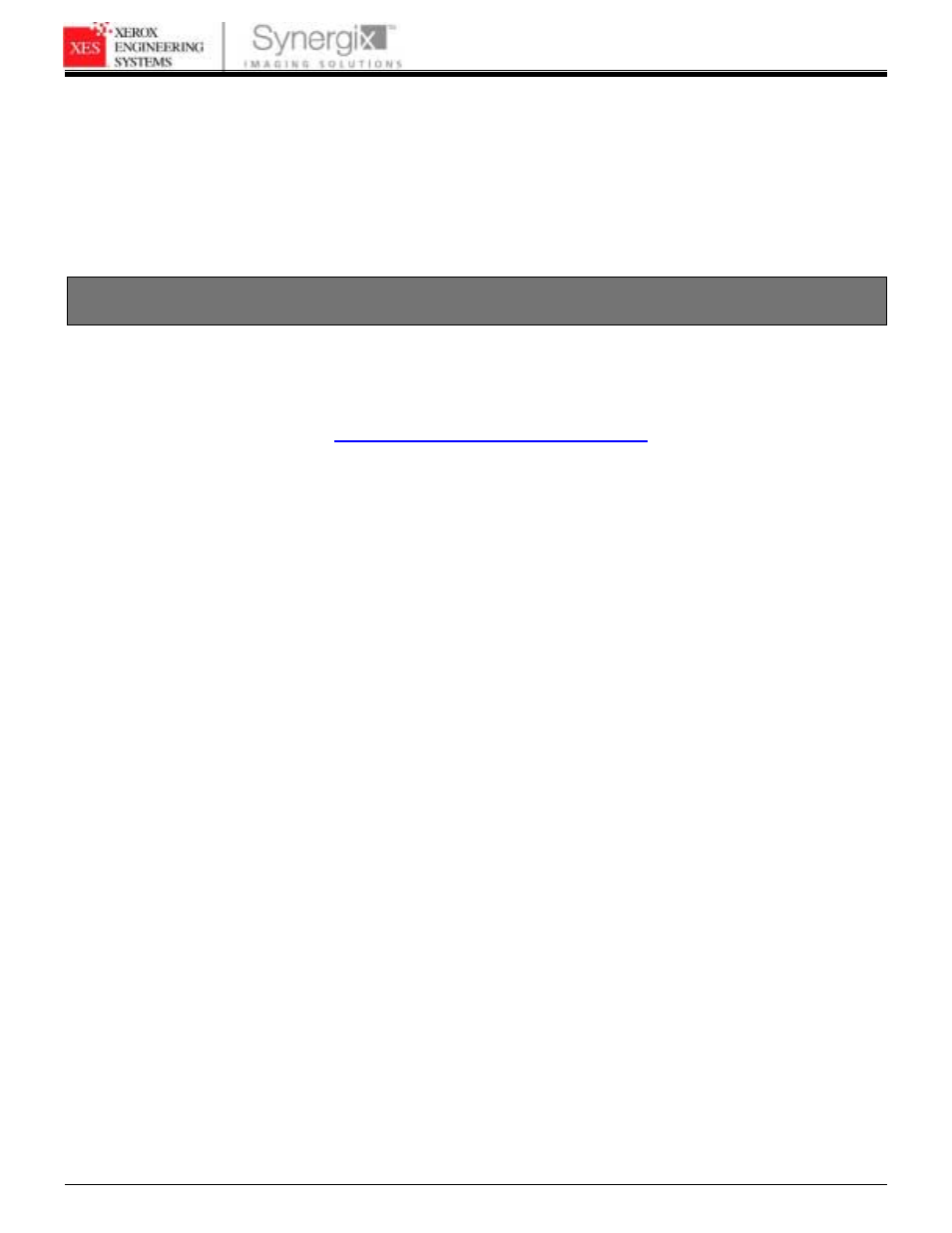
XES FEATURE KEY INSTRUCTIONS
701P39462 12/02
Page 14
8. Place the Test Print, along with a record of your Coupon ID, in the service
logbook located in the door panel of your printer.
9. Store the feature key diskette in a safe place, together with your other drivers
and firmware diskettes and CD’s.
10. Refer to Enabling a Feature Key (Optional Feature) in this document to enable
the feature to be used.
Uninstall a Feature Key
To remove Feature Key(s) or move a key to another AccXES System, you
must perform the following steps:
Note: You must have Internet access to uninstall Feature Key(s).
1. Using your Internet browser, access
lick the appropriate
language button.
Note: The “Proceed to re-enable your coupon” button is only used if you have
to temporarily discontinue the download after Step 1. To continue the
download click this button to resume at Step 2.
2. Click on “Uninstall a Feature Key (step 1—get download file)” and click
“Continue.”
Note: Refer to Table 1 to determine which address and serial number is required.
3. Enter the following information and then click “Continue”.
•
Coupon ID (obtained from certificate or disk label in this kit)
•
Scanner, IOT HW (Hardware), or Advanced Network HW Address from
Test Print or WebPMT, Printer Defaults.
•
Scanner Serial Number (located on the rear of the Scanner), Machine ID
(located on the connector panel), or Controller Serial Number (located on
the rear of Controller).
•
Key Install Key (KIK)
•
Select
feature
description.
4. Click the “Download Feature Key (file)” button.
- Stampante Xerox con AccXES Controller serial number N5T-16789 Soluzione digitale Xerox 8830 con AccXES Controller serial number CNG-16706 Sistema di copia Xerox 721P con AccXES Controller serial number HFT-16619 Soluzione digitale Xerox 8825 con AccXES Controller serial number EV4-16652 Stampante Xerox 8830 con AccXES Controller serial number F5Y-16808 Soluzione digitale Xerox 8825 con AccXES Controller serial number HFT-16669 Stampante Xerox 8830 con AccXES Controller serial number CNG-16805 Soluzione digitale Xerox 8830 con AccXES Controller serial number N5T-16738 Soluzione digitale Xerox 8830 con AccXES Controller serial number F5Y-16709 Stampante Xerox con AccXES Controller serial number EV4-16760 Sistema di copia Xerox 510 con AccXES Controller serial number HFT-16584 Soluzione digitale Xerox 8825 con AccXES Controller serial number N5T-16683 Sistema di stampa Xerox 510 con AccXES Controller serial number HFT-16603 Sistema di stampa Xerox 721P con AccXES Controller serial number HFT-16637 Soluzione digitale Xerox 8830 con AccXES Controller serial number HFT-16725 Stampante Xerox 8830 con AccXES Controller serial number HFT-16823 Stampante Xerox con AccXES Controller serial number HFT-16776 Système d'impression Xerox 510 avec AccXES Controller serial number HFT-13508 Système d'impression Xerox 8825 avec AccXES Controller serial number N5T-13707 Système de reproduction Xerox 510 avec AccXES Controller serial number HFT-13526 Solution numérique Xerox 8830 avec AccXES Controller serial number CNG-13629 Système de reproduction Xerox 721P avec AccXES Controller serial number HFT-13562 Système d'impression Xerox 721P avec AccXES Controller serial number HFT-13545 Système d'impression Xerox 8830 avec AccXES Controller serial number CNG-13722 Solution numérique Xerox 8830 avec AccXES Controller serial number HFT-13649 Solution numérique Xerox 8825 avec AccXES Controller serial number EV4-13579 Solution numérique Xerox 8830 avec AccXES Controller serial number N5T-13661 Solution numérique Xerox 8825 avec AccXES Controller serial number HFT-13595 Système d'impression Xerox 8825 avec AccXES Controller serial number EV4-13680 Solution numérique Xerox 8830 avec AccXES Controller serial number F5Y-13634 Système d'impression Xerox 8825 avec AccXES Controller serial number HFT-13695 Système d'impression Xerox 8830 avec AccXES Controller serial number F5Y-13727 Solution numérique Xerox 8825 avec AccXES Controller serial number N5T-13608 Système d'impression Xerox 8830 avec AccXES Controller serial number HFT-13741 Système d'impression Xerox 8830 avec AccXES Controller serial number N5T-13752 8825 Digitalsystem mit AccXES Controller serial number EV4-11032 8830 Drucker mit AccXES Controller serial number N5T-11190 8830 Digitalsystem mit AccXES Controller serial number N5T-11145 8830 Drucker mit AccXES Controller serial number HFT-11179 721P Kopiersystem mit AccXES Controller serial number HFT-11015 8830 Digitalsystem mit AccXES Controller serial number CNG-11116 8830 Drucker mit AccXES Controller serial number CNG-11163 8825 Drucker mit AccXES Controller serial number N5T-11102 8830 Digitalsystem mit AccXES Controller serial number F5Y-11120 8825 Drucker mit AccXES Controller serial number HFT-11090 8825 Drucker mit AccXES Controller serial number EV4-11077 8830 Drucker mit AccXES Controller serial number F5Y-11167 721P Drucker mit AccXES Controller serial number HFT-11002 8825 Digitalsystem mit AccXES Controller serial number N5T-11059 510 Drucker mit AccXES Controller serial number HFT-10972 8825 Digitalsystem mit AccXES Controller serial number HFT-11046 510 Kopiersystem mit AccXES Controller serial number HFT-10986 8830 Digitalsystem mit AccXES Controller serial number HFT-11133 Solución digital Xerox 8825 con AccXES Controller serial number HFT-19188 Sistema de impresión Xerox 721P con AccXES Controller serial number HFT-19064 Impresora Xerox 8830 con AccXES Controller serial number N5T-19154 Impresora Xerox 8830 con AccXES Controller serial number HFT-19142 Sistema de impresión Xerox 510 con AccXES Controller serial number HFT-19030 Solución digital Xerox 8825 con AccXES Controller serial number N5T-19202 Solución digital Xerox 8825 con AccXES Controller serial number EV4-19171 Impresora Xerox 8830 con AccXES Controller serial number CNG-19123 Sistema de copia Xerox 510 con AccXES Controller serial number HFT-19011 Sistema de copia Xerox 721P con AccXES Controller serial number HFT-19046 Impresora Xerox 8825 con AccXES Controller serial number EV4-19078 Solución digital Xerox 8830 con AccXES Controller serial number CNG-19223 Solución digital Xerox 8830 con AccXES Controller serial number F5Y-19227 Impresora Xerox 8830 con AccXES Controller serial number F5Y-19127 Solución digital Xerox 8830 con AccXES Controller serial number N5T-19256 Solución digital Xerox 8830 con AccXES Controller serial number HFT-19243 Impresora Xerox 8825 con AccXES Controller serial number HFT-19094 Impresora Xerox 8825 con AccXES Controller serial number N5T-19107
