Docusp network quick connect guide, Freeflow print server, Step – Xerox DocuColor 7000-8000 con Xerox FreeFlow Print Server and DocuSP-16375 User Manual
Page 13: Step 2, 1 default server and network settings, Ip protocol setup - using the local ui
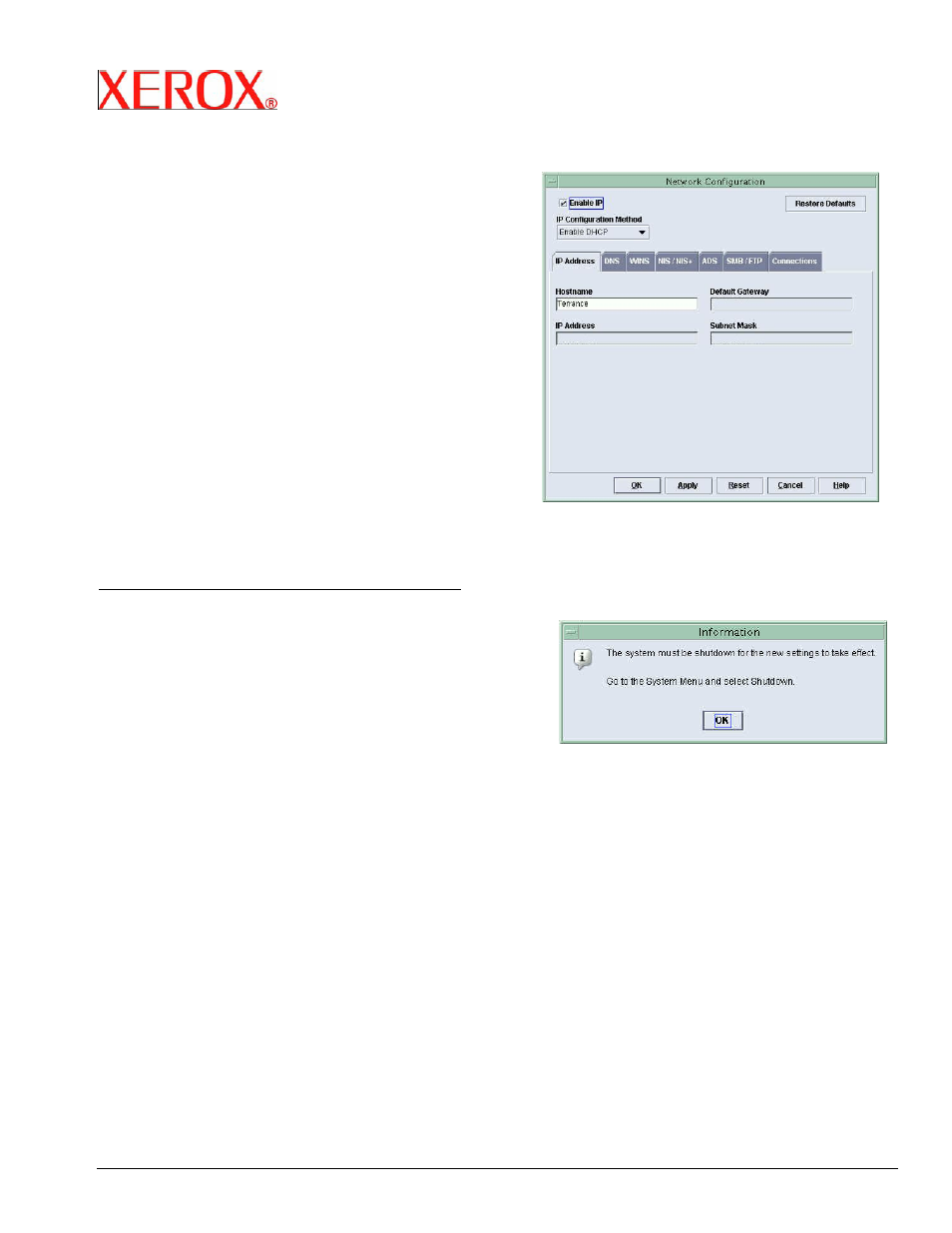
FreeFlow Print Server
DocuSP Network Quick
Connect Guide
Purpose:
Refer to this guide to modify the Digital Front End (DFE) network
settings at the DFE Local User Interface (UI. For complete
instructions refer to the DocuSP documentation.
Note: A Network Administrator is required to ensure that the DFE is
configured properly. To properly configure the DFE, the Network
Administrator must supply an IP Address, a Subnet Mask, and a
Gateway Address if applicable (as well as a Cat 5 Ethernet drop
cable). For complete instructions to configure the DFE on a Novell
network refer the DocuSP Customer documentation.
Procedure:
This product was designed to connect to most networks with minimal
changes. Connect the DFE to the network. Step 1 provides the
machine default settings. Steps 2 - 5 provide instructions on how to
modify the machine settings and connect clients for printing
Step
1 Default Server and Network
Settings
Default
Port
Settings Default
Network
Settings
Web Services - Enabled
IP Address: Get IP Address
(DHCP).
LPD - Enabled
Server Name: The default
server name is Windows Printing - Enabled
"XRX_hostID"
Netware – Enabled
IPP
-
Enabled
Queues:
AppleTalk – Enabled
XRX_hostID_Print
Socket - Disabled
XRX_hostID_Save
XRX_hostID_Hold
Step 2
IP Protocol Setup - using the
Local UI
Note: If you intend to use a Name Service (NIS, NIS+ etc) then
please reference the Customer Documentation. The Name Service
options are not addressed in this quick setup guide.
Auto IP (DHCP): No action required.
Static IP Configuration: Follow this procedure to make changes.
If no changes are required, continue to Step 3.
Local UI
1.
Make sure the DocuSP status displays "printer ready".
2.
Select Logon from the pull-down menu on the DocuSP.
3.
Login in as System Administrator. Enter the password. The
default password is ‘administ’ and is case sensitive.
4. Click
OK.
5.
Click Setup > Network Configuration.
6.
Select the “Configuration Method” from the IP Address tab.
7.
Enter the Hostname, Default Gateway, IP Address, and
Subnet Mask
8. Click
OK.
9.
Select System > Shutdown.
10. Click
Yes.
11. After the system has completely shutdown, wait 5 seconds
and then press the power button to bring the DocuSP back
up.
- DocuColor 5000 DigitalPress con Xerox DocuSP DSP5000-14774 DocuColor 7000AP-8000AP con Xerox FreeFlow Print Server-14949 DocuColor 5000 DigitalPress con Xerox DocuSP DSP5000-16256 DocuColor 5000AP Digital Press con Xerox DocuSP DSP5000-16274 DocuColor 7000-8000 con Xerox FreeFlow Print Server and DocuSP-14893 DocuColor 5000AP Digital Press con Xerox DocuSP DSP5000-14792 DocuColor 7000AP-8000AP con Xerox FreeFlow Print Server-16431 Presse numérique couleur DocuColor 5000 avec Xerox DocuSP DSP5000-11746 DocuColor 7000-8000 avec Xerox FreeFlow Print Server and DocuSP-11600 Presse numérique couleur DocuColor 5000 avec Xerox DocuSP DSP5000-13330 Presse numérique couleur DocuColor 5000AP avec Xerox DocuSP DSP5000-11764 DocuColor 7000AP-8000AP avec Xerox FreeFlow Print Server-13246 Presse numérique couleur DocuColor 5000AP avec Xerox DocuSP DSP5000-13348 DocuColor 7000-8000 avec Xerox FreeFlow Print Server and DocuSP-13184 DocuColor 7000AP-8000AP avec Xerox FreeFlow Print Server-11662 DocuColor 7000AP-8000AP mit Xerox FreeFlow Print Server-10687 DocuColor 5000 Digitales Farbdrucksystem mit Xerox DocuSP DSP5000-10795 DocuColor 7000-8000 mit Xerox FreeFlow Print Server and DocuSP-9048 DocuColor 7000-8000 mit Xerox FreeFlow Print Server and DocuSP-10628 DocuColor 5000 Digitales Farbdrucksystem mit Xerox DocuSP DSP5000-9291 DocuColor 7000AP-8000AP mit Xerox FreeFlow Print Server-9107 Impresora digital de color DocuColor 5000 con Xerox DocuSP DSP5000-18911 DocuColor 7000AP-8000AP con Xerox FreeFlow Print Server-17296 Impresora digital de color DocuColor 5000AP con Xerox DocuSP DSP5000-18929 DocuColor 7000-8000 con Xerox FreeFlow Print Server and DocuSP-17243 Impresora digital de color DocuColor 5000AP con Xerox DocuSP DSP5000-17393 DocuColor 7000-8000 con Xerox FreeFlow Print Server and DocuSP-18779 Impresora digital de color DocuColor 5000 con Xerox DocuSP DSP5000-17375 DocuColor 7000AP-8000AP con Xerox FreeFlow Print Server-18832
