7 moving documents to other boxes, Moving documents to other boxes -16 – Konica Minolta PageScope Box Operator User Manual
Page 58
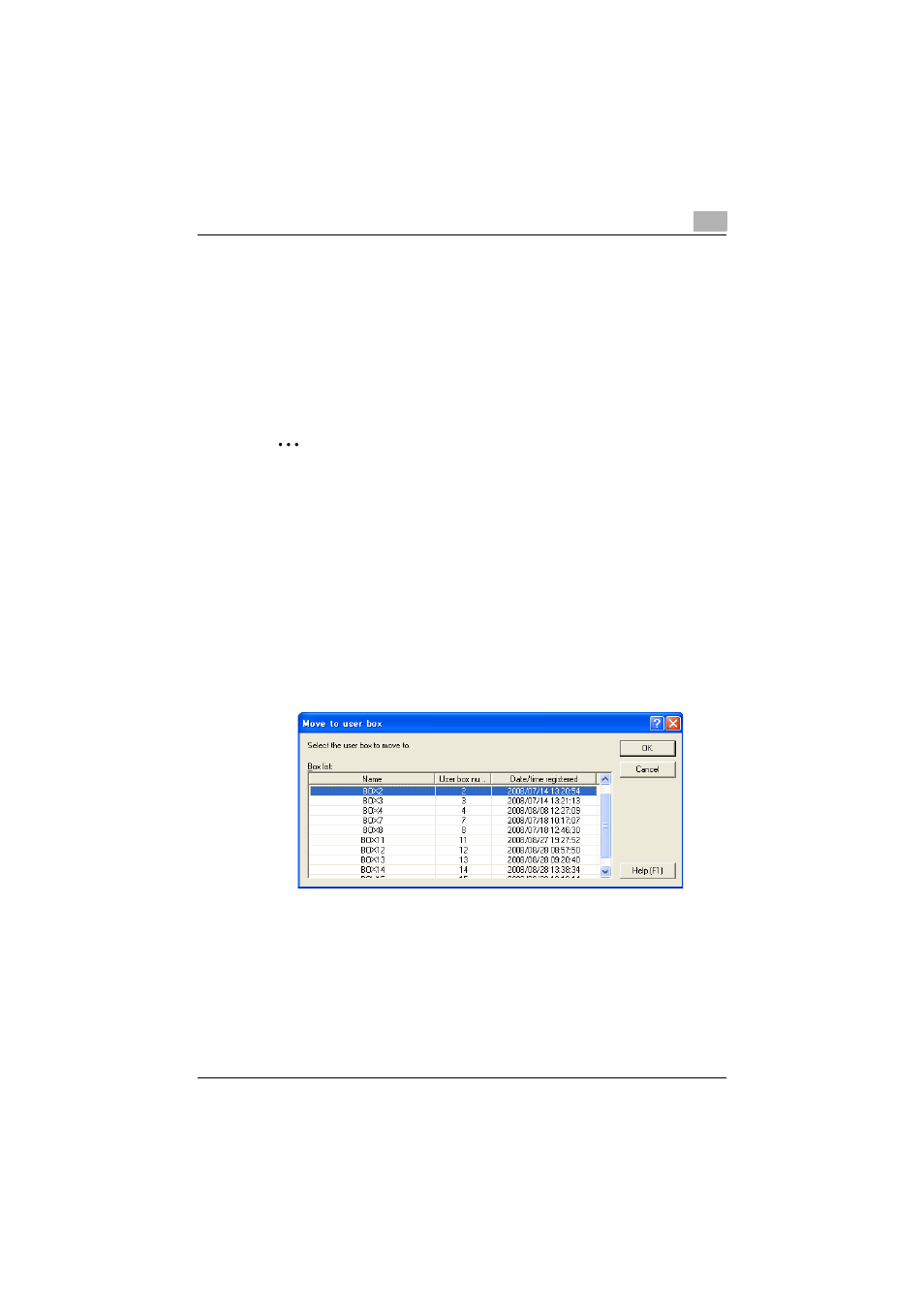
Managing Documents
6
Box Operator
6-16
6.7
Moving Documents to Other Boxes
A document in the box can be moved to a different box.
Perform any of the following operations to move a document to a different
box.
-
Select the icon for the document, and then click [Move To User Box] on
the [Edit] menu.
-
Right-click the icon for the document, and then click [Move to User Box].
-
Click [Move to user box] in the toolbar.
2
Note
A document cannot be moved to the Memory RX User Box and the
Annotation Box. In addition, a document cannot be moved to a box on a
different multifunctional product.
To move a document to another box by using a command on the [Edit]
menu
1
Select the icon for the document to be moved to another box.
–
Multiple documents can be selected.
2
On the [Edit] menu, click [Move To User Box].
The Move to user box dialog box appears.
3
Select the user box where the document is to be moved to, and then
click [OK].
The document is moved to the selected box.
