Konica Minolta PageScope Box Operator User Manual
Page 48
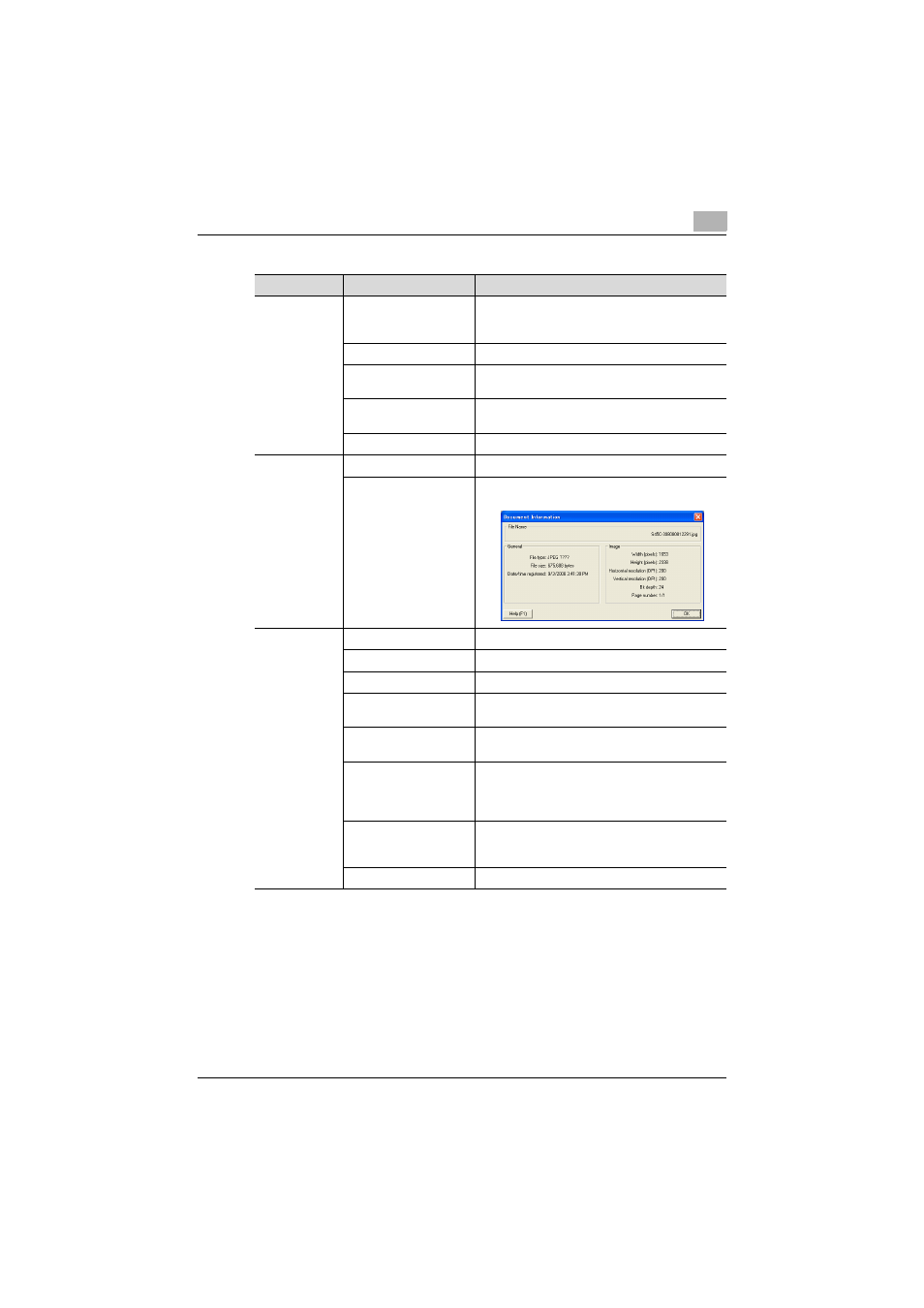
Managing Documents
6
Box Operator
6-6
Perform any of the following operations to display a document in the Box
Operator viewer.
-
Select the icon for the document, and then click [Open With Box
Operator Viewer] on the [File] menu.
-
Select the icon for the document, and then click [Open With Box
Operator Viewer].
Menu
Command
Description
File
Save As
Saves the displayed data to the specified folder
on the computer.
A different file format cannot be selected.
Page Setup
Sets up the layout of the page.
Print Preview
Displays a preview of how the image will appear
when it is printed.
Prints the displayed data. For details, refer to “To
print a document” on page 6-18.
Exit
Closes the window that is displayed.
Edit
Copy
Copies the displayed data.
Show Document Infor-
mation
Displays information such as the name, file type
and resolution for the displayed data.
View
Toolbar
Displays or hides the toolbar.
Status Bar
Displays or hides the status bar.
(Zoom ratios)
Select the display size.
Fit in Window
Displays the entire document to fit within the win-
dow.
Fit Width
Displays the document so that its width fits the
width of the window.
First Page
Prev Page
Next Page
Last Page
Available when a document containing multiple
pages is displayed. Select the document page to
be displayed.
Go To
Available when a document containing multiple
pages is displayed. Specify the document page to
be displayed.
Rotate
Rotates the documents.
