5 managing boxes, 1 displaying boxes, 1 displaying box icons – Konica Minolta PageScope Box Operator User Manual
Page 34: 2 displaying the box details, Managing boxes, Displaying boxes -1, Displaying box icons -1, Displaying the box details -1, 5managing boxes
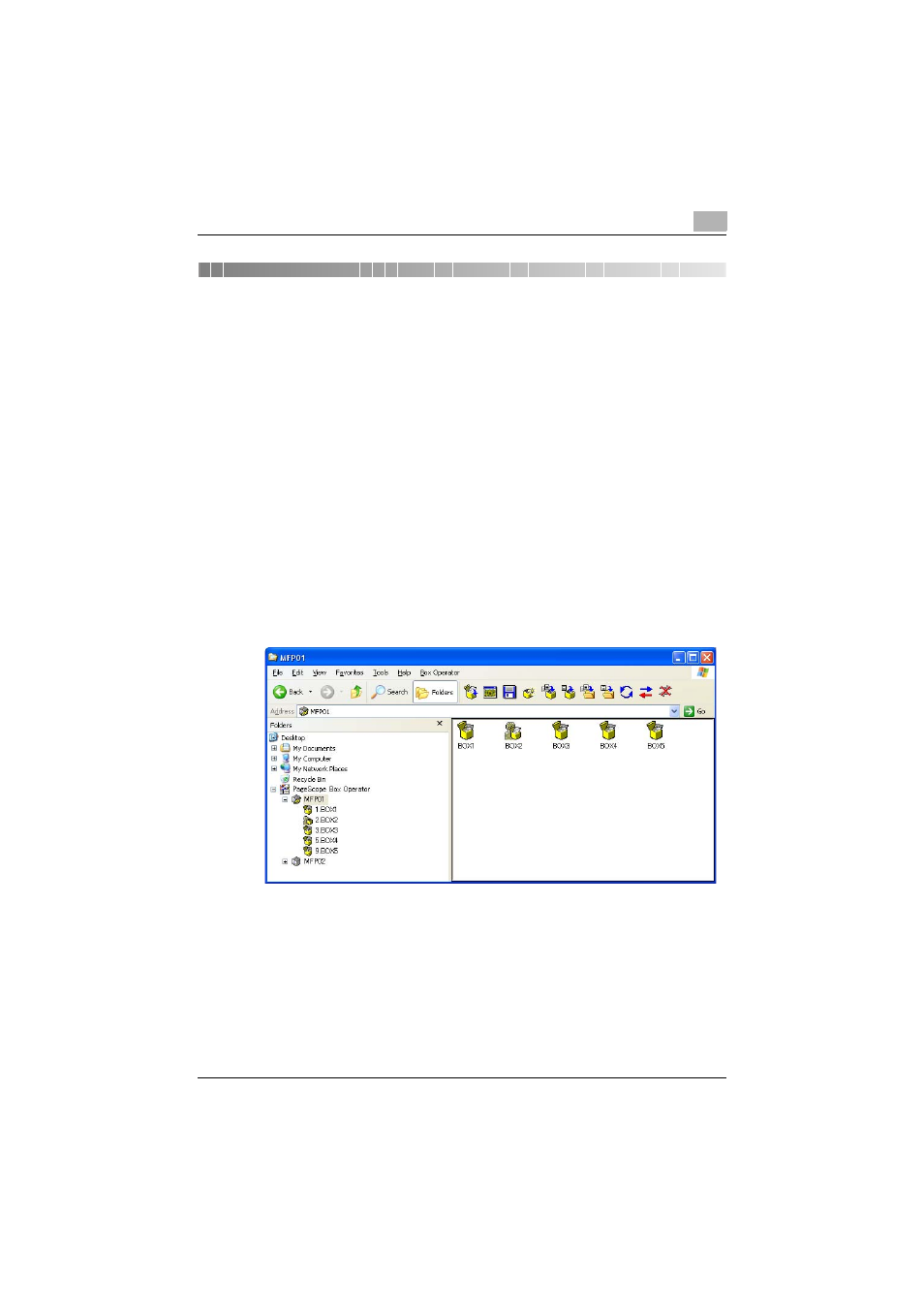
Managing Boxes
5
Box Operator
5-1
5
Managing Boxes
From Box Operator, various operations can be performed on boxes on
connected multifunctional products.
5.1
Displaying Boxes
When the icon of a multifunctional product is selected in the tree pane, the
list of boxes appears in the list pane. The boxes can be displayed as icons,
a list, a detailed list, tiles (large icons) or thumbnails.
In addition, the boxes can be sorted by selecting the desired sorting
condition from the menu that appears after clicking [Arrange Icons By] on the
[View] menu.
5.1.1
Displaying Box Icons
Perform any of the following operations to display the list of boxes as icons.
-
Click [Icons] on the [View] menu.
-
Right-click in the list pane, point to [View], and then click [Icons].
5.1.2
Displaying the Box Details
Perform any of the following operations to display the details for the boxes
in the list.
-
Click [Details] on the [View] menu.
-
Right-click in the list pane, point to [View], and then click [Details].
